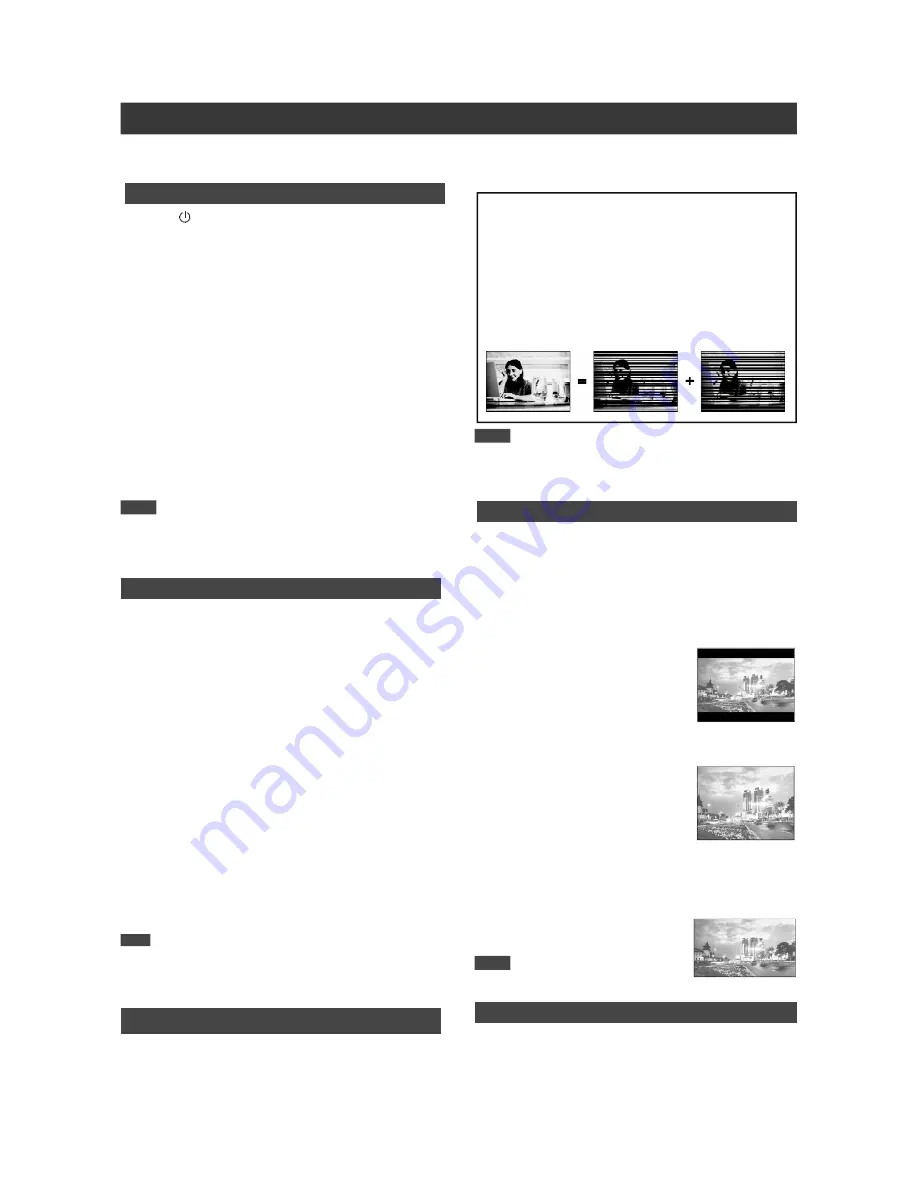
12
System Setup
Setting Date/Time
1. Press [SETUP] to display the Setup menu.
2. Press [
] [
] to select “Clock” and press [ENTER].
3. Press [
] [
] to select “Date” and press [ENTER].
4. Press [
] [
] [
] [
] or number buttons (0~9) to adjust the
date and confirm with [ENTER].
5. Press [
] [
] to select “Time” and press [ENTER].
6. Press [
] [
] or number buttons (0~9) to adjust the time
and confirm with [ENTER].
Using the “Auto Clock” function
1. Press [SETUP] to display the Setup menu.
2. Press [
] [
] to select “Clock” and press [ENTER].
3. Press [
] [
] to select “Auto Clock” and press [ENTER].
4. Press [
] [
] to select “On” to activate the function and
press [ENTER].
5. Press [
] [
] to select “Time Zone” and press [ENTER].
Press [
] [
] to select a time zone in which you live, or
select “Auto’ and press [ENTER].
6. Press [
] [
] to select “Daylight Sav.” and press [ENTER].
Press [
] [
] to select “Auto”, “On” or “Off” to make proper
adjustment and press [ENTER].
Note:
Make sure that the time and date are correctly set before
programming the timer recording. If the time is incorrectly set,
you may not achieve desired timer recording result.
Setting Audio Output
1. Press [SETUP] to display the Setup menu.
2. Press [
] [
] to select “Audio” and press [ENTER].
Digital Output:
PCM / Bit Stream (Enable digital audio
output with PCM or encoded data)
DTS Out:
ON / OFF
Progressive scan mode
You can change the video output mode by pressing the
[SETUP] button to subsequently select
“System-->Video
Output-->Progressive”
.
(Video will not be displayed correctly when connecting to an
incompatible television.)
Video output mode:
480p:
Progressive video
480i:
Interlace video
Setting Aspect Ratio
Select “4:3” (regular) or “16:9” (widescreen) to suit your
television. If you have a regular 4:3 television, you can also
select how video on some DVD discs is presented.
1. Press [SETUP] to display the Setup menu.
2. Press [
] [
] to select “Playback” and press [ENTER].
3. Press [
] [
] to select “Aspect Ratio” and press [ENTER].
4:3 Letter Box
(select when you connect the unit to a
normal (4:3) TV)
When playing back a DVD-VIDEO disc
recorded in wide picture format, the
picture is shown with black bars at the
top and bottom.
4:3 Pan & Scan
(select when you connect the unit to a
normal (4:3) TV)
When playing back a DVD-VIDEO disc
recorded in wide picture format, the
picture is zoomed to fill the screen
vertically, and the left and right sides of
the image are chopped off. Note,
however, that the picture will be shown in the 4:3 LB mode
even if you select the 4:3 PS mode depending on the disc.
16:9 Wide Screen
(select when you connect the unit to a
wide-screen (16:9) TV)
Using the Setup Menu
1. Press [
POWER] to turn on the unit.
2. Press [SETUP] to display the Setup menu.
3. Press [
] [
] to select “System”, “Clock,” “Language”,
“Playback”, “Record”, “Audio”, “TV Tuner” or “EXIT.” Press
[
] or [
] to go to the next or return to the previous menu.
4. The key settings are:
System:
Video Output
Clock:
Date ---> Time
Language:
OSD
Playback:
Aspect Ratio
Record:
DVD Quality ( HQ, SP, LP, EP and SLP )
Tape Quality ( SP and EP )
Audio:
Digital Output ( PCM / Bit Stream )
5. Press [ENTER] to save the settings.
6. Press [SETUP] again to exit the setup menu or press [
] to
return to the previous menu. Select “EXIT” and press
[ENTER] to exit the setup menu.
Note:
To record TV programs using the timer record feature, you must
set the time accurately.
This chapter helps you to customize the VCR/DVD recorder to
meet your system requirements and set your personal preferences.
Note:
If you accidentally activate the progressive scan mode and want
to cancel it, press [
] and the number buttons of “6,” “0,” “9,”
“9” and [ENTER]. The unit will be turned off. Press [POWER] to
switch it on.
Note:
You cannot change the “Aspect Ratio”
setting during playback.
Setting Video Output
1. Press [SETUP] to display the Setup menu.
2. Press [
] [
] to select “System” and press [ENTER].
3. Press [
] [
] to select “Video Output” and press [ENTER].
4. Press [
] [
] to select “COMPONENT” or “PROGRESSIVE”
and press [ENTER].
5. When completed, press [
] repeatedly to return to the main
menu or press [SETUP] to exit the Setup menu.




























