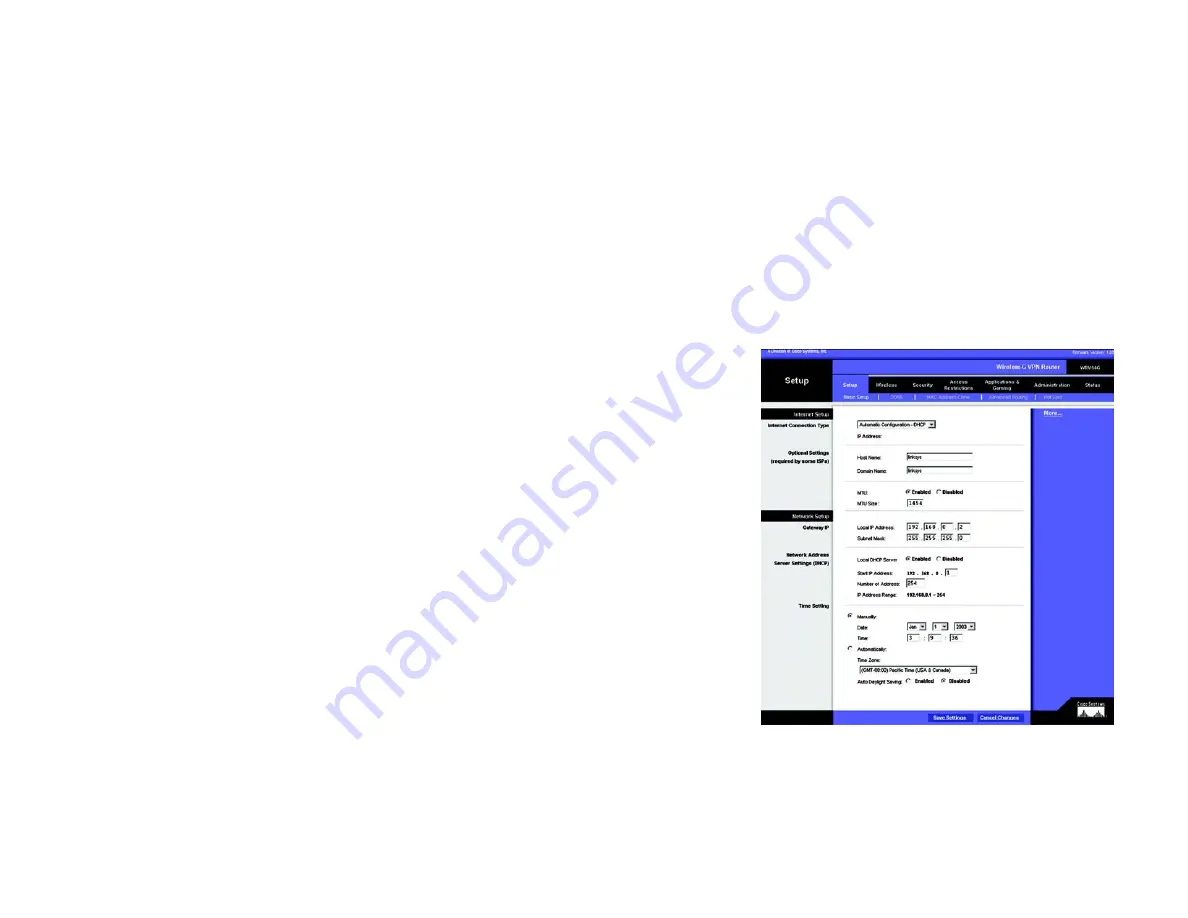
27
Chapter 7: Configuring the Router’s Web-Based Utility
How to Access the Web-based Utility
Dual-Band Wireless Access Point
•
Local Network. This provides status information about the local network.
How to Access the Web-based Utility
To access the web-based utility, launch Internet Explorer or Netscape Navigator, and enter the Router’s default IP
address, 192.168.1.1, in the Address field. Then press Enter.
A password request page, shown in Figure 6-2 will pop up. (non-Windows XP users will see a similar screen.)
Leave the User Name field blank, and enter admin (the default password) in the Password field. Then click the
OK button.
To save your changes on any page, click the
Apply
button. To cancel any unsaved changes on any page, click the
Cancel button.
The Setup Tab
The Basic Setup Tab
The first screen that appears is the Basic Setup tab. This tab allows you to change the Router's general settings.
Change these settings as described here and click the
Save Settings
button to save your changes or
Cancel
Changes
to cancel your changes.
Internet Setup
•
Internet Connection Type. The Router supports four connection types: Automatic Configuration - DHCP (the
default connection type), PPPoE, Static IP, and PPTP. Each Basic Setup screen and available features will
differ depending on what kind of connection type you select.
Automatic Configuration - DHCP
By default, the Router’s Configuration Type is set to Automatic Configuration - DHCP, and it should be kept
only if your ISP supports DHCP or you are connecting through a dynamic IP address.
Figure 7-2: Setup Tab/DHCP Internet Connection Type






























