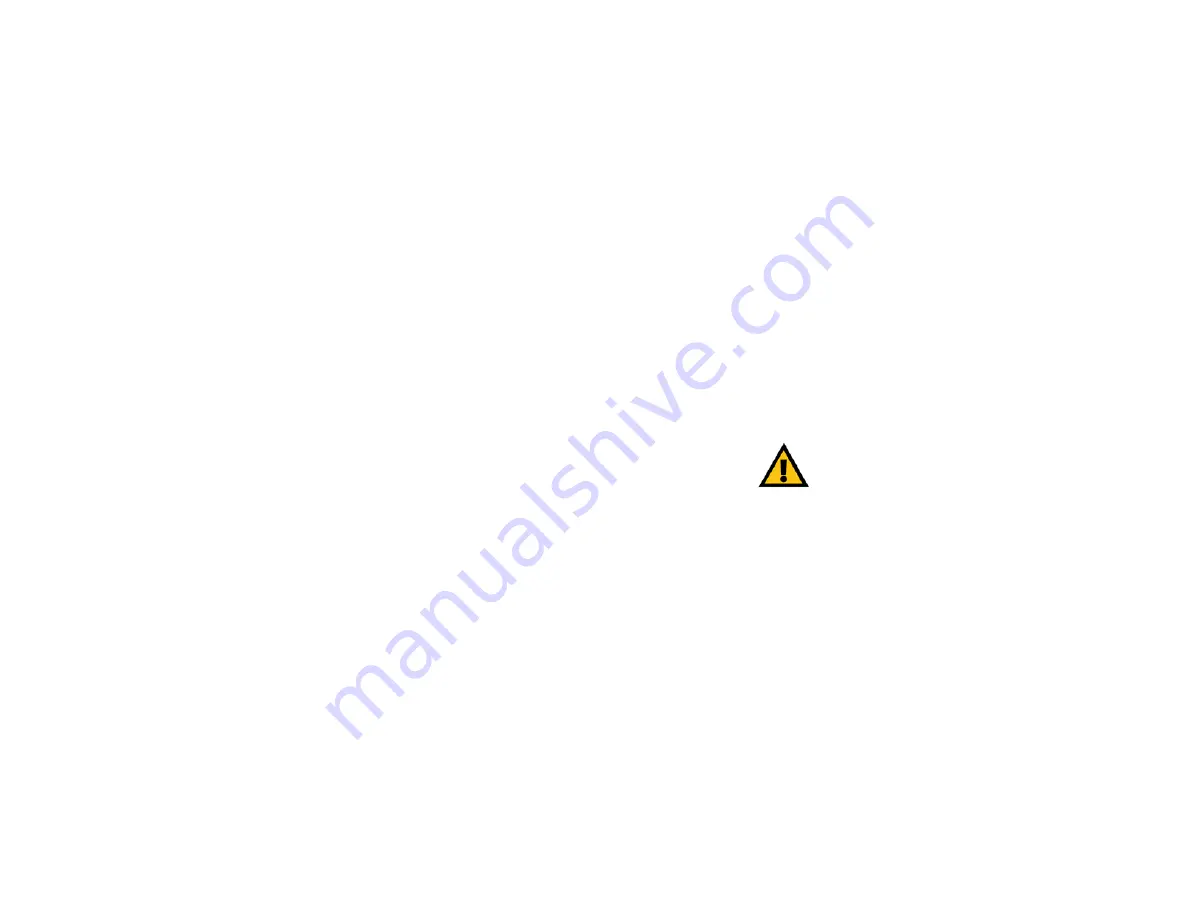
21
Chapter 6: Configuring the Router’s Basic Settings
The Status Tab
Dual-Band Wireless Access Point
The Status Tab
The Status tab will display current information on the Access Point, its settings and performance.
•
Firmware Version. This displays the current version of the Access Point's firmware. Firmware should only be
upgraded if you experience problems with the Access Point and can be upgraded from the Help tab.
•
IP Address. This IP address is the unique address to your network.
•
Subnet Mask. This is the Access Point's Subnet Mask, which is the same as that on your Ethernet network.
•
SSID. The SSID is the unique name shared among all points in a wireless network.
•
Encryption Function. The encryption method you chose in the Setup Wizard or changed from the Setup tab of
this Web-based Utility is displayed here.
•
Channel. This is the channel at which your wireless network broadcasts. All points in your wireless network
must use the same channel in order to function correctly.
The Help Tab
For help on the various tabs in this Web-based Utility, along with upgrading the Access Point's firmware and
viewing this Guide, click the Help tab.
The help files for the various tabs in this Web-based Utility are listed by tab name on the left-hand side of the
screen.
The following resources require an Internet connection in order to access them.
Click the Linksys Website link to connect to the Linksys homepage for Knowledgebase help files and information
about other Linksys products.
For an Online Manual in PDF format, click that text link. The manual will appear in Adobe pdf format. If you do not
have the Adobe PDF Reader installed on your computer, click the Adobe Website link to download this software.
Firmware can be upgraded by clicking the Upgrade Firmware link. Do not upgrade your firmware unless you are
experiencing problems with the Access Point. For more information about upgrading firmware, refer to Appendix
C: Upgrading Firmware.
IMPORTANT:
Restoring the Access Point's factory
default settings will erase all of your settings
(WEP Encryption, Wireless and LAN settings, etc.),
and replace them with the factory defaults. Do not
reset the Access Point if you want to retain these
settings.
Figure 6-5: Status Tab
Figure 6-6: Help Tab


























