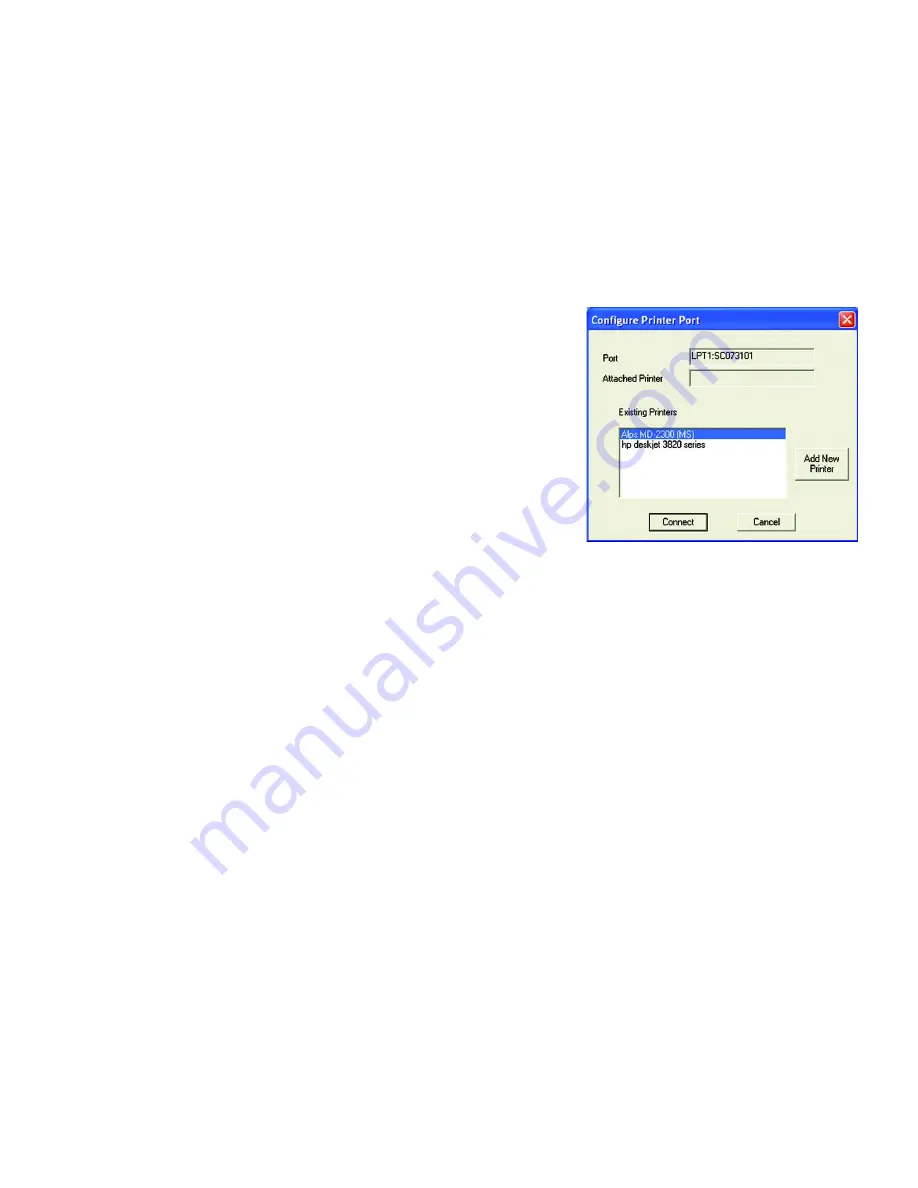
17
Chapter 5: Windows Driver Installation
Starting the Print Driver Utility
Wireless-G PrintServer for USB 2.0
5. The
Configure Printer Port
screen will appear, as shown in Figure 5-8. Your installed printer(s) will appear in
the field. Select the printer you want, and click the
Connect
button to associate the printer with your selected
printer port. To add another printer, click the
Add New Printer
button.
Click
Cancel
to cancel the setup.
6. Click
Close
to close the
Printer Port Setup
screen. Click
Refresh
to refresh the screen.
7. The driver installation and configuration is complete. You can now use the PrintServer.
If you would like to change the PrintServer’s settings, use the PrintServer’s web-based utility. For more
information, refer to “Chapter 6: Configuring the PrintServer Using the Web-based Utility.”
Figure 5-8: Configure Printer Port






























