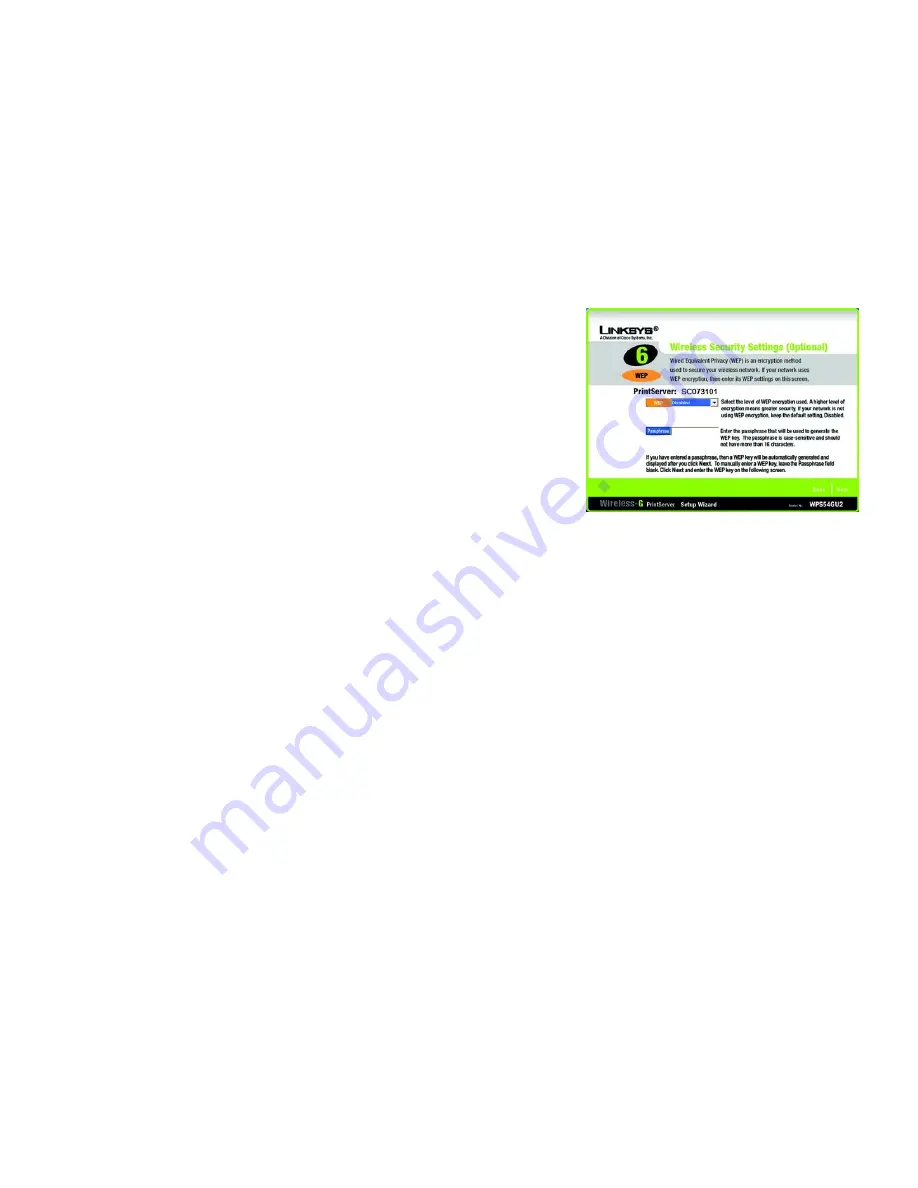
10
Chapter 4: Configuring the PrintServer Using the Setup Wizard
Installation
Wireless-G PrintServer for USB 2.0
9. The
Wireless Security Settings
screen, shown in Figure 4-8, will appear. If you want to enable WEP encryption
for greater wireless security, select the level of WEP encryption,
64 Bit Keys
or
128 Bit Keys
, and then enter
a Passphrase. If you use a Passphrase, a WEP key will be automatically generated after you click the Next
button. The Passphrase is case-sensitive and should have 16 alphanumeric characters or fewer. It must
match the passphrase of your wireless network and is compatible with Linksys wireless products only. (You
will have to enter the WEP key(s) manually on any non-Linksys wireless products.)
If you want to enter the WEP key manually, then leave the
Passphrase
field blank; you will be able to enter a
WEP key on the following screen. If you want to disable WEP encryption, keep the default,
Disabled
.
Click the
Next
button to continue.
Figure 4-8: Wireless Security Settings
Passphrase:
used much like a password, a
passphrase simplifies the WEP encryption
process by automatically generating the WEP
encryption for Linksys products.
WEP (Wired Equivalent Privacy):
a method
of encrypting data transmitted on a wireless
network for greater security.






























