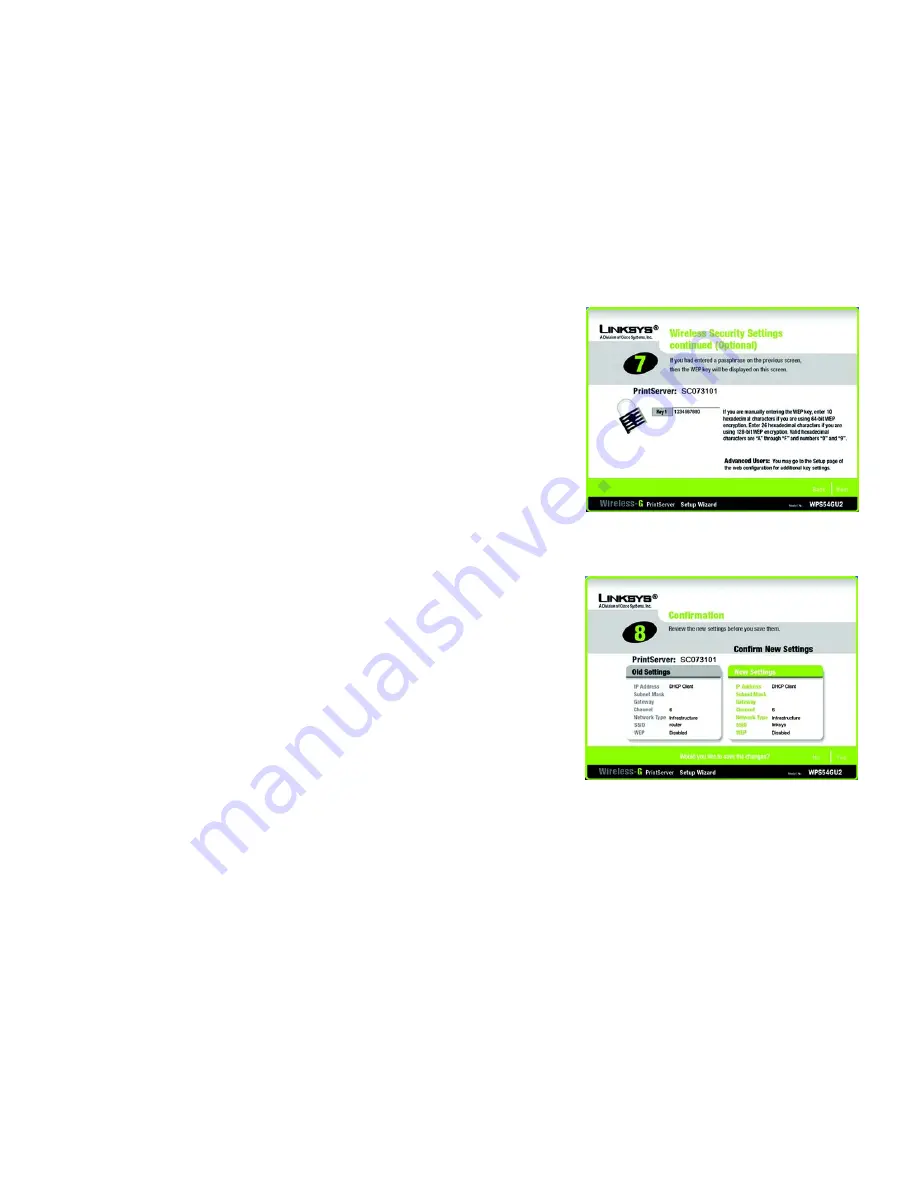
11
Chapter 4: Configuring the PrintServer Using the Setup Wizard
Installation
Wireless-G PrintServer for USB 2.0
10. If you entered a Passphrase, you will see the automatically generated WEP key on the following screen, as
shown in Figure 4-9. Otherwise, enter the WEP key manually in the field provided. If you are using 64-bit WEP
encryption, then the key must consist of exactly 10 hexadecimal characters. If you are using 128-bit WEP
encryption, then the key must consist of exactly 26 hexadecimal characters. Valid hexadecimal characters
are “0”-“9” and “A”-“F”. Click
Next
.
11. The
Confirmation
screen will appear. See Figure 4-10. Your old and new settings will be displayed. If you
want to make a change, click
No
and you will exit the Setup Wizard; you will have to start the Setup Wizard
again. If the settings are correct and you want to save the changes, click
Yes
.
Figure 4-10: Confirmation
Figure 4-9: Wireless Security Settings - WEP Key






























