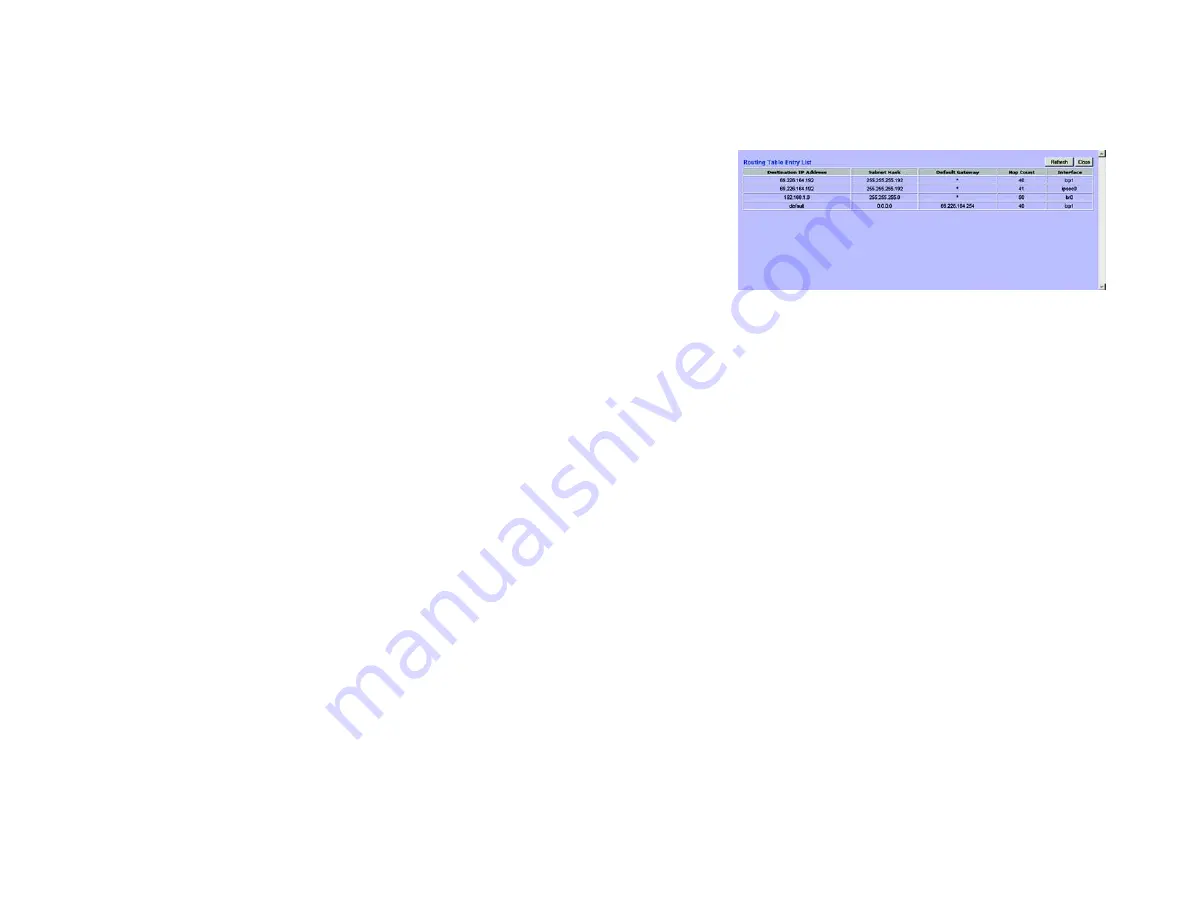
27
Chapter 5: Setting Up and Configuring the Router
Setup Tab - Advanced Routing
10/100 8-Port VPN Router
Static Routing
You will need to configure Static Routing if there are multiple routers connected to your network. The static
routing function determines the path data follows over your network. Static routing allows different IP domain
users to access the Internet through this device. This is an advanced feature. Please proceed with caution.
To set up static routing, you should add routing entries in the Router's table that tell the device where to send all
incoming packets. All of your network routers should direct the default route entry to this Router.
Enter the following data to create a static route entry:
1. Destination IP: Enter the network address of the remote LAN segment. For a standard Class C IP domain, the
network address is the first three fields of the Destination LAN IP, while the last field should be zero.
2. Subnet Mask: Enter the Subnet Mask used on the destination LAN IP domain. For Class C IP domains, the
Subnet Mask is 255.255.255.0.
3. Default Gateway: If this Router is used to connect your network to the Internet, then your gateway IP is the
Router's IP Address. If you have another router handling your network's Internet connection, enter the IP
Address of that router instead.
4. Hop Count (max. 15): This value gives the number of nodes that a data packet passes through before reaching
its destination. A node is any device on the network, such as switches, PCs, etc.
5. Interface: (LAN, WAN1, WAN2/DMZ) This setting directs where the static route is going, either to a PC in your
network or to the Internet. If you’re connecting to a network, select
LAN
. If you’re connecting to another
network through the Internet, select
WAN
.
Click
Add to list
to add a route entry or click
Delete Selected IP
to delete the static route entry.
Click the
Save Settings
button to save the Routing settings, click the
Cancel Changes
button to undo your
changes or click the
Show Routing Table
button to view the current routing table.
Clicking the
Show Routing Table
button will open the
Routing Table Entry List
. This will show the routes you
have established, with network information, number of hops for each route, and the type of interface used. Click
the
Refresh
button to update the screen or
Close
to close it.
Figure 5-22: Setup Tab - Routing Table Entry List
default gateway:
a device that forwards
Internet traffic from your local area network
node:
a network junction or connection
point, typically a computer or work station
















































