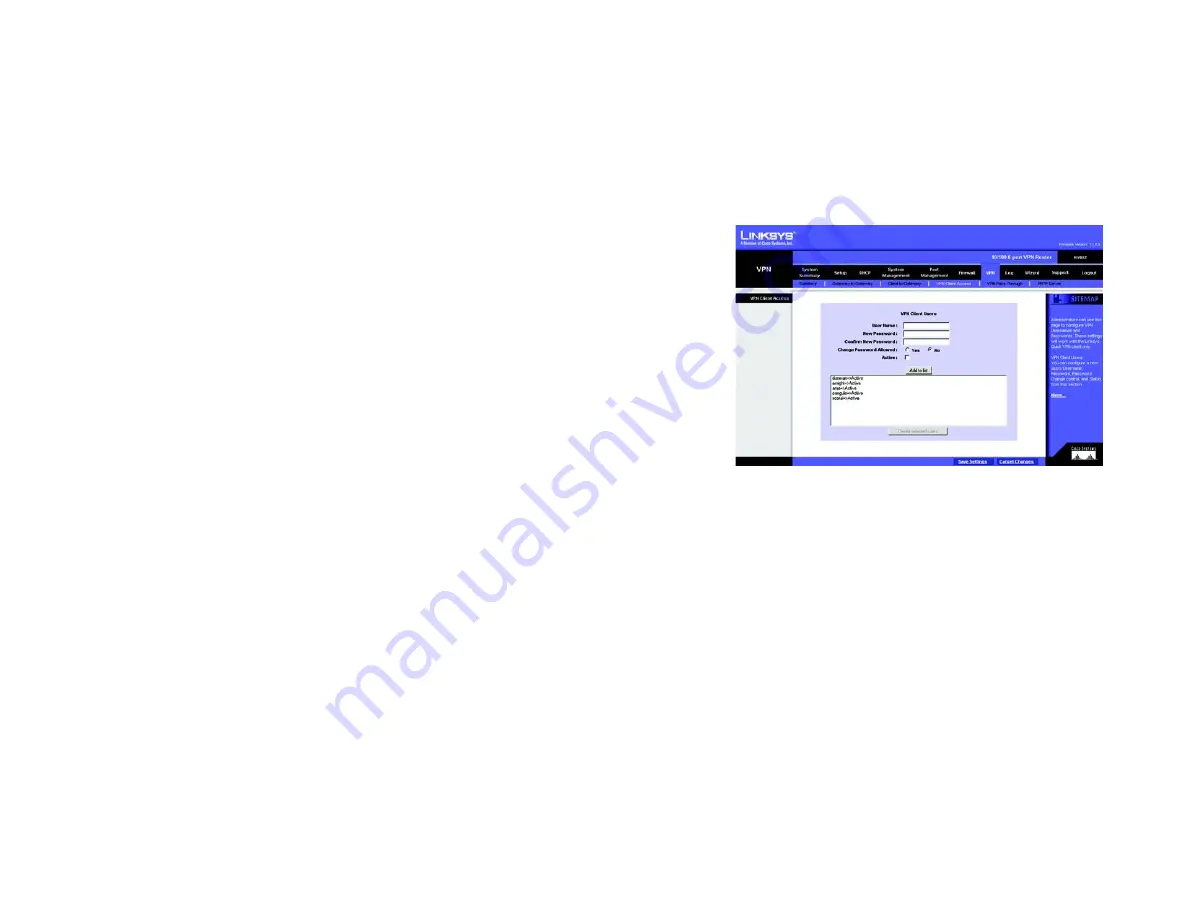
54
Chapter 5: Setting Up and Configuring the Router
VPN Tab - VPN Client Access
10/100 8-Port VPN Router
Dead Peer Detection (DPD):
When DPD is enabled, the RV082 will send the periodic HELLO/ACK messages to
prove the tunnel liveliness when both peers of VPN tunnel provide DPD mechanism. Once a dead peer has
detected, the RV082 will disconnect the tunnel so the connection can be re-established.
The Interval is the number of seconds between DPD messages. The default is DPD enabled, and default Interval is
10 seconds.
Click the
Save Settings
button when you finish the settings or click the
Cancel Changes
button to undo the
changes.
VPN Tab - VPN Client Access
Use this page to administer your VPN Client users. Enter the information at the top of the screen and the users
you’ve entered will appear in the list at the bottom, showing their status. This will work with the Linksys
QuickVPN client only. (The Router supports up to five Linksys QuickVPN Clients by default. Additional QuickVPN
Client licenses can be purchased separately. See www.linksys.com for more information.)
Username
: Enter the user’s name here.
New Password
: Enter the user’s password here.
Confirm New Password
: Confirm that password by re-entering it here.
Change Password Allowed
: If you want to allow users the right to change their password, click the radio button
beside
Yes
. If not, click the radio button beside
No
.
Active
: Clicking this box will make the new user active.
Add to List
: Clicking this button adds the user to the list at the bottom of the screen.
All of these settings can be changed by clicking the user’s name in the box at the bottom half of the screen. The
Add to List
button changes to
Update this user
. Click the
Update this user
button to change the user’s settings.
Delete selected users
: You can delete users by clicking their name(s) in the list and then clicking the Delete
selected users button. Hold down the CTRL key when selecting multiple users.
Add New
: Clicking this button also allows you to add new users to the VPN Client Access list.
Click the
Save Settings
button to save the settings or the
Cancel Changes
button to undo your changes.
When you first save these settings, a message will appear, asking if you’d like the Router to automatically change
the LAN IP Address to prevent conflicting IP addresses. Clicking
Yes
will change the LAN IP Address. In the event
of an IP conflict, the VPN Client will not connect to the Router.
Figure 5-54: VPN tab - VPN Client Access















































