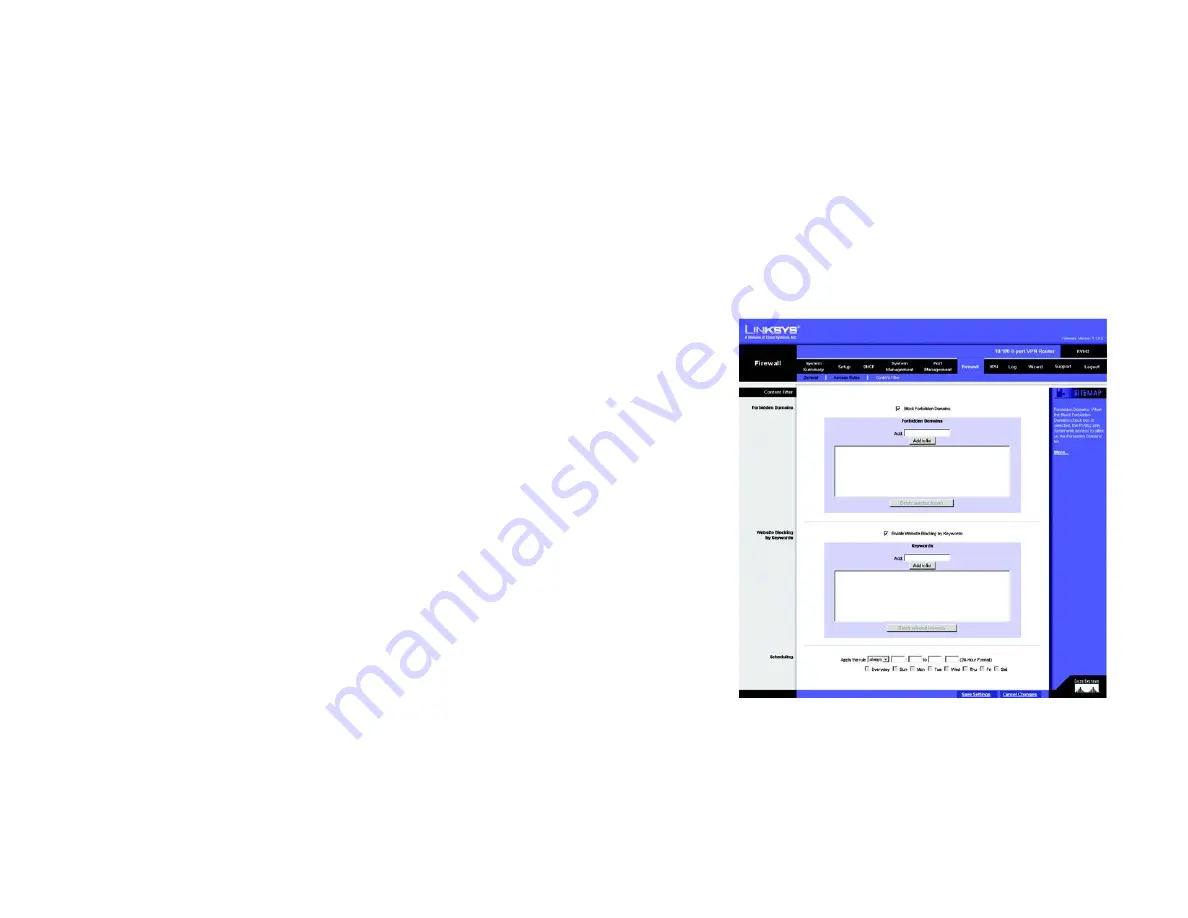
39
Chapter 5: Setting Up and Configuring the Router
Firewall Tab - Content Filter
10/100 8-Port VPN Router
Editing an Access Rule
To Edit an Access Rule, click the Edit button on the Access Rule screen. The Edit screen looks very much like the
screen for adding a new Access Rule. Enter your changes and click the
Save Settings
button to save the Service
Management settings or click the
Cancel Changes
button to undo your changes. When your settings are correct,
a screen will let you know that settings are successful. Click the
Return
button to return to the previous screen.
Firewall Tab - Content Filter
Forbidden Domains
This allows to you increase network security by blocking websites those in your network can access. Click the
Block Forbidden Domains
box to enable this function. Then, enter in the IP Address(es) for those websites you
wish to restrict, clicking the
Add to List
button after you enter each IP Address.
Website Blocking by Keywords
This allows a further increase to network security by blocking websites that use keywords, designated by you in
this list. Click the
Enable Website Blocking by Keywords
box to enable this function. Then, enter in the
keyword(s) you wish your network to restrict access by, clicking the
Add to List
button after you enter each
keyword.
Scheduling
Here you can select when this rule will apply, how often, and even at what specific times.
Click the
Save Settings
button when you finish the Content Filter settings, or click the
Cancel Changes
button to
undo your changes.
Figure 5-41: Firewall Tab - Content Filter
















































