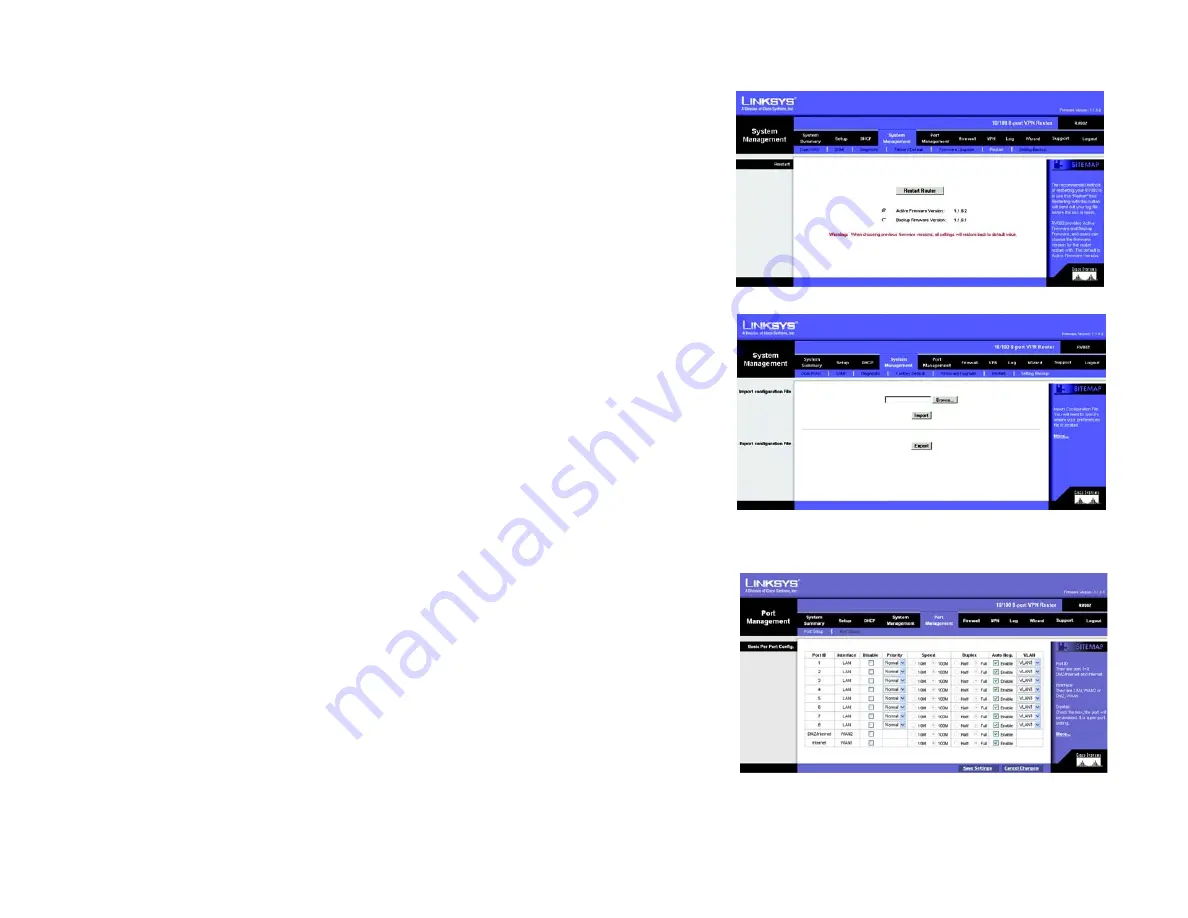
34
Chapter 5: Setting Up and Configuring the Router
System Management Tab - Restart
10/100 8-Port VPN Router
System Management Tab - Restart
When restarting the Router, you should use this Restart tool. Restarting with this button will send out a log file
before the box is reset. Select the
Active Firmware Version
or
Backup Firmware Version
. Click the
Restart
Router
button to restart the Router.
System Management Tab - Setting Backup
From this screen, you can make a backup file of the Router’s Preferences.
Import Configuration File:
You will need to specify where your Preferences file is located. Click the
Browse
button and select a Preferences
file. This should have been previously saved using the Export button. After you select the file, click the
Import
button. This process may take up to a minute. You will then need to restart the Router in order for the changes to
take effect.
Export Configuration File:
Click the
Export
button and choose where you would like to store your Preferences file. This file will be called
“RV082.exp” by default, but you may rename it if you wish. This process may take up to a minute.
Port Management Tab - Port Setup
From this screen, you can configure the connection status for each port, such as Priority, Speed, Duplex and Auto
Negotiation.
Basic Per Port Config.
The port information and modifications are displayed according to the following columns.
Port ID
: This signifies which port is being configured.
Interface
: This column shows the type of port you are configuring.
Disable
: Checking this box will disable the corresponding port.
Priority
: Select
High
or
Normal
for Port-based QoS (Quality of Service). Port-based QoS is used to maximize
network performance and this setting allows you to prioritize performance on eight LAN ports.
Figure 5-33: System Management Tab - Restart
Figure 5-34: System Management Tab -
Setting Backup
Figure 5-35: Port Management Tab - Port Setup
















































