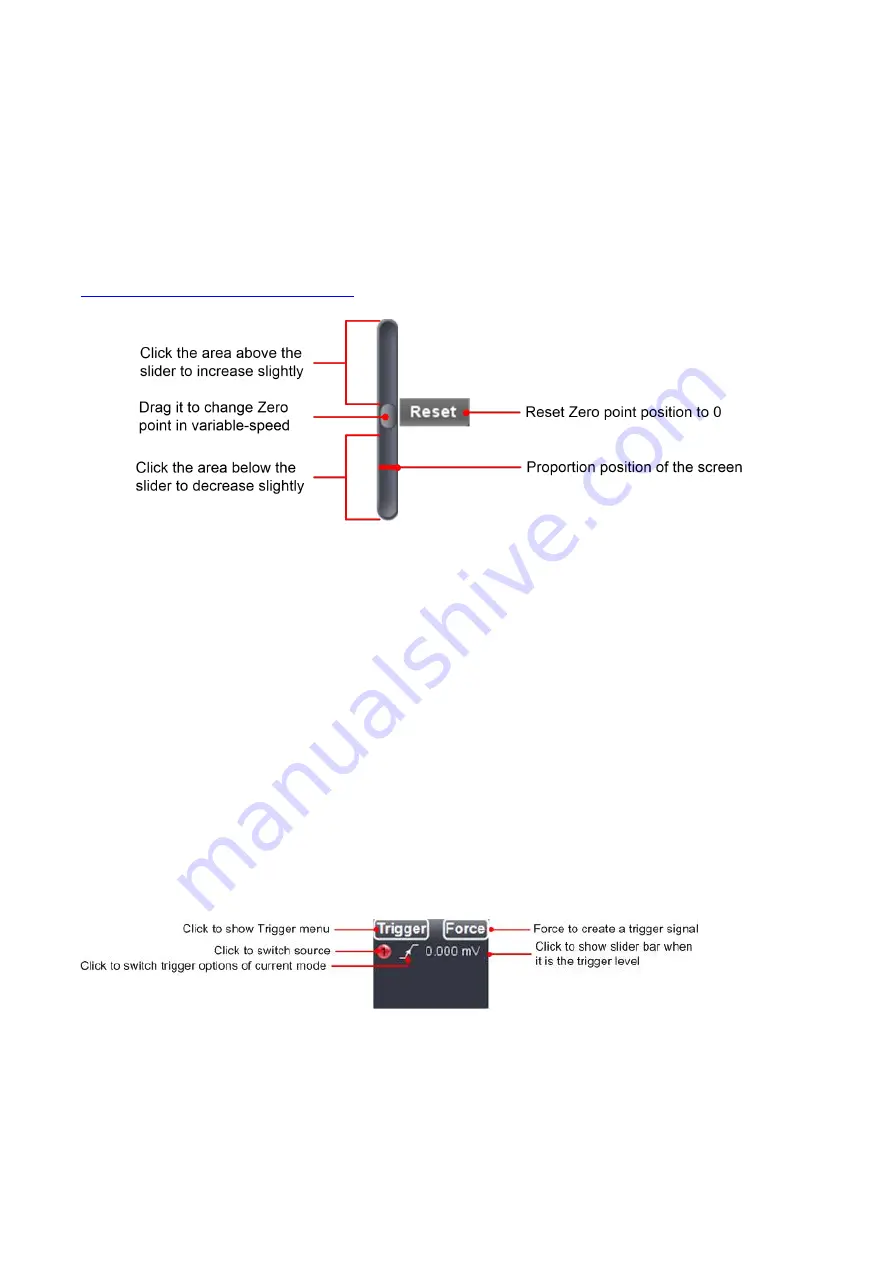
23
Video Trigger
: field / line trigger on standard video signal
Slope Trigger
: triggers on signal’s rising / falling rate
Pulse Trigger
: to capture certain pulse width at given trigger condition
1) Edge Trigger
i). choose "Edge" from “Mode”, to trigger on the threshold value of input signal;
ii). choose "Rise" under “Edge” to trigger on the rising edge of input signal; and to
choose "Fall" to trigger on falling edge of input signal;
iii). click the voltage value after "Trigger" (below “Rise” or “Fall”) to show slider bar. The Red / Yellow
Pointer could be dragged to adjust the trigger level position, please refer to item 12 under
VII. Operation Interface of PC Software
;
iv). use suitable “Trig Mode” from 3 options -
Auto
in this trigger mode, the device could capture the signal without set trigger condition
Normal
in this trigger mode, only capture the signal with set trigger condition met
Single
in this trigger mode, only capture the signal once with set trigger condition
met once, then stop
v). input “Hold Off” time
It’s for setting the time interval to re-activate the trigger, the timespan ranges 100ns till10s.
Setting method: choose “+”/”++”/”+++”, click ▲, or ▼, the last/middle/first digit will go upwards/downwards
by 1.
Click "Reset" after this option to get Hold-off time back to default status, say, 100ns.
Or to set options through “Trigger extension window”:
Force (Trigger):
to create a trigger signal by force, mainly work for "Normal" and "Single" mode under
“Trig Mode”.
2) Video Trigger
i) choose "Video" from “Mode”, to trigger on fields / lines of video signals;
ii) choose NTSC, or PAL, or SECAM standard under “Video”;
Summary of Contents for OWON VDS6000 Series
Page 13: ...then Next following window comes untick the box then Next...
Page 52: ......
















































