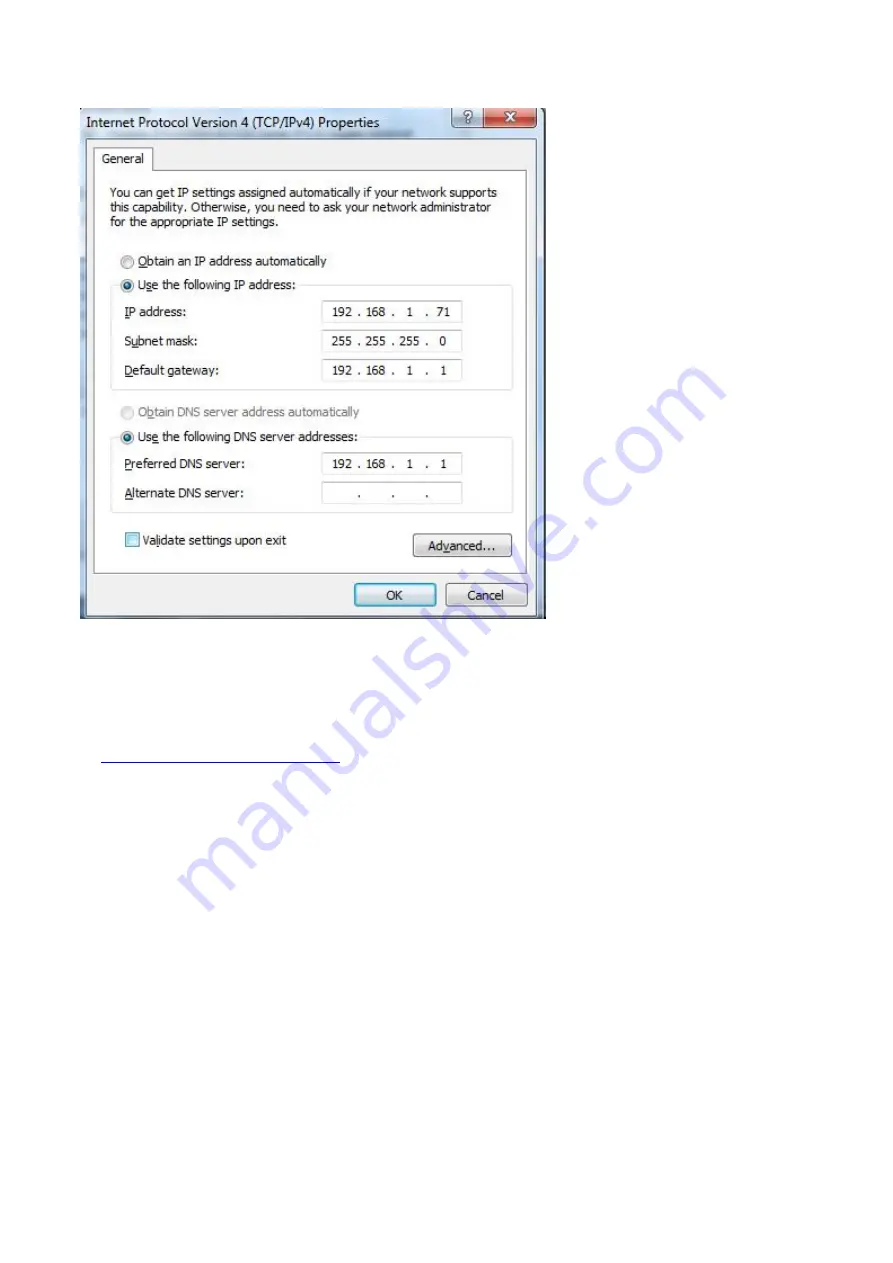
38
ii) to set device’s network via “Network” button under “Utility” option
a. to communicate device with target PC through USB connection cable via suitable USB
communication interface, after the communication successful (please refer to
iv. to communicate device with PC
under V. How to Communicate Device with PC), press “Network”
button under “Utility” option from function menu
b. mouse-click “LAN Setup” to to enter into “MachineNetSetting” -
IP address: total in 4 sections, to set the first 3 sections the same as the one mentioned in part i), say,
192.168.1, the 4th section should be different, here do it in 192.168.1.252
Port: could try any value ranges from 0 till 65535, here put 8866
MAC: provided any reminder of “physical address conflict”, change its value
Summary of Contents for OWON VDS6000 Series
Page 13: ...then Next following window comes untick the box then Next...
Page 52: ......















































