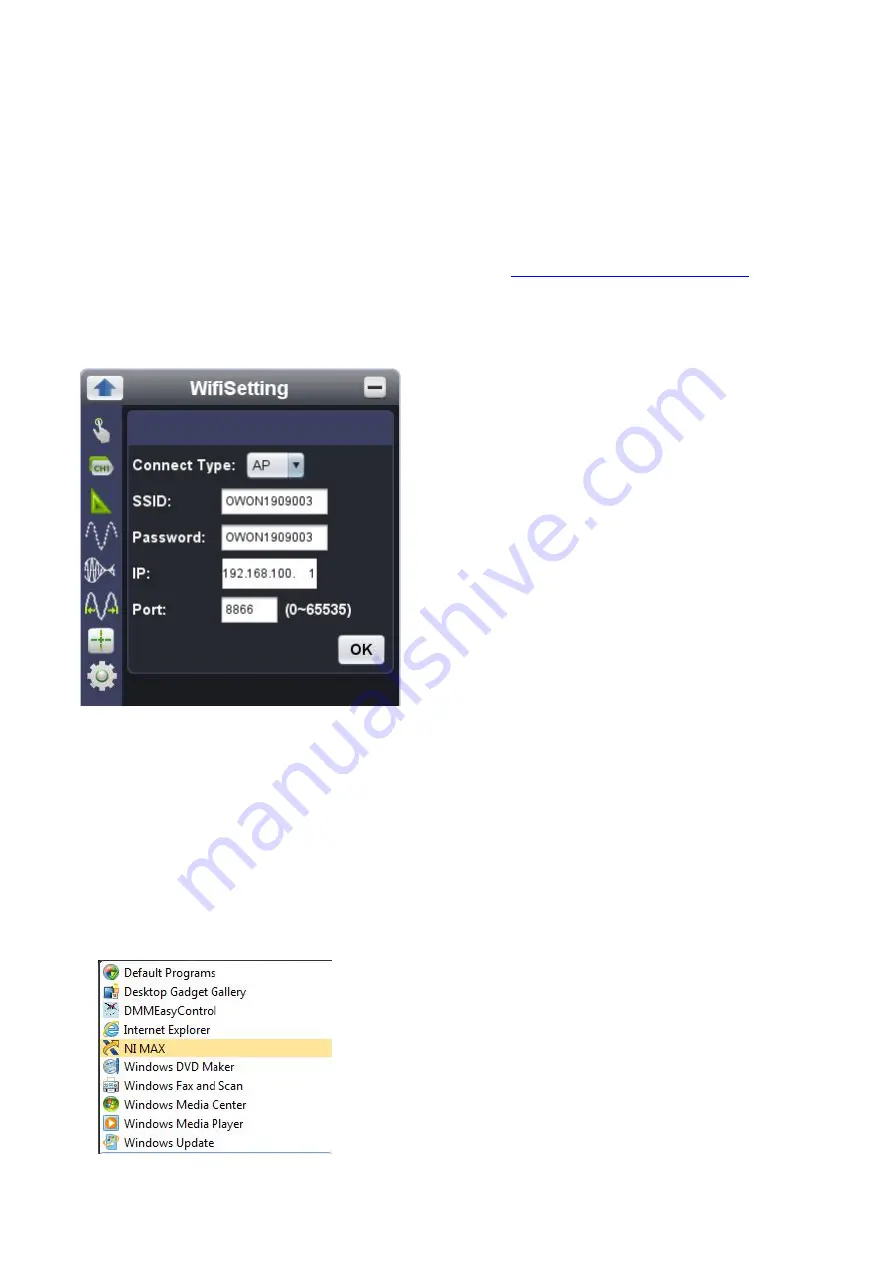
46
xiv. how to work WiFi with PC software
Note: Only the device equipped with optional WiFi module gets this function.
to work WiFi with PC software through device hotspot
The target PC should support WiFi communication, and the optional WiFi module should be inserted into USB host
communication interface.
i) to set device’s network via “Network” button under “Utility” option
a. to communicate device with target PC through USB connection cable via suitable USB communication
interface, after the communication successful (please refer to
iv. to communicate device with PC
under V.
How to Communicate Device with PC), press “Network” button under “Utility” option from function menu.
b. in “Network”, mouse-click “WiFi Setup” to “WiFiSetting”, choose “AP” as “Connect Type”, to set “SSID”
and “Password”, “IP” here fill 192.168.100.1, “Port” here use 8866 (could be any value, ranging from 0 till
65536).
c. press “OK” to confirm the “WiFiSetting”.
ii) to add NI network device
a. device powering. To disconnect the USB communication between the device and target PC, with AC
adapter get through power source, then power the device, with indicator lights red for seconds.
b. WiFi communication. To communicate the device with target PC through WiFi hotspot set onto device, as
per correct SSID and Password.
- Note -
Provided not possible to auto-switch between WiFi and LAN connection onto target PC, disable LAN.
Dot-tick “Obtain an IP address automatically” for the IP address onto target PC, or use the same first 3
sections of IP address set as point b. under i) part, say, 192.168.100
c. choose NI Max from Windows Start menu.
Summary of Contents for OWON VDS6000 Series
Page 13: ...then Next following window comes untick the box then Next...
Page 52: ......













































