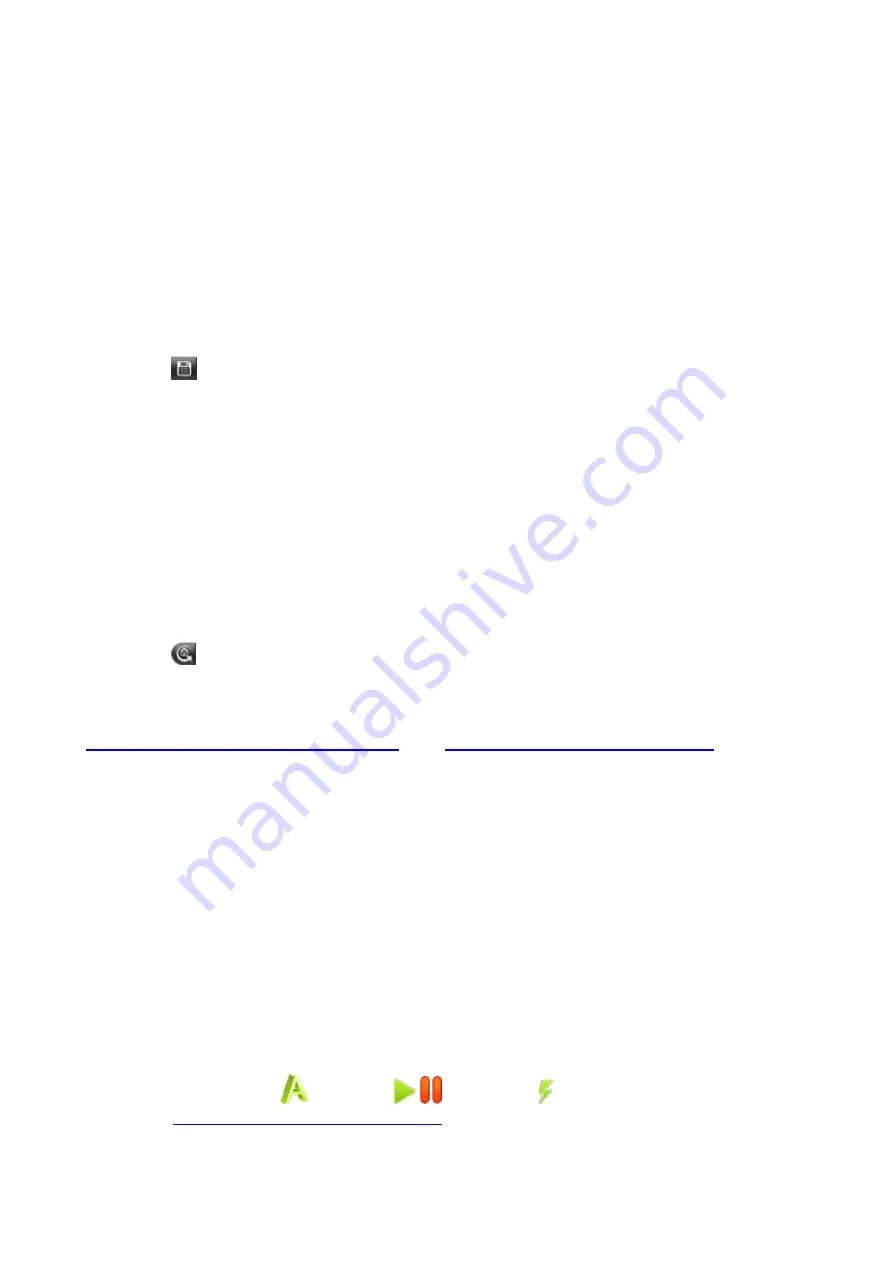
36
Show Wave Background
Check the option to display the background color of main display area;
uncheck the option to display the background color of previewed
page.
Set Preview Page Background
Via this option, to change the background color of previewed page.
Save Image
To save the current page from main display area into .png, .bmp or .gif format image, excluding function
menu page.
Pause & Export
Based upon the current record length, to export the captured signal in certain format file, with format
supports .zip, .csv.
Mouse-click
from right-bottom functions the same as pressing “Pause & Export” button.
Self Cal
Via “Self Cal” operation, the device may reach the best ideal working status within short time, which
assures the most accurate measurement result accordingly.
This operation works the device at anytime when the best ideal working status is a must. When the
working temperature change hits
±
5
℃
, or exceeds
±
5
℃
, the device should do this operation.
Before doing this operation, remove off all device-connected-items, including but not limited to working
probes / leads / clamps, then press "Self Cal", until the full process ends.
Default
Mouse-click "Default" to enter the device to default factory settings.
Mouse-click
from right-bottom functions the same.
Network
Through LAN, or WiFi, the device communicates with PC. Please refer to
xiii. how to use LAN communication interface
” and “
xiv. how to work WiFi with PC software
”.
Tips Window
4 categories’ contents covered -
"Channel", "Capture&Period", "Trigger" and “Keyboard Shortcuts”.
Under certain category, mouse-click any place from the current page to check the contents from next
page.
Check “Don’t show again” from right-top of this window, to disable this window, and it will not come when
starting the PC software next time, until unchecking “Don’t show again”.
About
Via this option, to know the PC software version, device firmware version, device serial no., and official
website information.
xii. how to use main action button
Main action button includes
(AutoSet),
/
(Run/Stop),
(Single Trigger), please refer to Item
6, 7, 8 under
VI. Operation Interface of PC Software
.
Summary of Contents for OWON VDS6000 Series
Page 13: ...then Next following window comes untick the box then Next...
Page 52: ......
















































