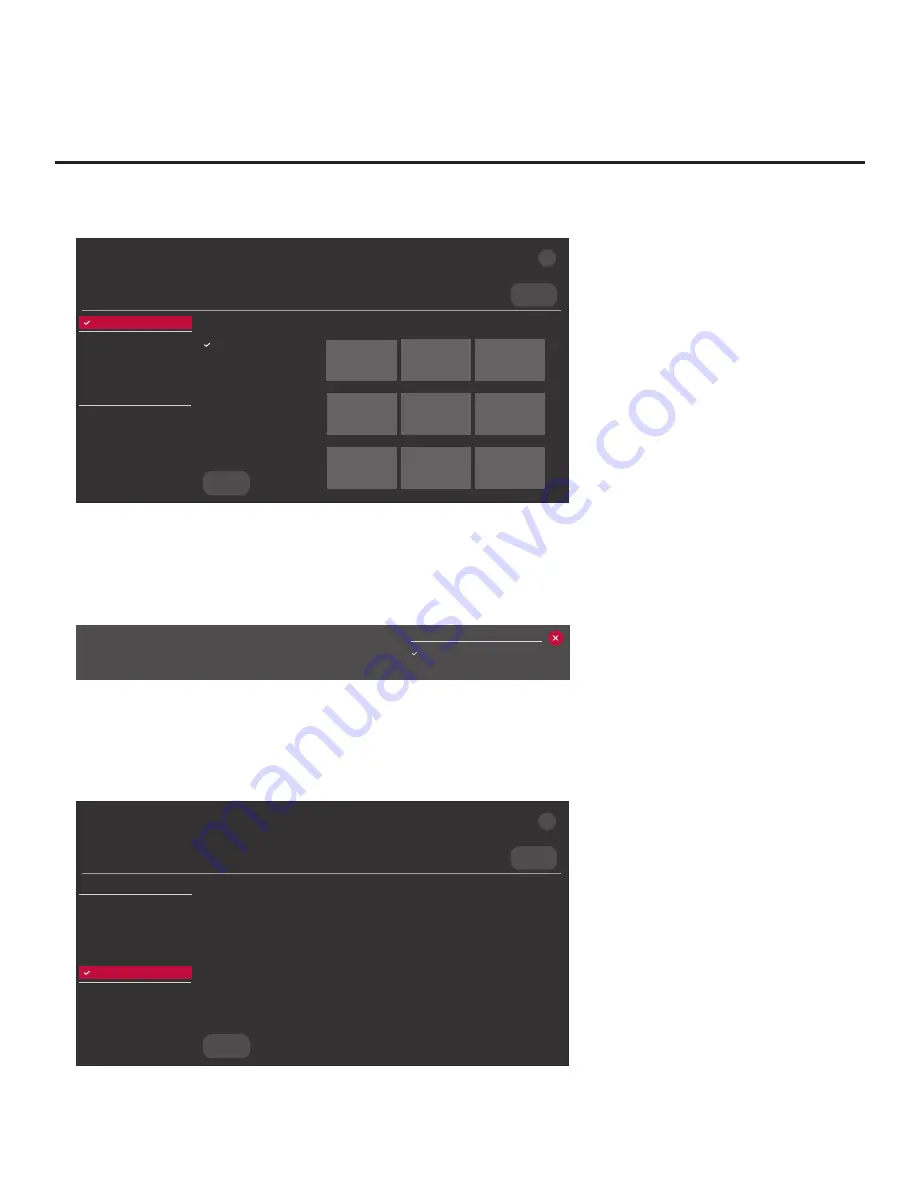
46
206-4310
Cloning Procedures (Cont.)
(Continued from previous page)
Select the file(s) to download, and then select UPDATE below.
Insert Background Image(s)
None
Update STB Software
STB_CPU_SW.epk
Update PTC Software
STB_PTC_SW.txt
Import Clone File
STB_IM.tlx
<
>
X
USB DEVICE
STB MANAGER
Ez Download
USB 1:
Device Name
Ez Download
Insert Background Image(s)
Update STB Software
Update PTC Software
Import Clone File
Diagnostics
UPDATE
Image1.jpg Image2.jpg
Image3.jpg
Image4.jpg Image5.jpg
Image6.jpg
Image7.jpg Image8.jpg
Image9.jpg
6. If more than one USB memory device is currently connected to the STB, be sure to select the
USB device on which you wish to save the Clone file.
If necessary, use the arrow keys on
the Installer Remote to select/highlight the
USB DEVICE
button in the top right corner of the
screen and press
OK
. Then, use the Up/Down arrow keys to select the appropriate USB device
from the pop-up list of USB devices displayed at the top of the screen.
USB Device
USB 1: Device 1
USB 2: Device 2
7. To gain access to the “Export Clone File” option in the STB Manager, key in the following
number sequence on the Installer Remote:
9
-
8
-
7
-
6
.
8. Use the Up/Down arrow keys to select
Export Clone File
, and then press
OK
.
Clone filename parameters will be displayed on the screen.
X
USB DEVICE
EXPORT
Select the filename, and then select EXPORT below.
STB-5500-UA_1.TLX
<
>
STB MANAGER
Export Clone File
USB 1:
Device Name
Ez Download
Insert Background Image(s)
Update STB Software
Update PTC Software
Import Clone File
Export Clone File
Diagnostics
(Continued on next page)






























