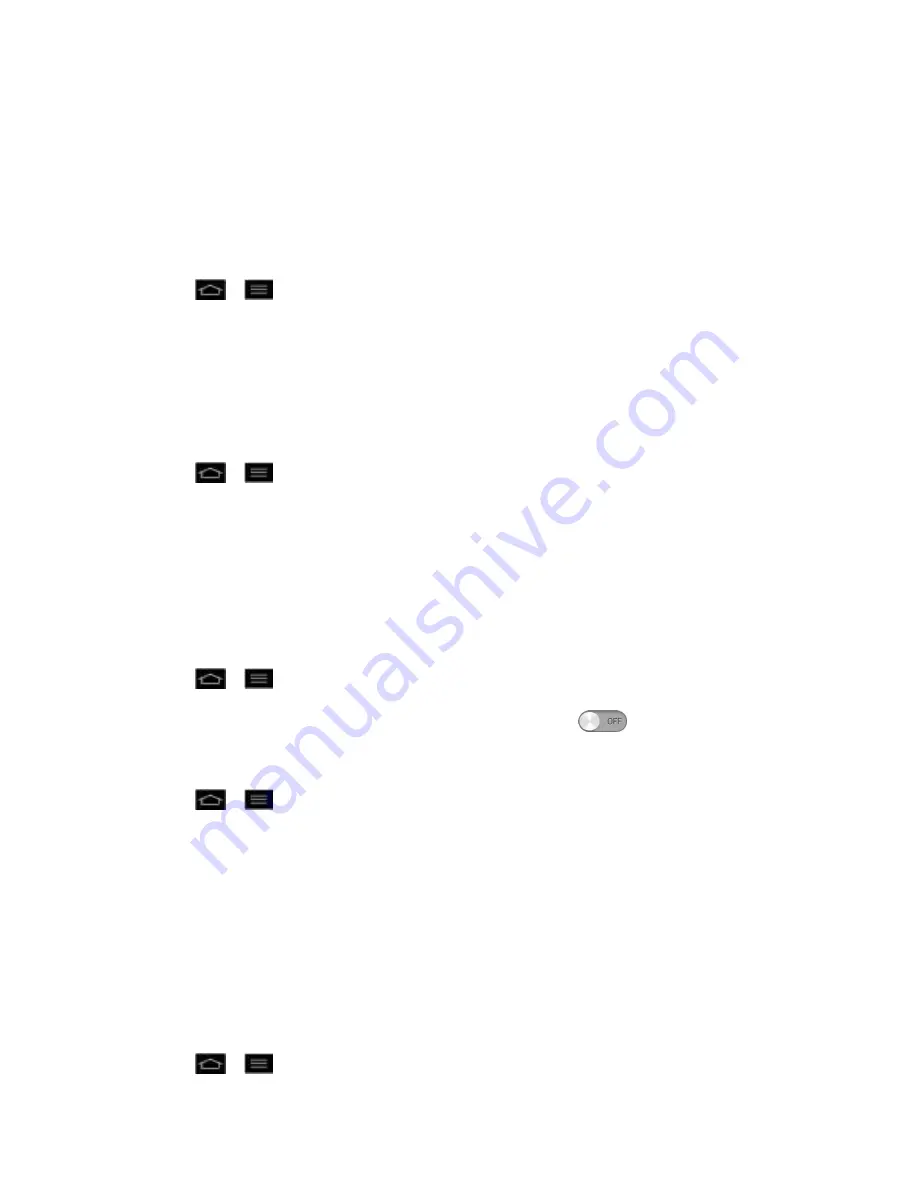
Settings
85
2. From the DEVICE section, tap
Gestures
.
3. Tap the
Snooze or stop alarm
checkbox to set this feature on. (A blue checkmark will
appear.)
Pause video
You can set the phone to pause the video by just flipping the phone.
1. Tap
>
>
System settings
.
2. From the DEVICE section, tap
Gestures
.
3. Tap the
Pause video
checkbox to set this feature on. (A blue checkmark will appear.)
Storage
The Storage menu lets you monitor the used and available space on the system memory.
1. Tap
>
>
System settings
.
2. From the DEVICE section, tap
Storage
.
Power saver
The Power saver menu lets you turn on the power saver and configure various options to save
power.
To turn on Power saver:
1. Tap
>
>
System settings
.
2. From the DEVICE section, slide the
Power saver
switch
to the right to turn on.
To select features to turn off or to change value when battery is low:
1. Tap
>
>
System settings
.
2. From the DEVICE section, tap
Power saver
.
3. From the POWER SAVING ITEMS section, checkmark each feature to turn off.
App Settings
This menu lets you view details about the applications installed on your phone, manage their
data, force them to stop, and set whether you want to permit installation of applications that you
obtain from websites and email.
To view details about the applications:
1. Tap
>
>
App settings
.






























