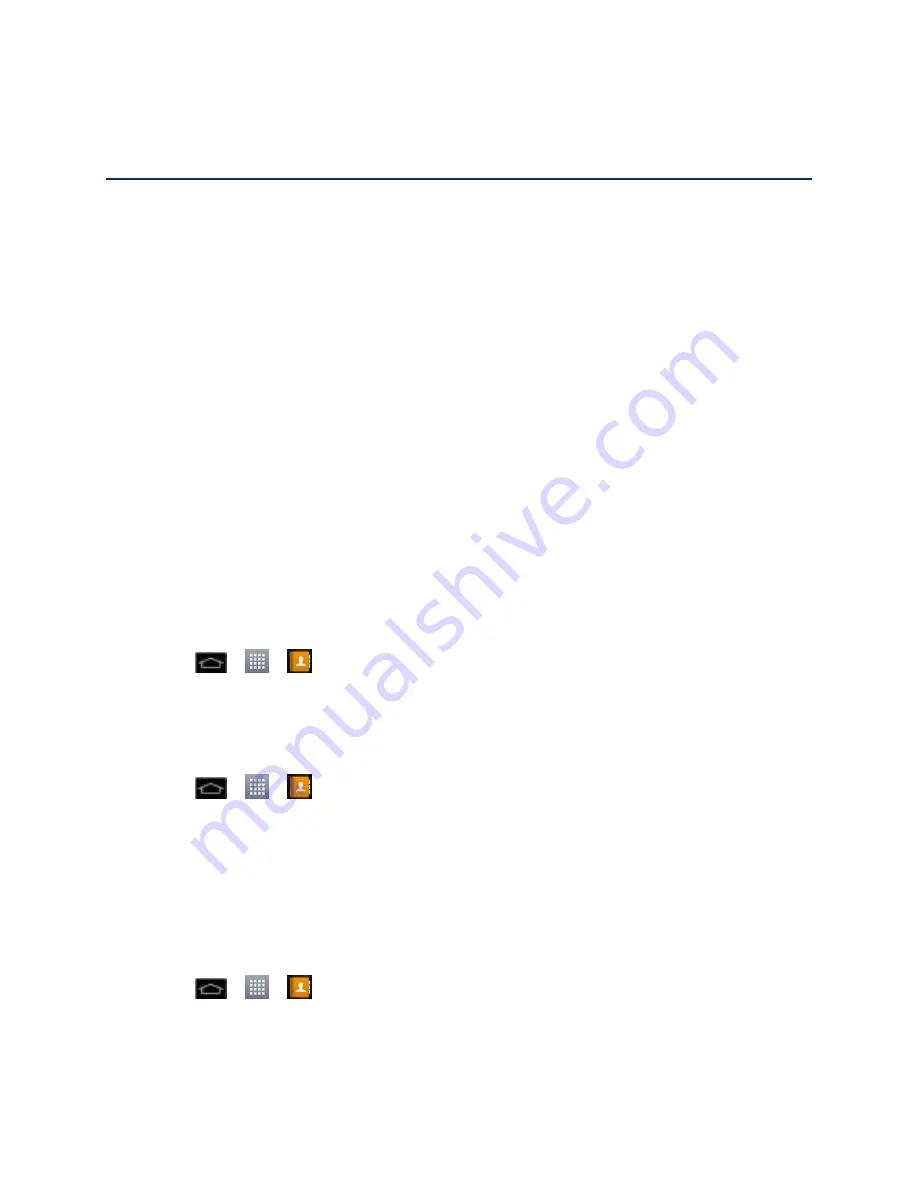
Contacts
98
Contacts
The Contacts application lets you store and manage contacts from a variety of sources,
including contacts you enter and save directly in your phone as well as contacts synchronized
with your Google Account, your PC, compatible email programs (including Exchange Server),
and your Facebook friends.
Get Started With Contacts
Add a Contact
Add a Contact to Your Favorites
Edit a Contacts Entry
Communicate with Your Contacts
Import, Export, and Share Contacts
Get Started With Contacts
Use the Contacts application to add, view, and communicate with your family, friends and
acquaintances.
Access Contacts
► Tap
>
>
>
Contacts
tab (if necessary).
All of your contacts are displayed alphabetically in a list. If you have a new phone and haven't
added any contacts yet, the Contacts application will display hints on how to start adding
contacts to your phone.
► Tap
>
>
>
Contacts
tab (if necessary).
●
To add contacts shortcut to the Home screen, touch and hold an empty spot on one of
the Home screen canvases, and tap the
Widgets
tab. Swipe the widgets left or right until
you find
Contact
or
Favorite contacts
widget and select it.
The Contacts List
Learn how to view and navigate through your phone„s Contacts list.
► Tap
>
>
>
Contacts
tab (if necessary). You will see the Contacts list.
Scroll through the list to view all your contacts. To see a specific entry, scroll to it and touch it.

































