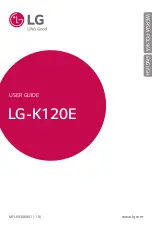Phone Basics
10
1.
Back-Facing Camera Lens
lets you take pictures and record videos.
2.
Flash
helps you take pictures and video in dim lighting.
3.
Charger/Accessory Port
allows you to connect the phone charger or an optional USB
cable.
CAUTION!
Inserting an accessory into the incorrect jack may damage the phone.
4.
Speaker
lets you hear the different ringers and sounds. The speaker also lets you hear
the caller
‟s voice in speakerphone mode.
5.
Volume Buttons
allow you to adjust the ringer and media volumes, or to adjust the in-
call volume during a call.
6.
3.5mm Headset Jack
allows you to plug in a headset for convenient, hands-free
conversations.
CAUTION!
Inserting an accessory into the incorrect jack may damage the phone.
Status Bar
The Status Bar appears at the top of the screen. It displays icons indicating that you
‟ve received
notifications (on the left) and icons indicating the phone
‟s status (on the right), along with the
current time.
If you have more notifications than can fit in the Status Bar, the
icon prompts you to open
the Status Bar to view them all. (See
Notifications Panel
.)
The following list identifies the symbols you
‟ll see on your phone's display screen:
Status Icons
Icon
Description
Signal Strength
– Shows your current signal strength (the more bars there are,
the stronger the signal is).
No Service
– Your phone cannot find a usable signal.
4G Connected
– Indicates that 4G data service is available.
4G In Use
– Indicates that 4G data service is in use.
3G/1x Connected
– Indicates that 3G/1x data service is available.
3G/1x In Use
– Indicates that 3G/1x data service is in use.