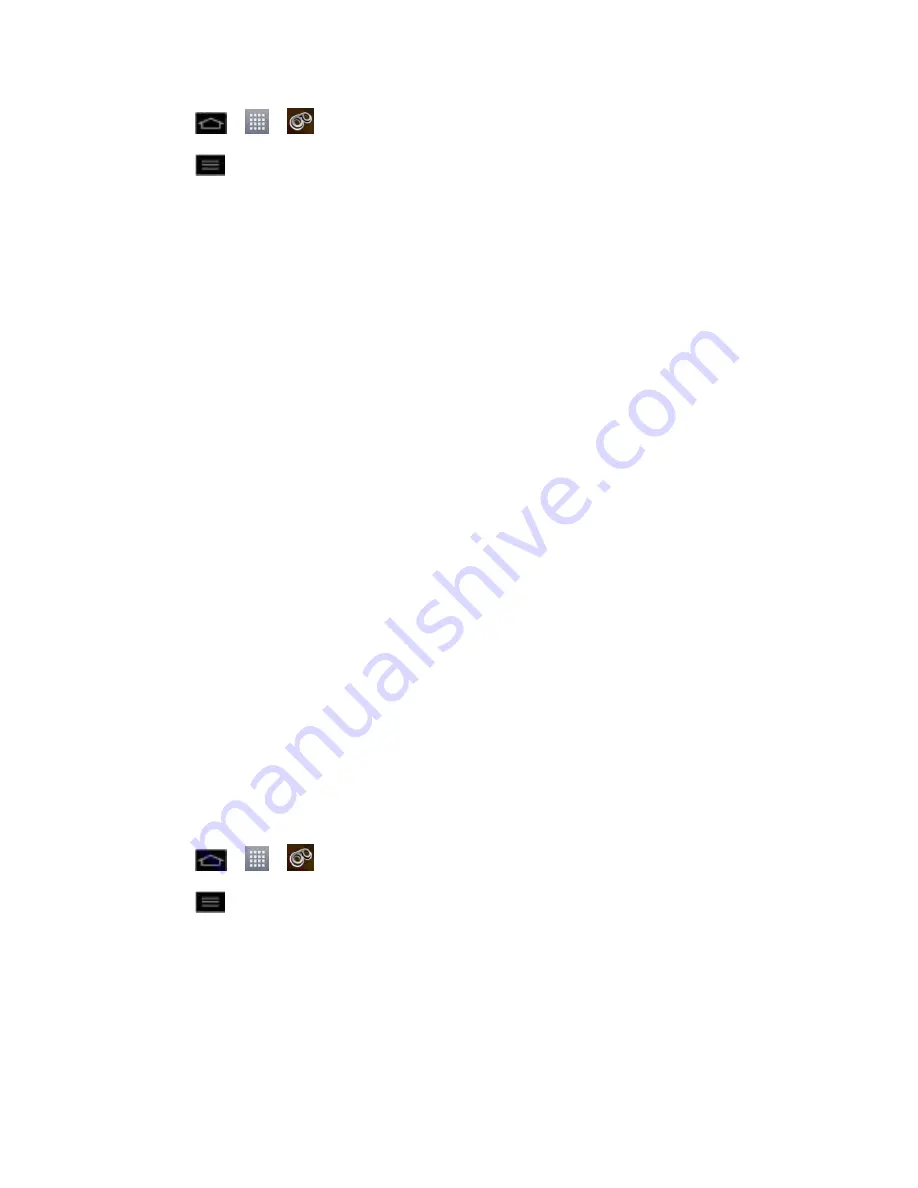
Phone Calls
49
3. Tap
>
>
Voicemail
.
4. Tap
>
Settings
and select from the following:
Manage subscription
to verify Voicemail-to-Text account information. This may take
a minute.
Auto forward to email
to send a copy of new messages to an email address of your
choice.
Personalize voicemail
to change your voicemail greeting for incoming calls and
update password.
Notifications
to determine how your are notified of new voicemails. Set the
notification sound and vibrate option.
Delete messages
to set Visual Voicemail to permanently delete messages from the
Trash folder after a specific number of days.
Display name
to enter a name to identify yourself to people when replying or
forwarding messages.
View quick tips tutorial
to view a visual tutorial about Visual Voicemail.
Help
to see the Sprint visual voicemail help.
Send feedback
to send some feedback to the Voicemail Feedback team.
Check for update
to search for an upgrade to your Visual message software.
About Voicemail
to view build information about the current visual voicemail
application.
Change Your Main Greeting via the Voicemail Menu
Your main greeting can be changed directly via the Visual Voicemail system. This direct access
saves you from having to navigate within the voicemail menu.
1. Tap
>
>
Voicemail
.
2. Tap
>
Settings
>
Personalize voicemail
.
3. Tap
OK
to connect to the Sprint voicemail system. Follow the prompts to change your
current greeting.
Edit the Display Name via the Voicemail Menu
From your Visual Voicemail menu, you can quickly change the name attached to your voice
messages.






























