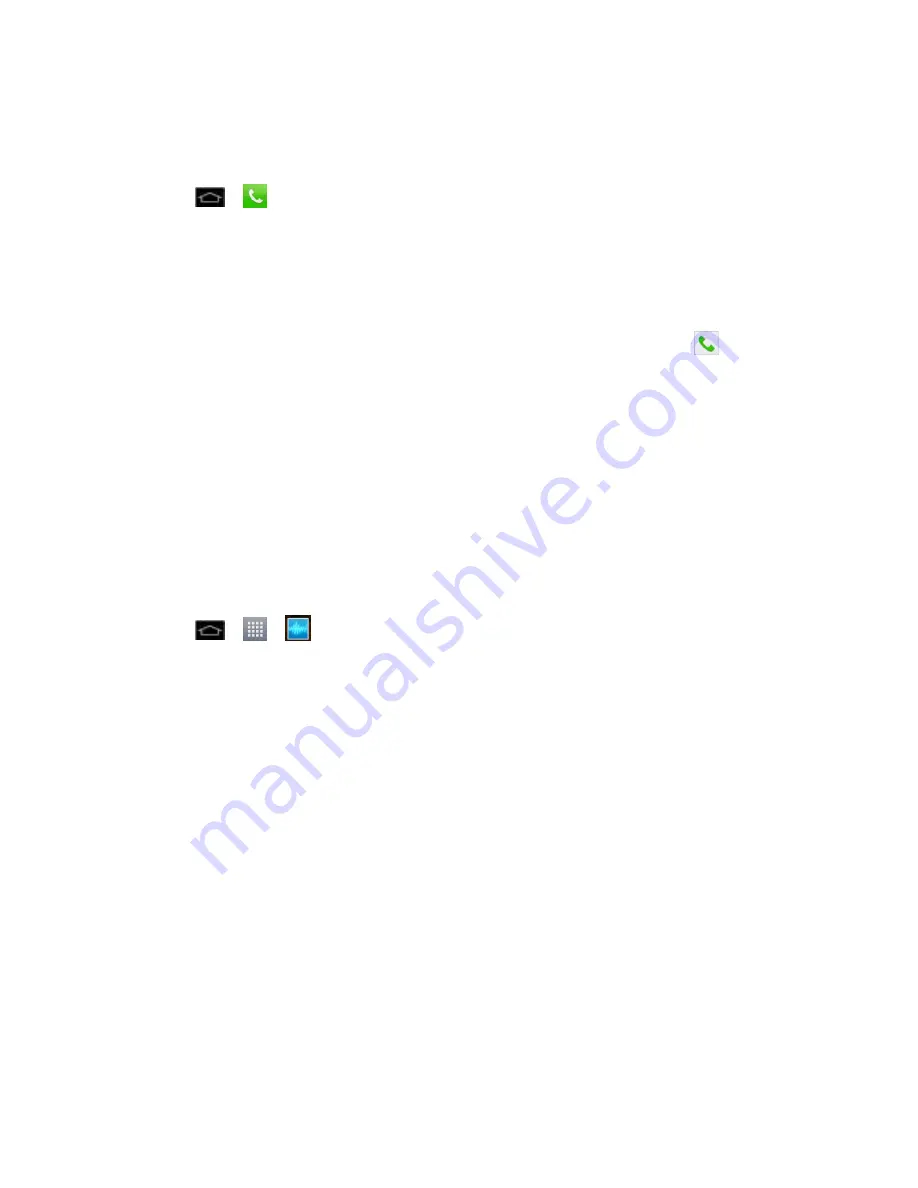
Phone Calls
59
Find a Phone Number
Your contacts are displayed alphabetically in a list. It is easy to search for a contact by name.
1. Tap
>
>
Contacts
tab.
2. Scroll and search for the contact or start entering the name of the contact you
‟re
searching for in the Search field. As you type, contacts with matching names will appear
above the keyboard. You can also scroll using the letters along the right side of the
screen.
3. Tap a matching contact in the list to open its entry. To dial a number, tap
.
Voice Command
You can use your phone
‟s automatic speech recognition (ASR) software, called Voice
Command, to dial a phone number in your Contacts or to launch Phone functions without having
to go through the phone menus. All you have to do is to talk into the phone, and ASR will
recognize your voice and complete tasks by itself.
Note
: The Voice Control (Speech-to-Action) feature will not launch if you are currently in an
active menu.
Activate Voice Command
► Tap
>
>
Voice Command
.
The screen displays
“Say a command” and the phone prompts you to say the name of the
command you want to use. To complete your task, simply follow the voice prompts or touch an
on-screen option.
Available ASR commands include:
●
Call
<Name> to call an entry in your Contact List. (See
Make a Voice Call With Voice
Command
.)
●
Call
<#> to call a spoken phone number.
●
Redial
to redial the last phone number.
●
Redial
to call back the last Contact you dialed.
●
Open
App
to jump directly to menu items or applications. (See
Open Menus With Voice
Command
.)
●
Play Music
to play music stored in your phone.
●
Check
<Item> to verify phone status and information.











































