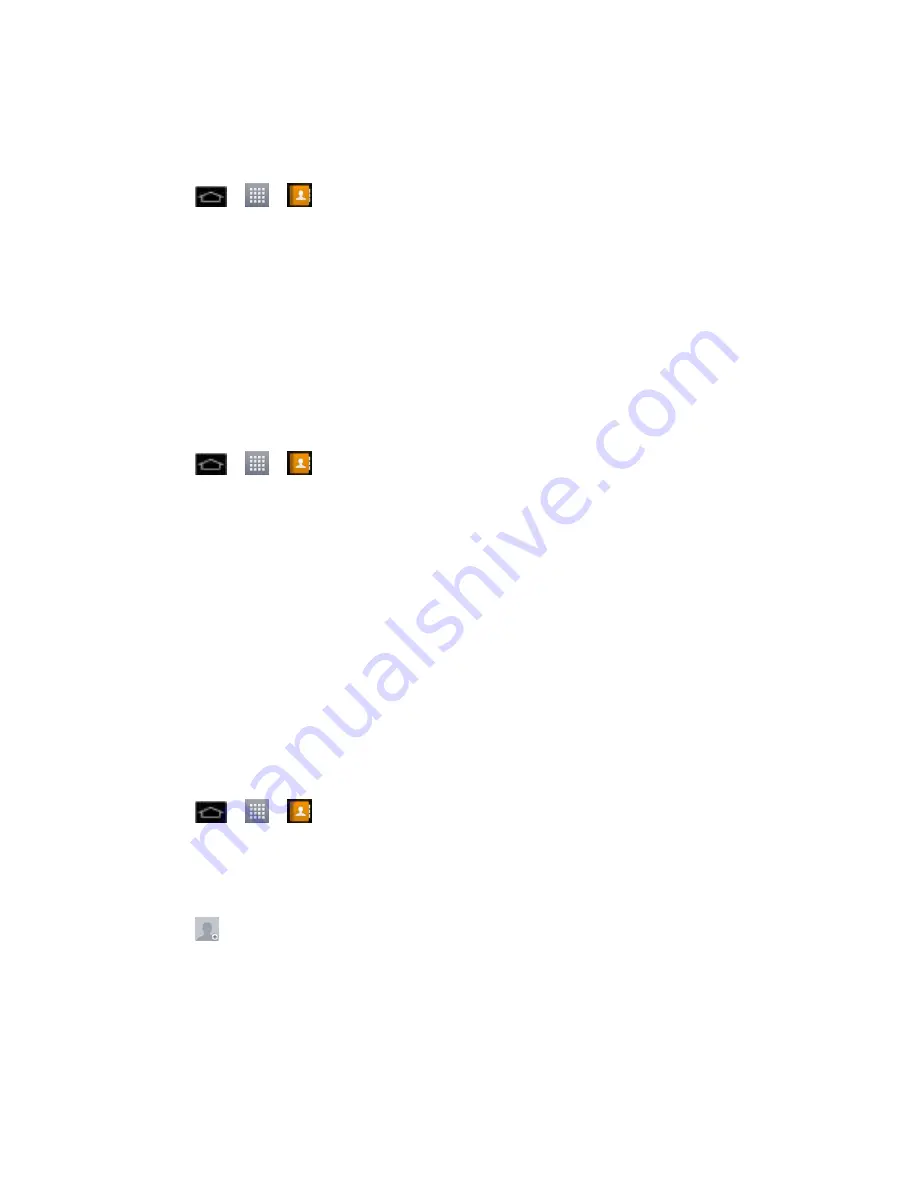
Contacts
103
6. Enter a phone number and tap
Save
.
Edit a Contact„s Number
1. Tap
>
>
>
Contacts
tab (if necessary).
2. Touch and hold a contact's entry.
3. Tap
Edit contact
.
4. Tap a phone number to edit.
5. Re-enter or edit the number and tap
Save
.
Assign Direct Dialing Numbers
Besides Speed dialing, you are also able to directly save a contact to your Home screen.
1. Tap
>
>
>
Contacts
tab (if necessary).
2. Touch and hold a contact's entry.
3. Tap
Add to home screen
>
Direct dial
. The contact will be shown on the Home screen.
Note
: If there is no available space on a particular Home screen canvas, you must delete or
remove an item before you can add another item. In this case, you have the option of
switching to another Home screen canvas.
To use direct dial:
Simply tap the contact on the Home screen.
Assign a Picture to an Entry
Assign a picture to display each time a certain contact calls you.
1. Tap
>
>
>
Contacts
tab (if necessary).
2. Touch and hold the contact's entry.
3. Tap
Edit contact
.
4. Tap
.
5. Tap
Take photo
to take a new picture. The camera will launch.
–
or
–
Tap
Select from Gallery
to select a picture from the Gallery.






























