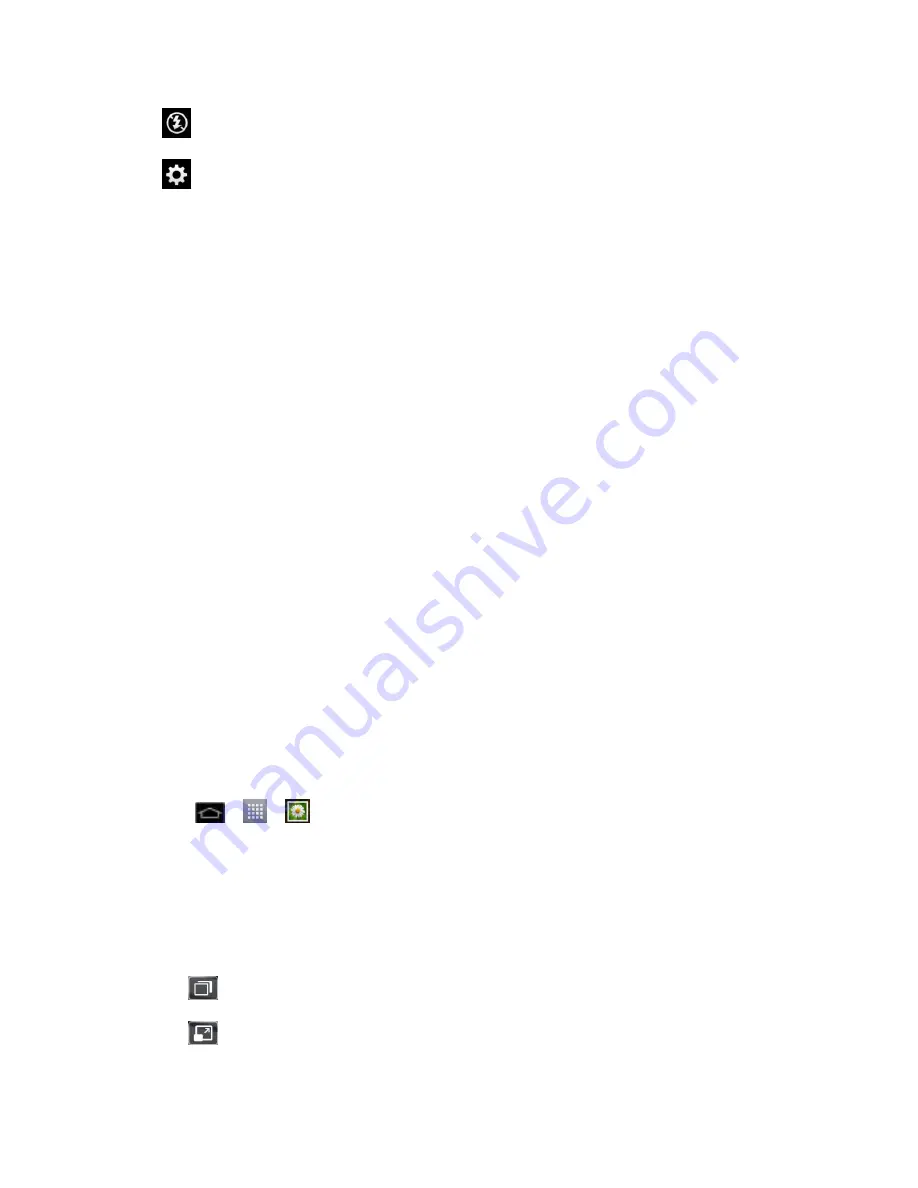
Camera and Video
163
●
Flash
to turn on or off the flash.
●
Settings
to adjust the following video settings.
Edit quick menu
to edit the quick menus on the viewfinder.
Zoom
to zoom in or out.
Brightness
to adjust the brightness setting compatible with the environment.
White balance
to select how the camcorder adjusts colors in different kinds of light
in order to achieve the most natural-looking colors for your videos. Choose from
Auto
,
Incandescent
,
Sunny
,
Fluorescent
, or
Cloudy
.
Color effect
to apply different color effects to your videos. Choose from
None
,
Mono
,
Sepia
, or
Negative
.
Geotagging
to use your phone's location-based services. Take pictures wherever
you are and tag them with the location. If you upload tagged pictures to a blog that
supports geotagging, you can see the pictures displayed on a map.
Audio recording
to apply audio recording settings for your video.
Auto review
to enable auto review of your video.
Reset
to restore all camera default settings.
Video help guide
to see the help guide whenever you want to know how a function
operates.
Video Gallery Options
The Gallery is where you can access the Gallery of stored video images. You can view them,
share them with your friends, and delete and edit them.
1. Tap
>
>
Gallery
to view the videos stored in internal storage.
Scroll left or right to view more albums.
2. Tap an album to open it and view its contents. (The pictures and videos in the album are
displayed in chronological order.)
3.
Tap a video to view it. You can access the following options:
QSlide
: Enables an overlay on your phone's display for easy multitasking.
Screen ratio
: Allows you to adjust the screen ratio.




































