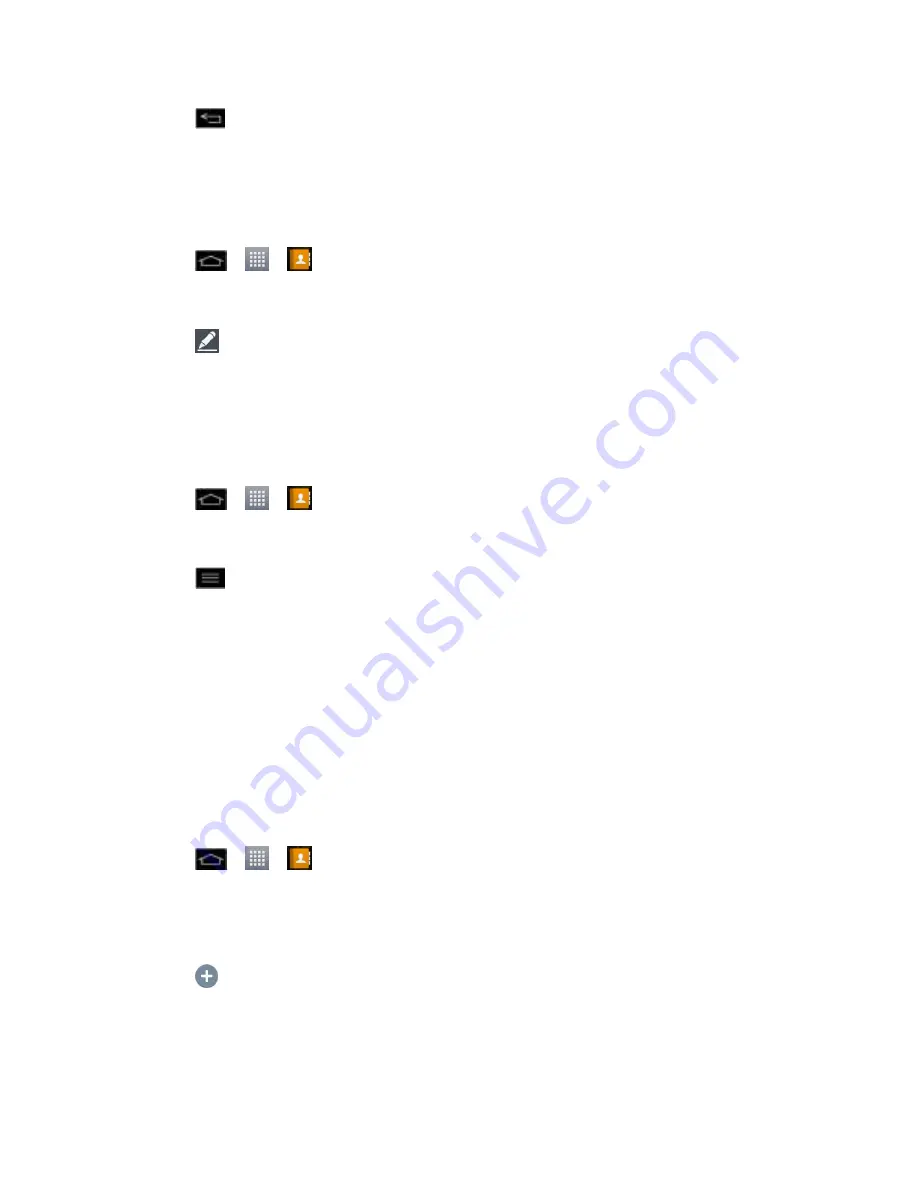
Contacts
102
4. Tap
.
When this contact calls you, your phone will not ring and the caller will be forwarded directly to
your voicemail.
Select a Ringtone for a Contact
1. Tap
>
>
>
Contacts
tab (if necessary).
2. Tap the name of a contact to view its details.
3. Tap
.
4. Tap
Ringtone
and tap a ringtone to select it.
5. Tap
OK
.
Delete Contacts
1. Tap
>
>
>
Contacts
tab (if necessary).
2. Tap the name of a contact.
3. Tap
>
Delete
.
If the contact contains information from a read-only account, you will not be able to
delete it; you will only be able to change the sync settings for that account or delete
the account itself.
If the contact contains information joined from a read-only account, a dialog box will
inform you that you must separate the contact entry into individual contacts to delete
the contact.
4. Tap
Yes
to confirm that you want to delete the contact.
Add a Number to a Contact
1. Tap
>
>
>
Contacts
tab (if necessary).
2. Touch and hold the contact's entry.
3. Tap
Edit contact
in the menu that opens.
4. Tap
.
5. Tap the label button to the right of the phone number field and select the relevant label.
To create your own label, tap
CUSTOM
.





































