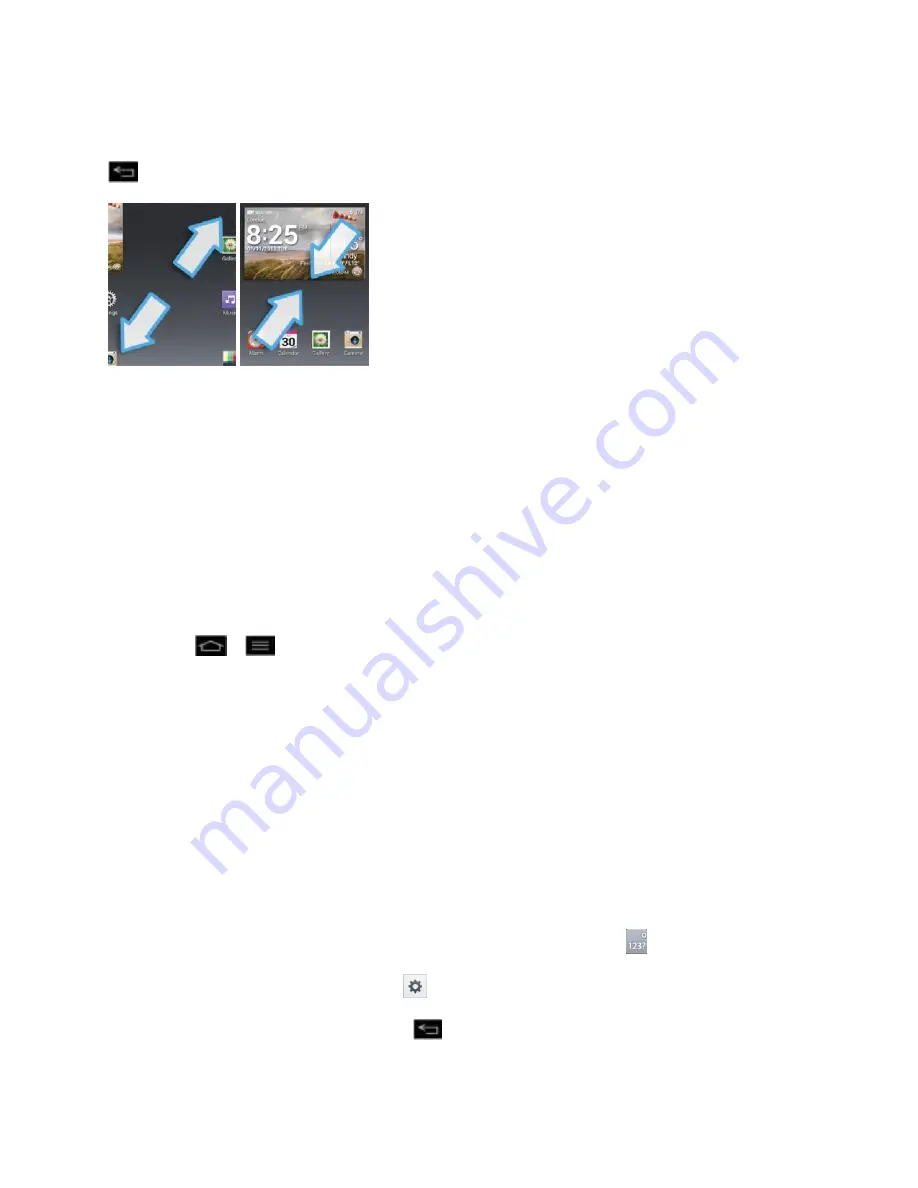
Phone Basics
33
Home Screen Clean View
You can see the wallpaper without items on the Home screen by pinching out. Pinch in or tap
to see applications and widgets again.
Change the Screen Orientation
This phone is capable of changing the orientation of screen content when the orientation of the
phone itself has changed. The phone
‟s built-in accelerometer senses movement and changes
its angle/orientation. Note that some of the screens, applications and widgets do not support
orientation changes.
The automatic screen orientation feature can be manually enabled to change the orientation for
all enabled screens when rotation is detected.
Note
: An example of a screen that automatically re-orients by moving the phone is the
Messaging screen. This only requires you turn the phone to a horizontal position.
1. Tap
>
>
System settings
>
Display
.
2. Tap
Auto-rotate
screen
to enable (a blue checkmark displays) or disable the screen
auto-rotation.
Enter Text With the On-screen Keyboard
The on-screen keyboard displays automatically when you tap a text entry field. To manually
display the keyboard, simply tap a text field where you want to enter text.
By default, there are 3 types of touchscreen keyboards:
QWERTY keyboard
,
Phone keyboard
,
and
Handwriting
.
To change the keyboard:
1. On any touchscreen keyboard, touch and hold the Settings key
.
2. Tap
Input language and type
>
.
3. Tap the desired keyboard and tap
repeatedly to go back to the entry screen.






























