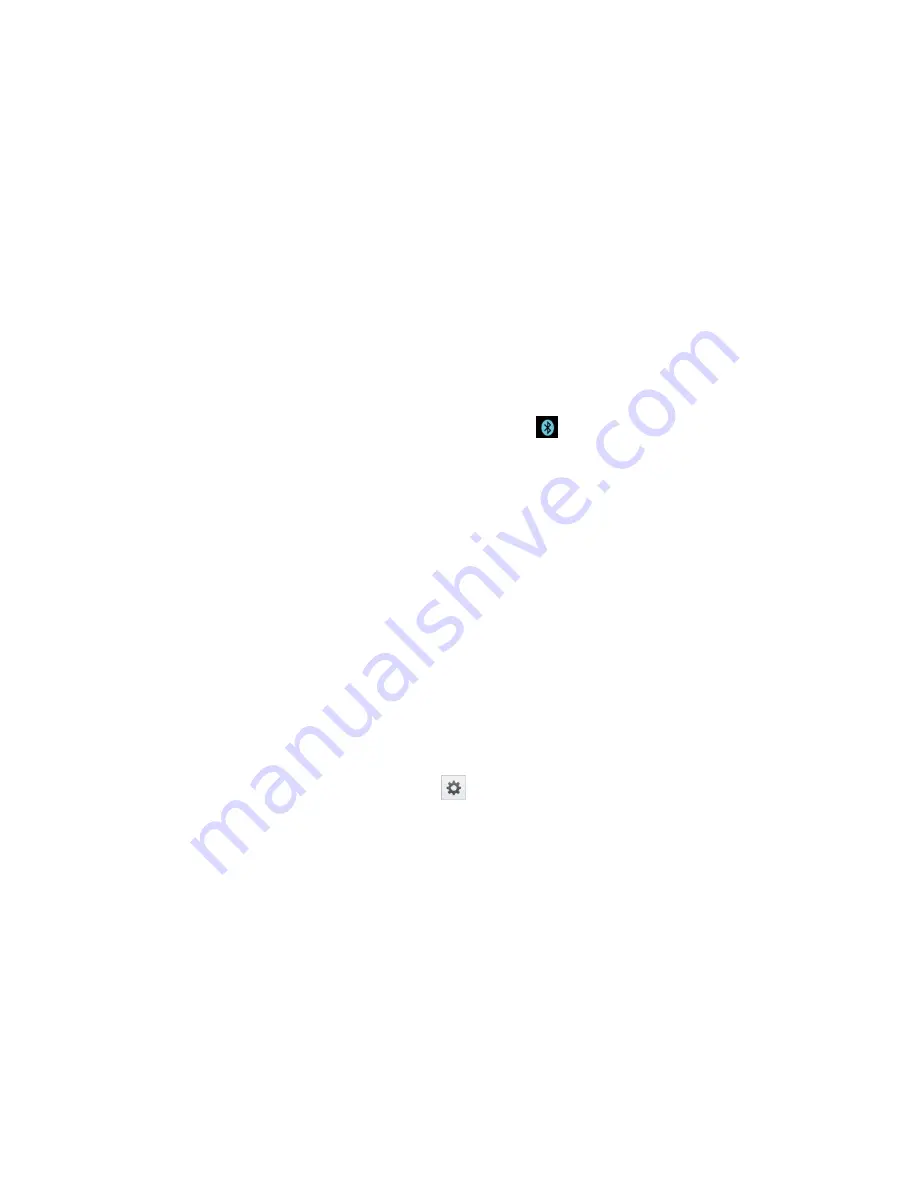
Tools and Calendar
184
2. From the Bluetooth settings page, tap
Make phone visible
to make your phone visible.
Your phone must be visible to successfully pair with an external phone.
3. Tap
Search for devices
. (Your phone will display a list of discovered in-range Bluetooth
phones.)
4. Tap a phone from the list to initiate pairing.
5. Depending on the phone, you might have to tap
Pair
to accept the passkey (if they
match on both phones), confirm matching passkeys, or enter the passkey or PIN Code.
6. Tap
Done
>
OK
if you entered a passkey or PIN code or passkey.
7. The external phone will then have to accept the connection and enter your phone
‟s PIN
code.
Once successfully paired to an external phone,
appears within the Status Bar.
Note
: Due to different specifications and features of other Bluetooth-compatible phones,
display and operations may be different, and functions such as transfer or exchange
may not be possible with all Bluetooth compatible phones.
Pairing between two Bluetooth phones is a one-time process. Once a pairing has been
created, the phones will continue to recognize their partnership and exchange
information without having to re-enter a passcode again.
Disconnect a Paired Phone
Disconnecting a paired phone breaks the connection between the phone and your LG optimus
G
TM
, but retains the pairing. At a later point when you wish to reconnect the phone, there is no
need to setup the connection information again.
1. Verify your Bluetooth is active.
2. From the Bluetooth settings page, tap
next to the previously paired device (under the
PAIRED PHONES section).
3. Tap
Unpair
.
Note
: Disconnections are manually done but often occur automatically if the paired phone
goes out of range of your LG optimus G
TM
or if it is powered off.
Send Items via Bluetooth
Depending on your paired phone's settings and capabilities, you may be able to send pictures,
videos, Contacts information, or other items using a Bluetooth connection.





















