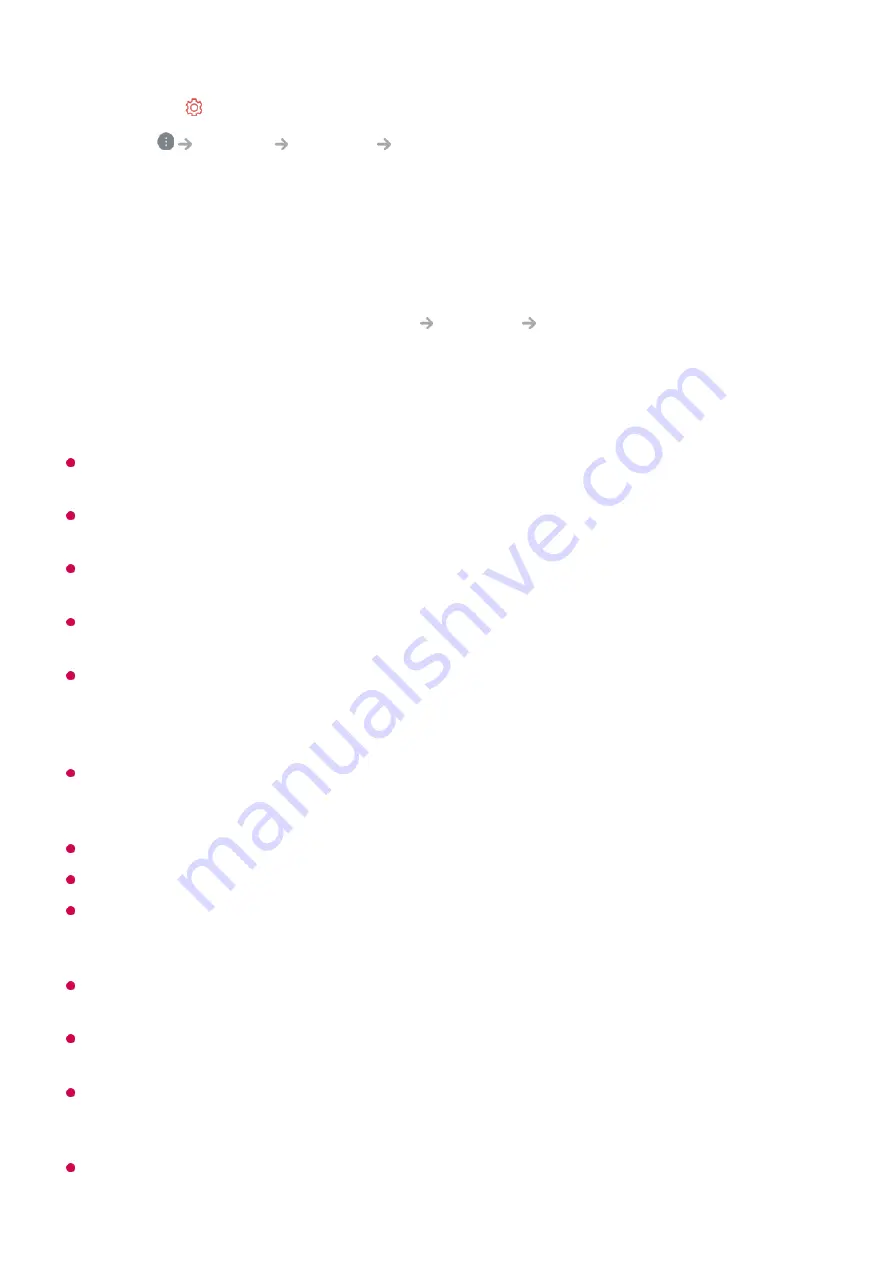
Network Setting Warnings
Use standard LAN cable (connect to Cat7 or higher with an RJ45 connector, 10 Base-T, or
100 Base TX LAN port).
Resetting the router may cause network connection problems. In this case, the router will
operate normally if you turn it off and disconnect the TV, and then reconnect and turn it on.
LG Electronics is not responsible for network connectivity or operation failure due to
problems such as equipment failure or disconnected lines.
The network connection may not work properly because of network settings or the Internet
service provider.
DSL service must use a DSL modem and cable service must use a cable modem. Since
only a limited number of network connections may be available, TV network settings may
not be used depending on the contract with Internet service provider. (If the contract does
not allow more than one device per line, only the already-connected PC may be used.)
A wireless network can experience interference from other devices that use the 2.4 GHz
frequency (wireless phone, Bluetooth device, or microwave oven). Although interference
can also happen when using the 5 GHz frequency, it is less likely to occur.
The wireless environment can make wireless network service run slowly.
Using several wireless devices at the same time can slow your network.
The access point device must support wireless connections and wireless connection
feature must be enabled on the device to have AP (access point) connection. Contact the
service provider for availability of wireless connections on the access point.
Check SSID and security settings of the AP. Refer to the appropriate documentation for
SSID and security settings of the AP.
If the network is changed by moving the TV or changing the router, you must set up the
wireless network again. Existing wireless network connections will not be saved.
Invalid settings of network devices (wired/wireless line sharer, hub) can cause the TV to
operate slowly or not operate properly. Install the devices correctly according to the
appropriate manual and network.
The connection method may differ depending on the AP manufacturer.
Press the button on the remote control.
02
Select
General
Network
Wi-Fi Connection
.
03
When the network search is complete, the list of networks available for connection is
shown.
04
Select a network to connect.
If your Wireless Router is password protected, enter the password configured for the
router.
To see the details, click the
Settings
Network
Wi-Fi Connection
in
User
Guide
.
05
9
Summary of Contents for OLED55G2PUA
Page 146: ...OLED77G2PUA OLED83G2PUA www lg com AA 1 2 1 2 3 MFL718785162201REV00 Printed in Korea ...
Page 147: ...1 2 3 ...
Page 163: ...14 Regulatory ...
Page 178: ......
Page 181: ...ti OLED55 65G2 1 2 A OLED55 65G2 I I I I I I I OLED77 83G2 I I I t H ar T ...










































