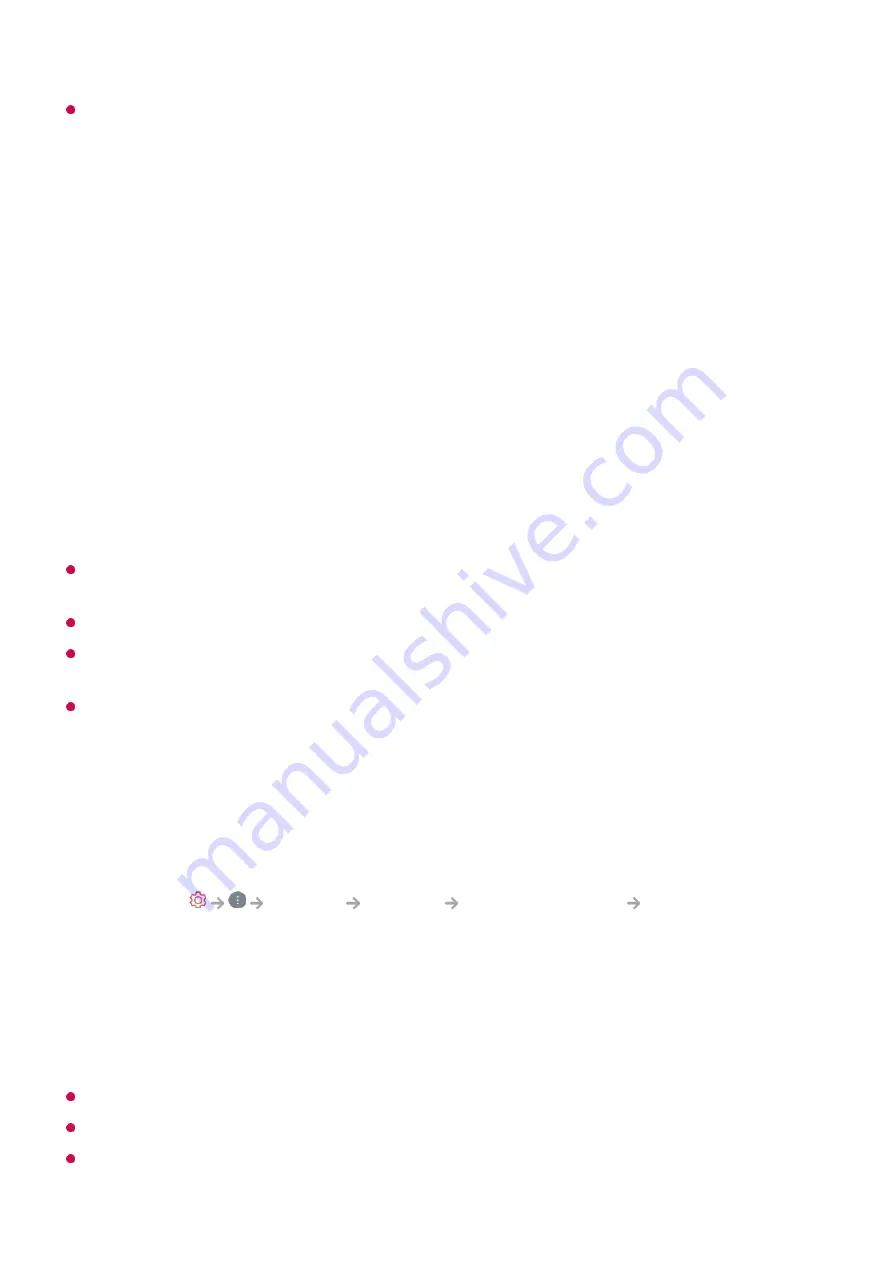
The types of buttons appearing on the
More Actions
vary, depending on the region and
the type of connected device.
Using Universal Remote Control
Automatically Setting the Universal Remote Control
When you set up the universal remote control, you can control the peripherals (Blu-
ray/DVD player, home theater, set-top box, etc.) with the Magic Remote rather than
using their dedicated remote controls.
Connect the devices to be set to the TV's
HDMI IN
, and turn the power of the device on.
The TV will recognize the connected device to automatically set the universal remote
control without manual setting.
After setting the universal remote control, you may need to do some additional user
settings.
It may take several seconds to complete the settings for the universal remote control.
In some models, you can set the universal remote control only after converting to an input
of a connected device.
Depending on the connected device, the automatic setting feature for universal remote
control (automatic device connection) may not be supported.
Manually Setting the Universal Remote Control
If the universal remote control has not been set automatically, you can set it up
manually.
This feature can only be used with the Magic Remote.
You can purchase the Magic Remote separately if it is not provided.
Some models may not be supported.
Select the
General
Devices
External Devices
Universal Control
Settings
.
01
Select the type of the device you want to set.
02
Complete the settings for the universal remote control according to the guidance on
the screen.
You can change or cancel the universal remote control settings.
03
25
Summary of Contents for OLED55G2PUA
Page 146: ...OLED77G2PUA OLED83G2PUA www lg com AA 1 2 1 2 3 MFL718785162201REV00 Printed in Korea ...
Page 147: ...1 2 3 ...
Page 163: ...14 Regulatory ...
Page 178: ......
Page 181: ...ti OLED55 65G2 1 2 A OLED55 65G2 I I I I I I I OLED77 83G2 I I I t H ar T ...
















































