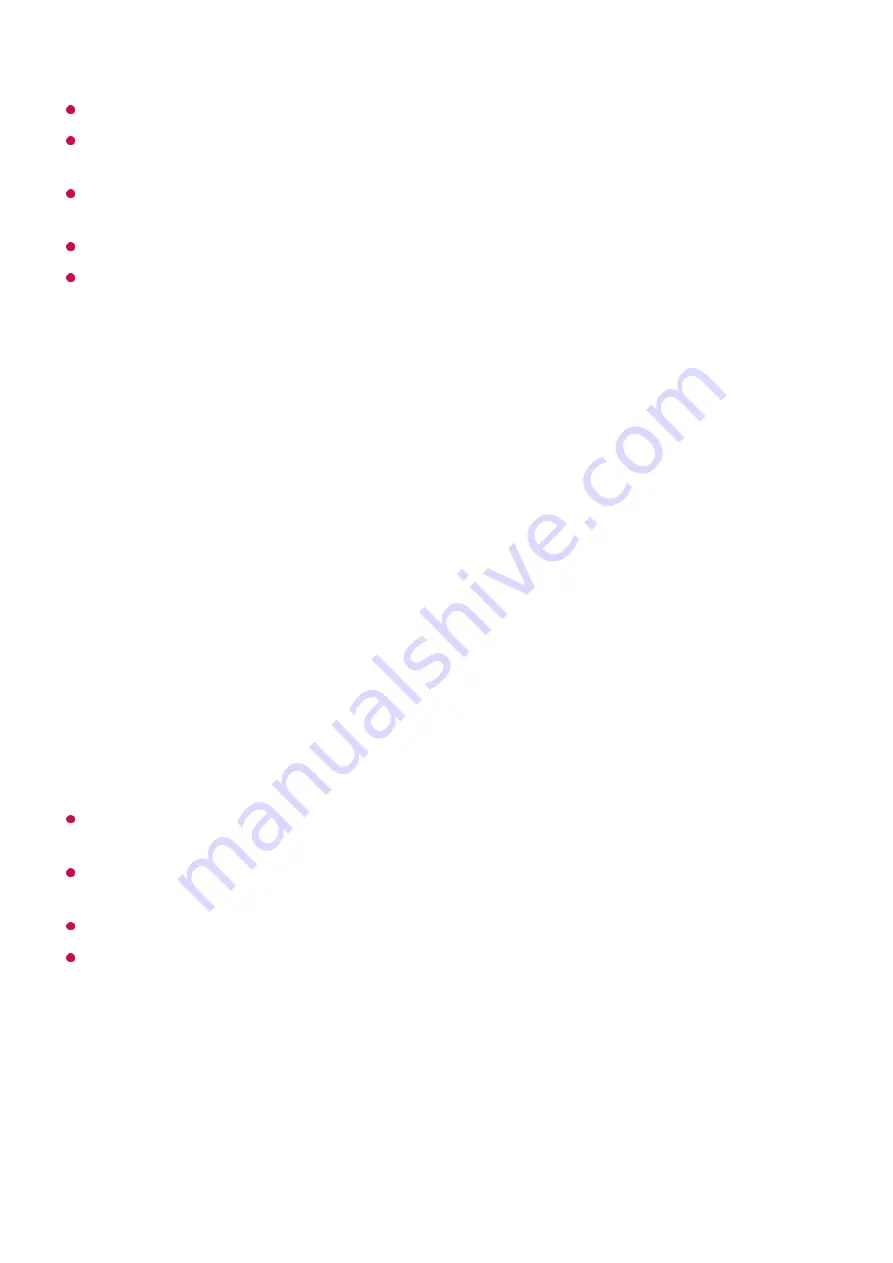
When changing settings on a device, make sure it is powered on first.
To set up a universal remote control with the latest information, connect to the network and
accept the User Agreements.
The manual setting feature for universal remote control is not supported for a game
console.
Some buttons may not work depending upon the model of the external device.
Point the Magic Remote at the device you want to control. Make sure that there are no
objects in front of the device to ensure that the remote control signal is well received.
Launching Apps through QUICK ACCESS
Using Apps Quickly and Easily with
QUICK ACCESS
Press and hold a number button on the remote control to open an app or to activate an
external input registered to the button.
Setting the
QUICK ACCESS
If you press and hold a number button that has already been registered, the registered
function will be performed.
To see the items that can be registered, select a number that has not been registered in
the
QUICK ACCESS
edit mode.
If you are in a mode where
QUICK ACCESS
cannot run, no action will be performed.
If you delete a registered app,
QUICK ACCESS
will be deregistered as well.
Checking and Editing
QUICK ACCESS
Press and hold the number
0
button on the remote control.
The
QUICK ACCESS
edit screen appears.
Launch the app or select the channel or input you wish to assign.
01
Press and hold the number button (
1
~
8
) you want to register.
No.
9
is fixed to
Quick Help
.
02
When the registration pop-up window appears, select
Yes
.
03
26
Summary of Contents for OLED55G2PUA
Page 146: ...OLED77G2PUA OLED83G2PUA www lg com AA 1 2 1 2 3 MFL718785162201REV00 Printed in Korea ...
Page 147: ...1 2 3 ...
Page 163: ...14 Regulatory ...
Page 178: ......
Page 181: ...ti OLED55 65G2 1 2 A OLED55 65G2 I I I I I I I OLED77 83G2 I I I t H ar T ...






























