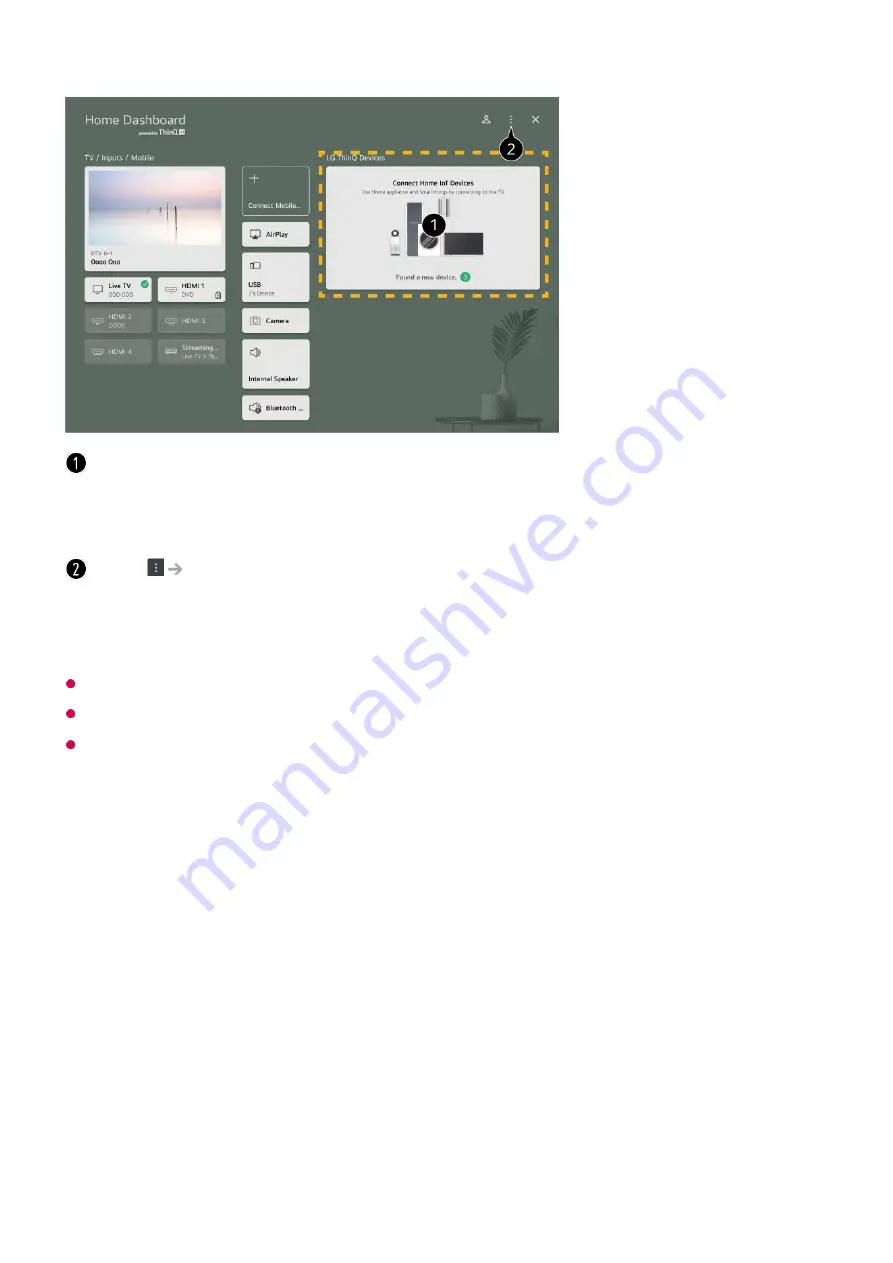
Available settings vary depending on the model or region.
IoT devices that can be connected to a TV are subject to change without notice.
Connectable LG ThinQ devices and available functions may differ between mobile and TV.
Connecting Smart Devices
Connecting Smart Devices
You can use a variety of features by connecting the TV to a smart device.
Connecting Your Smart Device to a TV Using the LG ThinQ App
You can check the connection guide for each type of
Home IoT Devices
. You can
connect and see devices registered with your LG ThinQ account or IoT devices.
Once the device is connected, the card will be changed to a smaller size and appear at the
bottom of the device connection list.
Select
Edit home IoT devices
.
Edit List
: You can hide or show the connected Home IoT Devices and rearrange the list.
Delete devices
: You can delete the connected device. You can only delete certain
devices from the TV.
Download the LG ThinQ app from the app store of your smart device.
You can download the app easily by scanning the QR code.
01
44
Summary of Contents for OLED55G2PUA
Page 146: ...OLED77G2PUA OLED83G2PUA www lg com AA 1 2 1 2 3 MFL718785162201REV00 Printed in Korea ...
Page 147: ...1 2 3 ...
Page 163: ...14 Regulatory ...
Page 178: ......
Page 181: ...ti OLED55 65G2 1 2 A OLED55 65G2 I I I I I I I OLED77 83G2 I I I t H ar T ...






























