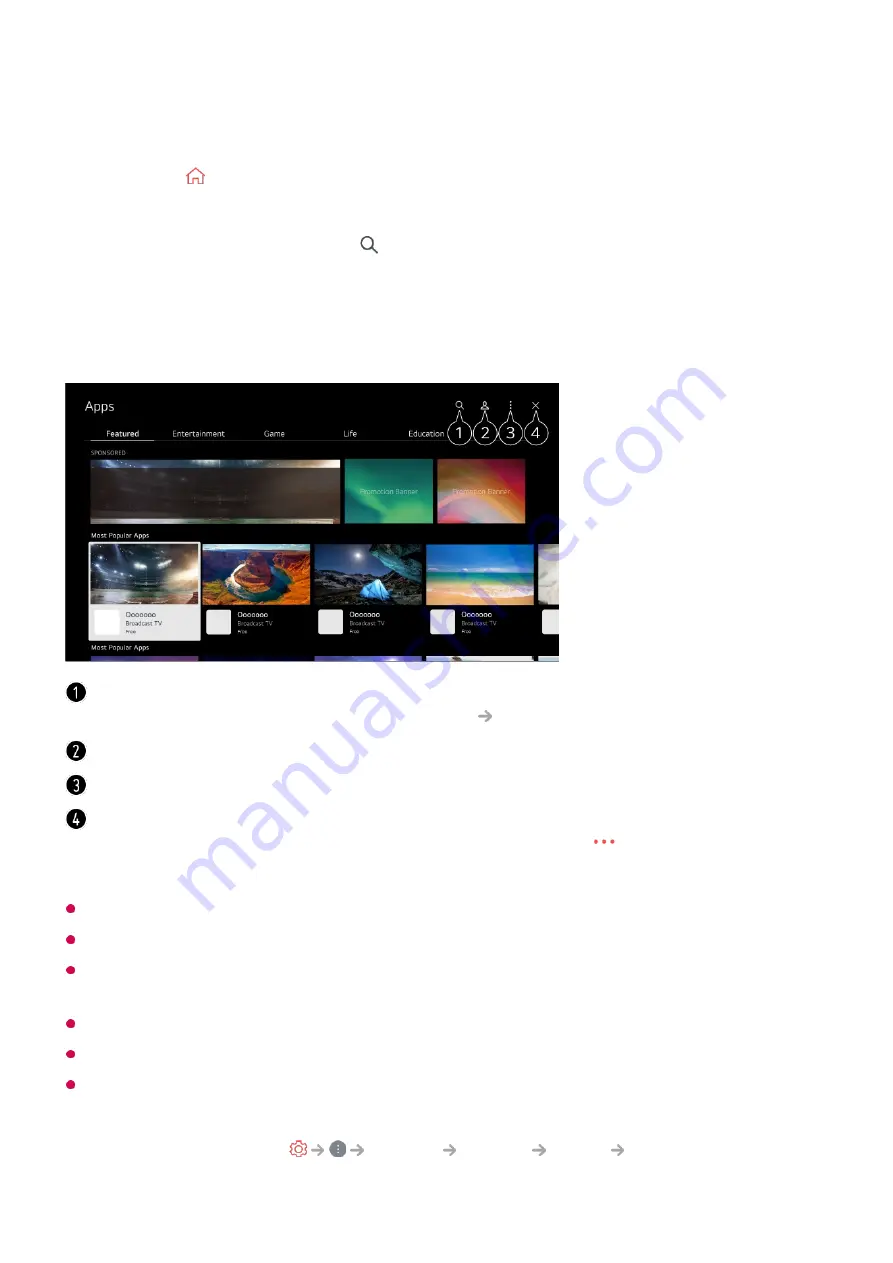
You can install apps in a variety of categories such as games, education, and news and
conveniently use them on your TV.
In order to install apps, you must be logged in.
Available categories may vary depending on the country or service status.
If the storage on your TV is insufficient, you can install the apps by connecting an external
memory device.
Some USB storage devices may not be supported or may not work properly.
USB stick containing apps from other TVs may not be used.
Exercise caution when in used by children. Children may have access to inappropriate
online content through this product. You can block inappropriate online content by
restricting access to some apps.
Configure the settings in
General
System
Safety
Application Locks
.
Press the button on the remote control.
01
Launch
Apps
.
02
Select a category or press the button to search for an app.
03
Select an app to install.
04
Read the details of the app and then press
Install
.
05
When the installation is complete, you can run the app immediately.
06
Searches for content.
To see the details, click the
Apps and Content
Content Search
in
User Guide
.
You can log in to your LG account.
You can manage apps, such as updating or deleting installed apps.
Closes the app.
To turn off the app from running in the background, press the
button on the remote
control and select
Quit App
.
39
Summary of Contents for OLED55G2PUA
Page 146: ...OLED77G2PUA OLED83G2PUA www lg com AA 1 2 1 2 3 MFL718785162201REV00 Printed in Korea ...
Page 147: ...1 2 3 ...
Page 163: ...14 Regulatory ...
Page 178: ......
Page 181: ...ti OLED55 65G2 1 2 A OLED55 65G2 I I I I I I I OLED77 83G2 I I I t H ar T ...
















































