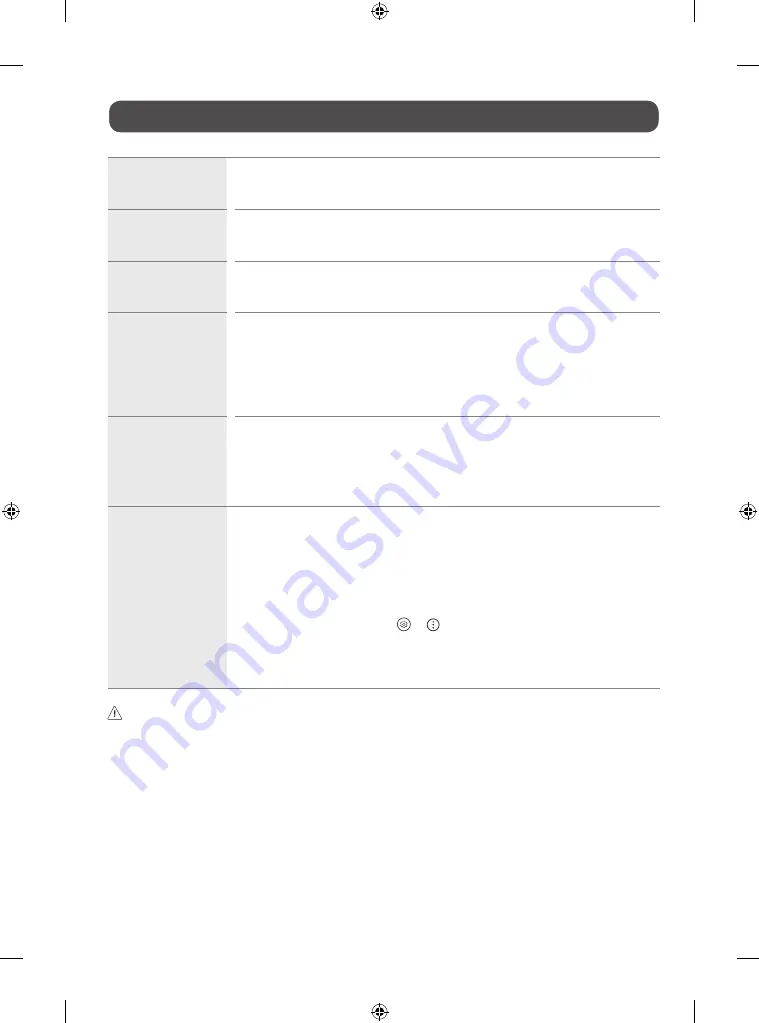
12
Troubleshooting
Cannot control the TV with
the remote control.
•
Check if anything such as tape has been placed over the receiver.
•
Check if there is any obstacle between the product and the remote control.
•
Replace the batteries with new fresh ones.
No image display and no
sound is produced.
•
Check if the product is turned on.
•
Check if the power cord is connected to a wall outlet.
•
Check if there is a problem in the wall outlet by connecting other products.
The TV turns off suddenly.
•
Check the power control settings. The power supply may be interrupted.
•
Check if the auto-off function is activated in the settings menu.
•
If there is no signal while the TV is on, the TV will turn off automatically after 15 minutes of inactivity.
Abnormal Display
•
If the TV feels cold to the touch, there may be a small flicker when it is turned on. This is normal; there is nothing
wrong with TV. Some minute dot defects may be visible on the screen, appearing as tiny red, green, or blue spots.
However, they have no adverse effect on the TV’s performance. Avoid touching the screen or holding your finger(s)
against it for long periods of time. Doing so may produce some temporary distortion effects on the screen.
•
This panel is an advanced product that contains millions of pixels. In a very few cases, you could see fine dots on
the screen while you’re viewing the TV. Those dots are deactivated pixels and do not affect the performance and
reliability of the TV.
Generated Sound
•
Cracking noise
A cracking noise that occurs when watching or turning off the TV is generated by plastic thermal
contraction due to temperature and humidity. This noise is common for products where thermal deformation is
required.
•
Electrical circuit humming/panel buzzing
A low level noise is generated from a high-speed switching
circuit, which supplies a large amount of current to operate a product. It varies depending upon the product. This
generated sound does not affect the performance and reliability of the product.
The TV does not turn on
continuously due to Always
Ready mode operation or
does not automatically
turn on by sensor.
•
The motion sensor is located on the bottom center of the TV.
•
The motion sensor is only supported by some models.
•
If there is a foreign substance on the motion sensor, it may not work properly.
•
If the environment around the TV is too bright or too dark, the motion sensor may not work properly.
•
Obstacles in front of the TV may affect the detection function of the motion sensor.
•
It can operate by recognizing changes in lighting around the TV or movement of objects (pets/robot vacuum
cleaners, etc.).
•
To stop using the Always Ready mode in
→
→
[All Settings]
→
[General]
→
[Always Ready]
→
[Enable the function], or to use only the General Always Ready mode function, you can select Enable Always
Ready mode, turn off the screen, and then stop using the motion sensor in [Always Ready Settings]. The screen-on
function with the motion sensor can be set by adjusting the performance of the sensor through the [Always Ready
Settings]
→
[Motion Sensor Sensitivity] setting.
•
Make sure to wring any excess water or cleaner from the cloth.
•
Do not spray water or cleaner directly onto the TV screen.
•
Make sure to spray just enough of water or cleaner onto a dry cloth to wipe the screen.
Summary of Contents for OLED55G2PUA
Page 146: ...OLED77G2PUA OLED83G2PUA www lg com AA 1 2 1 2 3 MFL718785162201REV00 Printed in Korea ...
Page 147: ...1 2 3 ...
Page 163: ...14 Regulatory ...
Page 178: ......
Page 181: ...ti OLED55 65G2 1 2 A OLED55 65G2 I I I I I I I OLED77 83G2 I I I t H ar T ...
















































