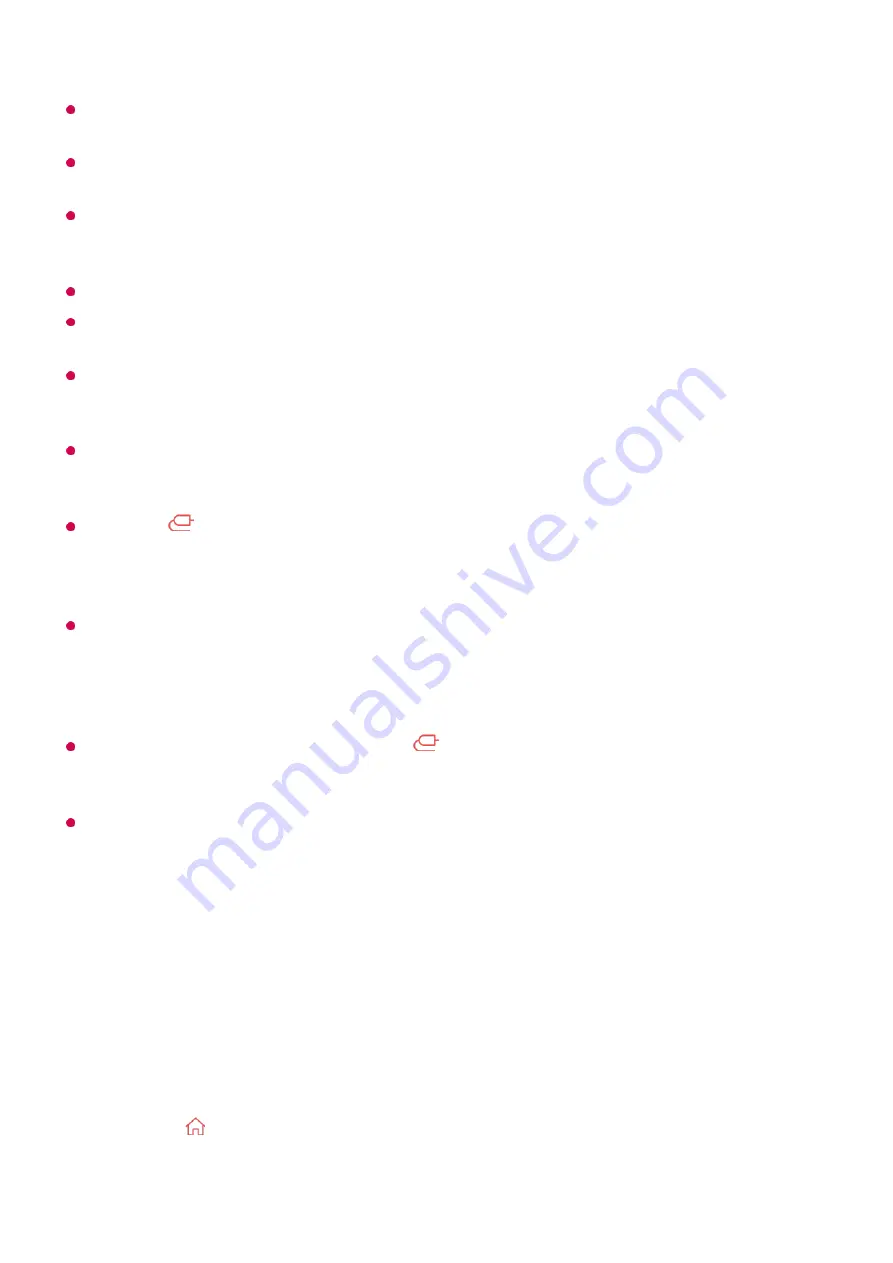
If you use a USB extension cable, the USB storage device may not be recognized or may
not work properly.
Please use only USB storage devices formatted with the FAT32, exFAT or NTFS file
system provided by Windows OS.
It is recommended that you use an external USB HDD with a rated voltage of 5V or less
and a rated current of 500 mA or less. If you use a device requiring a higher voltage/current
than the rated voltage/current, it may not operate properly due to lack of current.
It is recommended that you use a USB hub or USB storage device with a power supply.
We recommend using a storage device with a capacity of 32 GB for the USB memory and
2 TB or less for the USB hard disk.
If a USB HDD with power-saving function does not work turn the hard drive off and on again
to make it work properly. For more information about the USB HDD, see the Owner’s
manual.
Data on a USB storage device may be damaged. It is recommended that you back up any
important files. Users are responsible for data management. The manufacturer bears no
responsibility.
Press the
button on the remote control. To remove the USB storage device, press the
Eject
button, which appears at the top when you focus on the USB storage device you
want to remove. If you disconnect the USB storage device without selecting
Eject
, an error
may occur in your TV or storage device.
When you connect a USB storage device of a file system not supported by the TV to the
USB IN
port, the format message appears. To use the connected USB storage device, you
should format the device first.
Formatting deletes all data stored on the USB storage device, and the device is formatted
with the FAT32, exFAT or NTFS file system.
Run
Home Dashboard
by pressing the
button on the remote control. Select the
connected USB from
Home Dashboard
and select the
Format
button to format the USB
storage device.
When connecting a USB storage device, a random file/folder can be created to provide
Smart TV services such as the saving and retrieving of thumbnail images.
Using the Media Player
Using the
Media Player
You can search and view photos or play videos and songs with the
Media Player
app.
Press the button on the remote control.
01
Run the
Media Player
app.
02
50
Summary of Contents for OLED55G2PUA
Page 146: ...OLED77G2PUA OLED83G2PUA www lg com AA 1 2 1 2 3 MFL718785162201REV00 Printed in Korea ...
Page 147: ...1 2 3 ...
Page 163: ...14 Regulatory ...
Page 178: ......
Page 181: ...ti OLED55 65G2 1 2 A OLED55 65G2 I I I I I I I OLED77 83G2 I I I t H ar T ...
















































