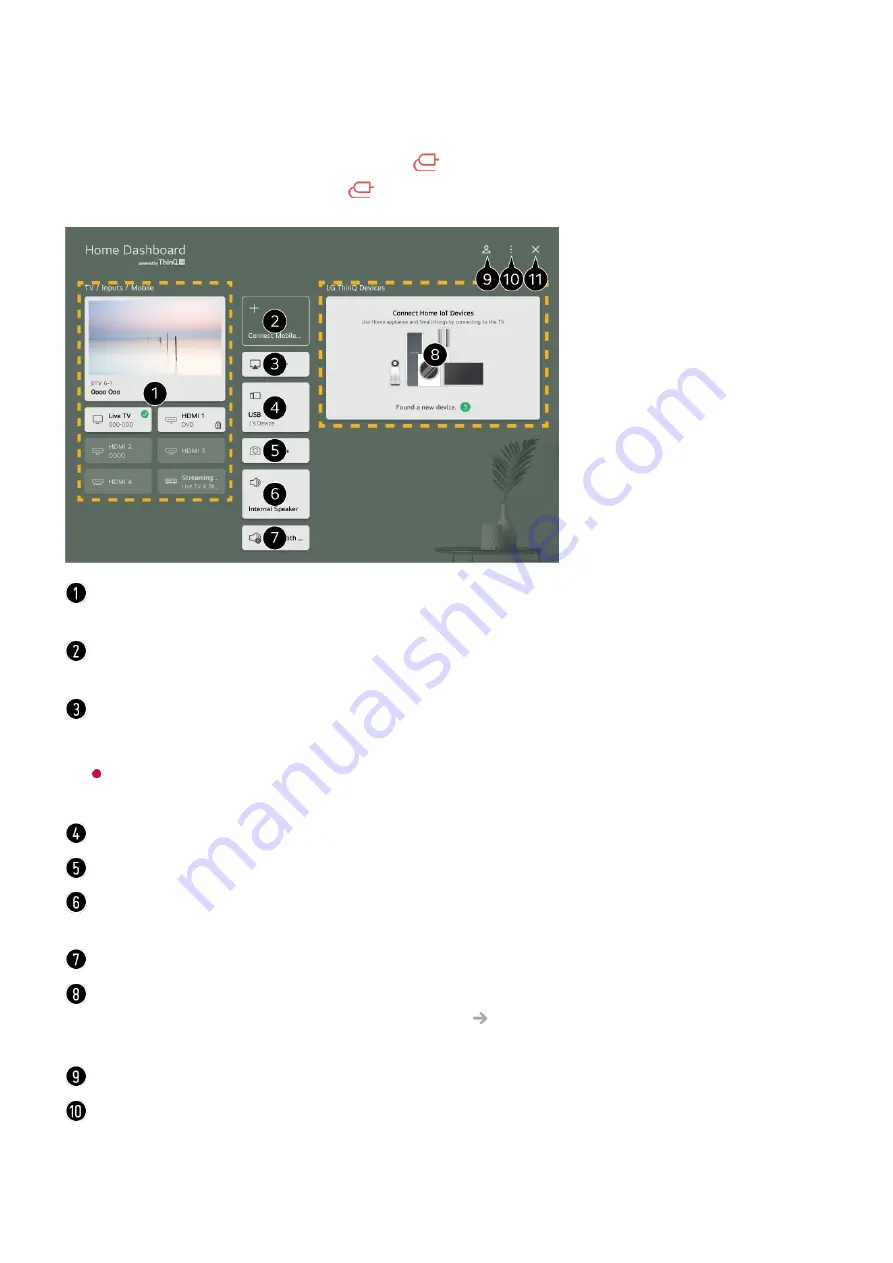
You can select or control a device (mobile, external device, Home IoT Devices, etc.)
connected to the TV.
Run
Home Dashboard
by pressing the
button on the remote control.
You can also press and hold the
button on Magic Remote.
You can check and select the external device connected through the external input port or
network.
Connect your mobile device to TV to share the mobile screen and enjoy the stored
contents.
Use AirPlay/HomeKit to control your TV and watch content from your iPad or Mac on the
TV screen.
The availability of and access to Contents and Services in LGE Device are subject to
change at any time without prior notice.
It can only be selected if you have connected a USB storage device or a media server.
The connected camera is launched.
The currently selected output speaker is displayed, and you can navigate to the output
speaker settings screen.
You can view the list of connected Bluetooth devices and select one.
You can check and control the device connected via the Home IoT.
Please refer to
Connecting External Devices
Connecting Home IoT Devices
in
User
Guide
for more information on the action.
You can log in or out with your LG ThinQ account.
Edit Inputs
: You can edit the name of the connected device or apply the related settings.
Edit home IoT devices
: You can hide or show connected Home IoT Devices and
rearrange the list.
Notification
: You can turn on or off the notifications on the connected device.
42
Summary of Contents for OLED55G2PUA
Page 146: ...OLED77G2PUA OLED83G2PUA www lg com AA 1 2 1 2 3 MFL718785162201REV00 Printed in Korea ...
Page 147: ...1 2 3 ...
Page 163: ...14 Regulatory ...
Page 178: ......
Page 181: ...ti OLED55 65G2 1 2 A OLED55 65G2 I I I I I I I OLED77 83G2 I I I t H ar T ...
















































