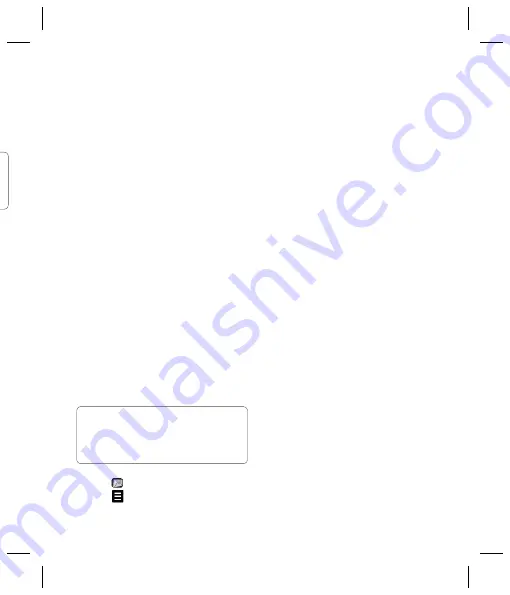
29
:
e
.
ur
e
o
d,
Signature
- Create an email signature and
switch this feature on.
Priority
- Choose the priority level of your
email messages.
Message folders
You’ll recognise the folder structure used
on your KU990i, it’s fairly self-explanatory.
Inbox
- All the messsages you receive are
placed into your inbox. From here you can
reply, forward and more, see below for details.
Drafts
- If you don’t have time to fi nish
writing a message, you can save what you’ve
done so far here.
Outbox
- This is a temporary storage folder
while messages are being sent.
Sent items
- All the messages you send
are placed into your Sent items folder.
Managing your messages
You can use your Inbox to manage
your messages.
TIP!
To scroll through a list of option,
touch the last item visible and slide your fi nger
up the screen. The list will move up so more
items are visible.
1
Touch then
Inbox
.
2
Touch and then choose to:
Reply to
- Send a reply to the selected
message.
Forward
- Send the selected message
on to another person.
Make voice call
- Call the person who
sent you the message.
Make video call
- Make a video call to
the person who sent you the message.
Delete
- Delete the message.
Create new message
- Open a new,
blank message or email.
Copy
- Save a copy of the message
to your phone.
Move
- Move the message to your phone.
Filter
- View your message by type. This
will group SMS separately from MMS.
Mark/Unmark
- Mark your messages
for multiple deletion.
Message information
- See additional
information for the message, for example,
the time it was sent.
If you see the message
No space for USIM
message
you should delete some messages
from your inbox.
If you see the message
No space for
messages
you can delete either messages
or saved fi les to create space.
















































