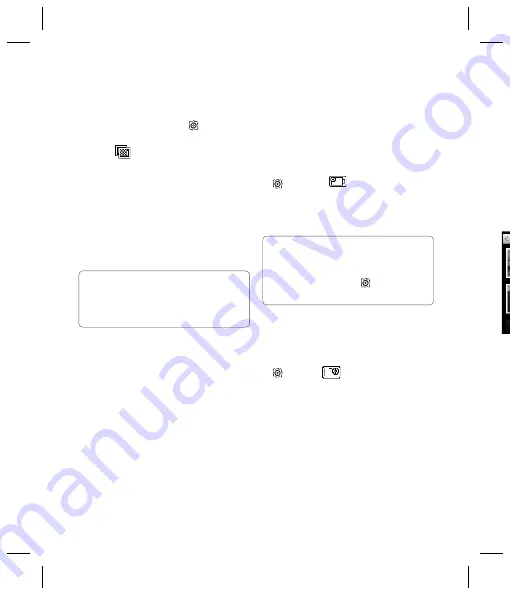
LG KU990i
| User Guide
38
Choosing a colour tone
1
From the viewfi nder touch
in the
bottom left corner.
2
Select
from the settings menu.
3
There are fi ve colour tone options,
Normal
(colour),
Black & White
,
Negative
,
Sepia
or
Emboss
.
4
Touch the colour tone you’d like to use and
select
Save
.
5
When you’ve made your selection the
colour tone menu will automatically close,
ready for you to take your picture.
Using the inner camera
Your LG KU990i has a 640x480 inner
camera, not just for video calling but for
taking pictures too.
1
To switch to the inner camera touch
then select
.
2
After a few seconds you’ll see yourself in
the viewfi nder. To capture the image press
the capture button as normal.
3
After you’ve taken the photo you’ll be
offered all the same options as are available
for an image taken with the main camera.
4
To return to the main camera touch
and then
.
Camera
Vi
1
2
3
4
TIP!
You can change a photo taken in
colour to black and white or sepia after it’s taken
but you cannot change a picture taken in black
and white or sepia back to colour.
TIP!
The inner camera has fewer
settings as it has no fl ash or ISO. You can still
alter the image size, image quality, white balance
and colour tone by touching
in the same way
as when using the main camera.
















































