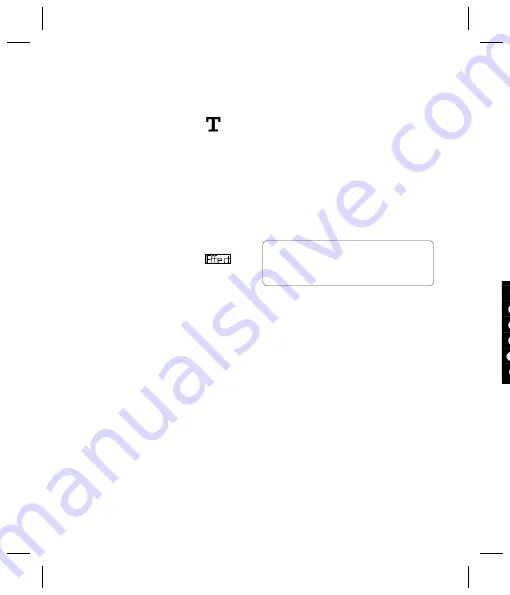
LG KU990i
| User Guide
50
Adding text to a photo
1
From the editing screen, touch
.
2
Select
Signature
to add unframed
text or choose either of the speech
bubble shapes.
3
Enter your text using the keypad and
touch
Done
.
4
Move the text by touching it and sliding
it to the place you’d like it to be.
Adding an effect to a photo
1
From the editing screen, touch
.
2
Choose to apply any of the six options to
the photo:
Soften
- Move the marker along the bar to
soften the focus of the photo. Select
Done
to save the changes or choose
Cancel
.
Sharpen
- Move the marker along the
bar to sharpen the focus of the photo.
Select
Done
to save the changes or
choose
Cancel
.
Mosaic blur
- Touch to apply a blurred
mosaic effect to the photo. Touch
Undo
to return to the normal photo.
Frame
- Add a frame to your photo.
You may be prompted to allow the image
size to be changed. To see the frame
types select
Yes
. The chosen frame will
be superimposed over your photo.
Resize
- Touch here for size options.
Touch your desired size to change the size
of the photo.
Colour effect
- Change the colour of
a photo to
Black and white
,
Sepia
,
Colour negative
,
Enhanced RGB
or
Contrast
. If you select
Contrast
move
the marker along the bar to increase or
decrease the contrast.
3
To undo an effect simply touch
Undo
.
Your photos and videos
M
Mo
fac
dis
1
2
3
4
5
Ad
1
2
TIP!
You can add more than one effect
to a photo, except for a colour effect of which
you can only select one at a time.
















































