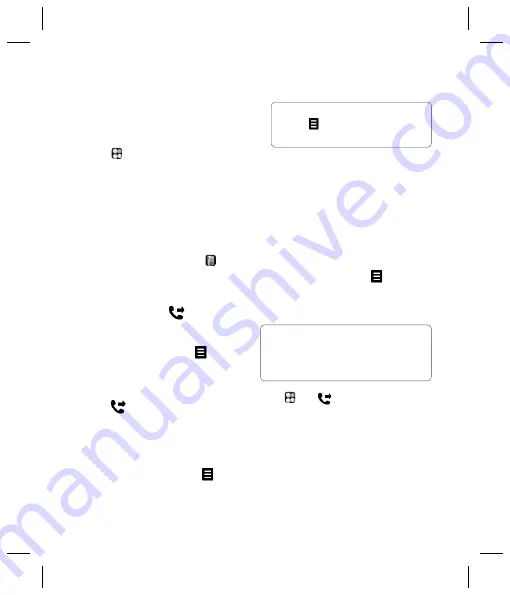
19
e
on.
es
all
to
es
.
Speed dialling
You can assign a frequently-called contact
to a speed dial number.
1
Touch
and select
Address book
.
2
Touch
Speed dials
.
3
Your Voicemail is already set to speed dial
1. You cannot change this. Touch any other
number to assign it a speed dial contact.
4
Your address book will open. Select the
contact you’d like to assign to that number
by touching their phone number once.
To call a speed dial number, touch
from
the standby screen then press and hold the
assigned number until the contact appears
on screen. The call will initiate automatically,
there’s no need to press
.
Making a second call
1
During your initial call, touch
and select
Add new call
.
2
Dial the number or search your contacts
(see
Making a call
for details).
3
Press
to connect the call.
4
Both calls will be displayed on the call
screen. Your initial call will be locked and
the caller put on hold.
5
Touch
Swap
to change between the calls.
6
To end one or both calls press
and
select
End
followed by
All
or
Active
.
NOTE:
You will be charged for each call
you make.
Turning off DTMF
DTMF allows you to use numerical commands
to navigate menus within automated messages.
DTMF is switched on as default.
To turn it off during a call (to make a note of
a number for example) touch
and select
DTMF off.
Viewing your Call history
Touch
then
and select
Call history
.
Choose to view:
All calls
- View the complete list of all your
dialled, received and missed calls.
Dialled calls
- View the list of all the
numbers you have called.
Received calls
- View the list of all the
numbers that have called you.
TIP!
You can combine your calls by
selecting
then
Join
. Check that your
network provider supports conference calling.
TIP!
To scroll through a list of option,
touch the last item visible and slide your fi nger up
the screen. The list will move up so more items
are visible.
















































