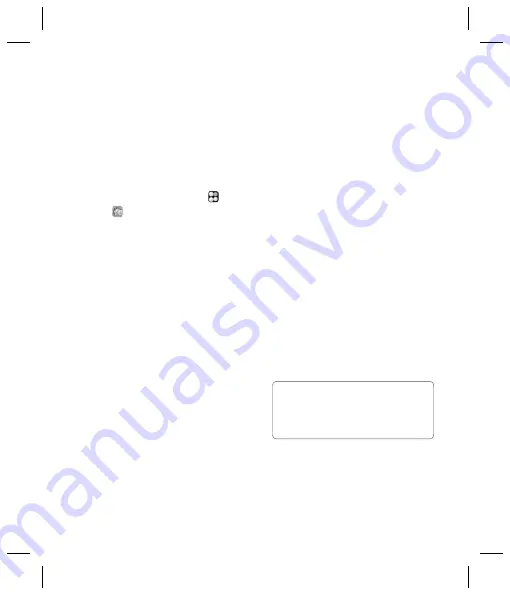
LG KU990i
| User Guide
74
You can synchronise your PC with your phone
to make sure all your important details and
dates match, but also as a backup to put your
mind at ease.
Installing LG PC Suite on your
computer
1
From the standby screen select
, then
touch
and choose
Phone settings
.
2
Select
Connectivity
, then
USB
connection mode
.
3
Select
Data Service
and touch
OK
.
4
Click on
LG PC Suite Installer
.
5
Select the language you would like the
installer to run in and click
OK
.
6
Follow the instructions on screen to
complete the LG PC Suite Installer wizard.
7
Once installation is complete, the LG PC
Suite icon will appear on your desktop.
Connecting your phone and PC
1
Connect the USB cable to your phone
and your PC.
2
Double click on the
LG PC Suite Icon
on your desktop.
3
Click on
Connection Wizard
, then
USB
.
4
Click on
Next
, then
Next
again, then
Finish
.
Your phone and PC are now connected.
Backing up and restoring your
phone’s information
1
Connect your phone to your PC as
outlined above.
2
Click on the
Backup
icon, and select
Backup
or
Restore
.
3
Mark the contents you would like to back
up or restore. Select the location you would
like to backup information to, or restore
information from. Click
OK
.
4
Your information will be backed up.
Viewing your phone fi les on your PC
1
Connect your phone to your PC as
outlined above.
2
Click on the
Contents
icon.
3
All of the documents, fl ash contents,
images, sounds and videos you have saved
onto your phone will be displayed on the
screen in the LG Phone folder.
Tip!
Viewing the contents of your
phone on your PC helps you to arrange fi les,
organise documents and remove contents you
no longer need.
Sy
1
2
3
4
No
US
the
at
Rig
to
fol
nu
Sy
1
2
3
4
PC Sync






























