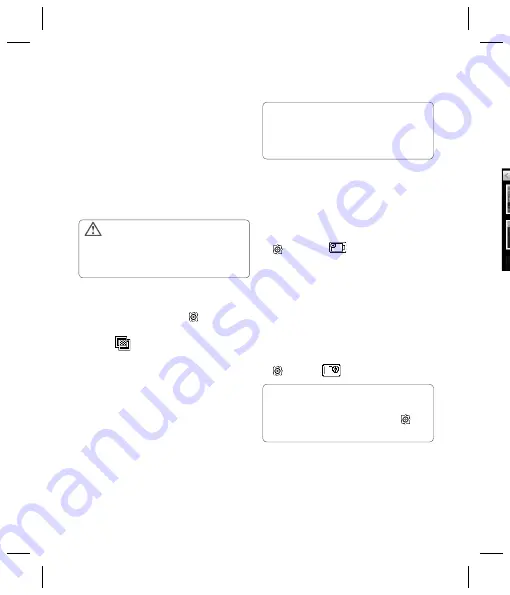
LG KU990i
| User Guide
44
4
Select the size option you’d like to use and
touch
Save
to implement your changes.
The settings menu will automatically close,
ready for you to shoot your video.
Note:
When you view your videos, playback
speed is 30 frames per second, with the
exception of 120fps where playback is at
15 frames per second..
Choosing a colour tone
1
From the viewfi nder touch
in the
bottom left corner.
2
Select
from the settings menu.
3
There are fi ve colour tone options,
Normal
(colour),
Black & White
,
Negative
,
Sepia
or
Emboss
.
4
Touch the colour tone you’d like to use and
select
Save
.
5
When you’ve made your selection the
colour tone menu will automatically close,
ready for you to shoot your video.
Using the inner video camera
Your LG KU990i has a 320x240 inner
camera, not just for video calling but for
recording videos too.
1
To switch to the inner camera touch
then select
.
2
After a few seconds you’ll see yourself in
the viewfi nder. To start recording the image
press the capture button as normal, press
a second time to stop recording.
3
After you’ve shot the video you’ll be offered
all the same options as are available for a
video shot using the main camera.
4
To return to the main camera touch
and then
.
Video camera
W
1
2
3
4
WARNING:
The great editing software on
your LG KU990i is compatible with all video types
except 640X384 and 640x480. Don’t record in
this format if you plan to edit your video.
TIP!
You can change a video shot in
colour to black and white or sepia after it’s
taken, but you cannot change a video shot in
black and white or sepia back to colour.
TIP!
You can still alter the image size,
image quality, duration, mute, white balance,
colour tone and the memory by touching
in
the same way as when using the main camera.
















































