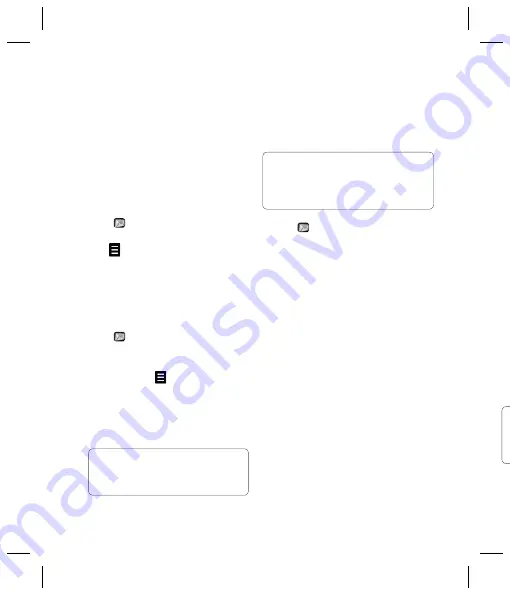
LG KU990i
| User Guide
28
Now your account is set up, it will appear in
the list of accounts in your Email folder.
Retrieving your email
You can automatically or manually check
your account for new email. See ‘Change
your email settings’ to check automatically.
To check manually:
1
Touch then
.
2
Touch the account you want to use
then
.
3
Choose
Retrieve
and your KU990i will
connect to your email account and retrieve
your new messages.
Sending an email using your
new account
1
Touch then chose
Create
new message
.
2
Choose
and a new email will open.
3
Use the tabs and
to enter the recipients
address and write your message. Use the
Files
tab to attach images, videos, sounds
or other fi le types.
4
Touch
Send
and your email will be sent.
TIP!
You can email Word, Text, Excel,
PowerPoint and PDF documents to your
KU990i so you can review them on the move.
Changing your email settings
You can adapt your email settings so that it
works in the way you prefer.
TIP!
To scroll through a list of option,
touch the last item visible and slide your fi nger
up the screen. The list will move up so more
items are visible.
1
Touch
then open
Settings
.
2
Touch
then
Email accounts
and
then you can adapt the following settings:
Allow reply email
- Choose to allow the
sending of ‘read confi rmation’ messages.
Request reply email
- Choose whether
to request ‘read confi rmation’ messages.
Retrieve interval
- Choose how often your
KU990i checks for new email messages.
Include message in
Fwd. & Reply
-
Choose to include the original message
or not.
Include attachment
- Choose to include
the original attachment.
Auto Retrieval
in Roaming
- Choose to
auto retrieve your messages when abroad,
or stop auto retrieval.
New Email noti. Info
- Choose whether
to be alerted to new emails.
Messaging
M
Yo
on
Inb
pla
rep
Dr
wr
do
Ou
wh
Se
are
M
Yo
yo
T
t
u
i
1
2






























