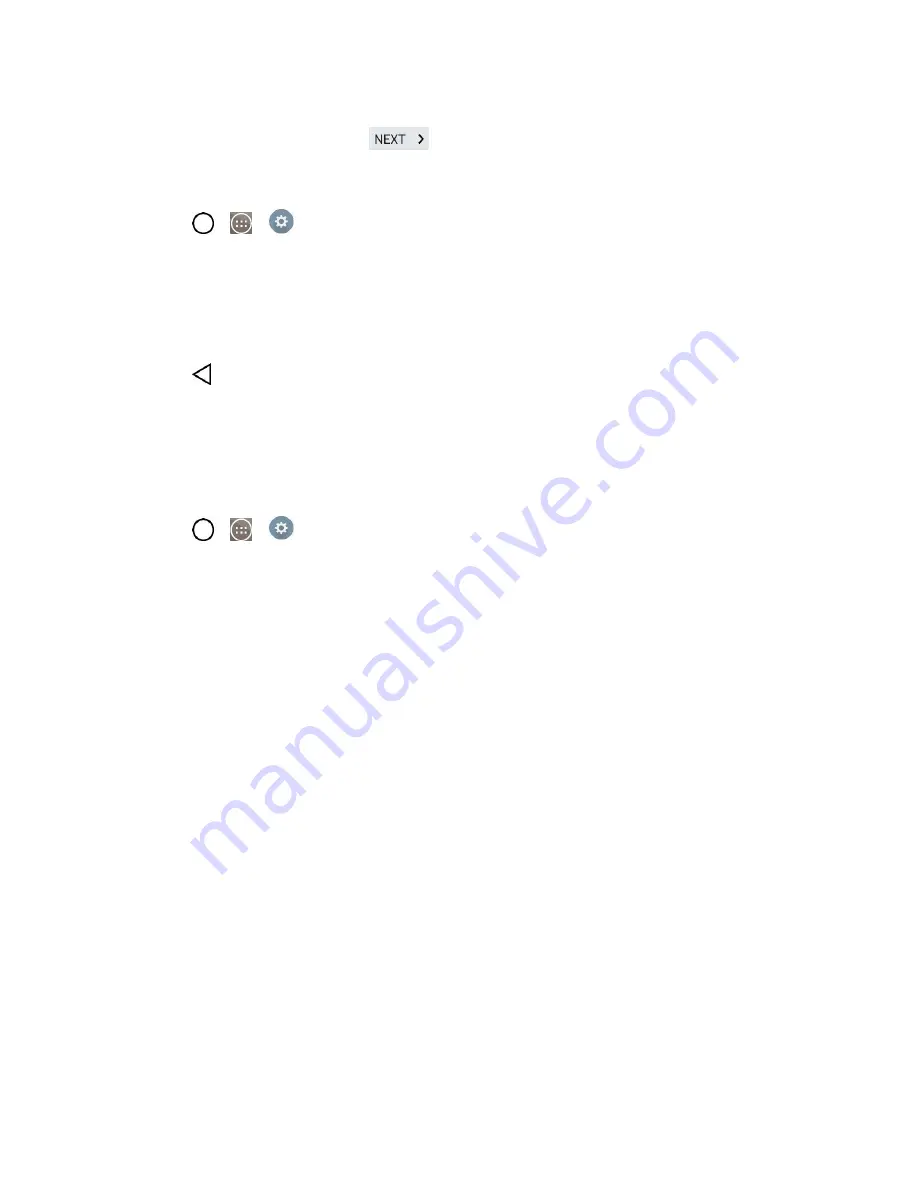
Accounts and Messaging
69
5. Read the disclaimer about Backup and restore and checkmark to keep the phone backed up with
the Google Account. Then, tap
.
Configure Google Sync Settings
1. Tap
>
>
Settings
>
Accounts & sync
.
2. Tap
and select the desired Google Account to display
the account‘s synchronization
settings.
3. Tap the type of data you wish to synchronize (
Calendar, Contacts, Gmail, Photos,
Google Play Books
, and many more).
4. Tap
to return to the previous screen.
Synchronize Your Corporate Account
Your phone is capable of synchronizing with your company‘s Exchange Servers.
To add a new Corporate account:
1. Tap
>
>
Settings
>
Accounts & sync
.
2. Tap
Add account
>
Microsoft Exchange
.
3. Follow the on-screen prompts to create your new Corporate email account. (See
4. Tap
Next
.
5. Read the disclaimer and tap
Activate
.
6. Tap the options you wish to configure and tap
Done
.
Sync Email
: Checkmark this option to sync your Exchange email.
Sync Contacts
: Checkmark this option to sync your Exchange contacts.
Sync Calendar
: Checkmark this option to sync your Exchange calendar.
Sync Tasks
: Checkmark this option to sync your Exchange Tasks.
Update schedule
: Allows you to configure when to update emails.
Days to sync email
: Allows you to configure how many days of data you want to sync.
Summary of Contents for LS991
Page 1: ...LS991 User Guide ...
















































