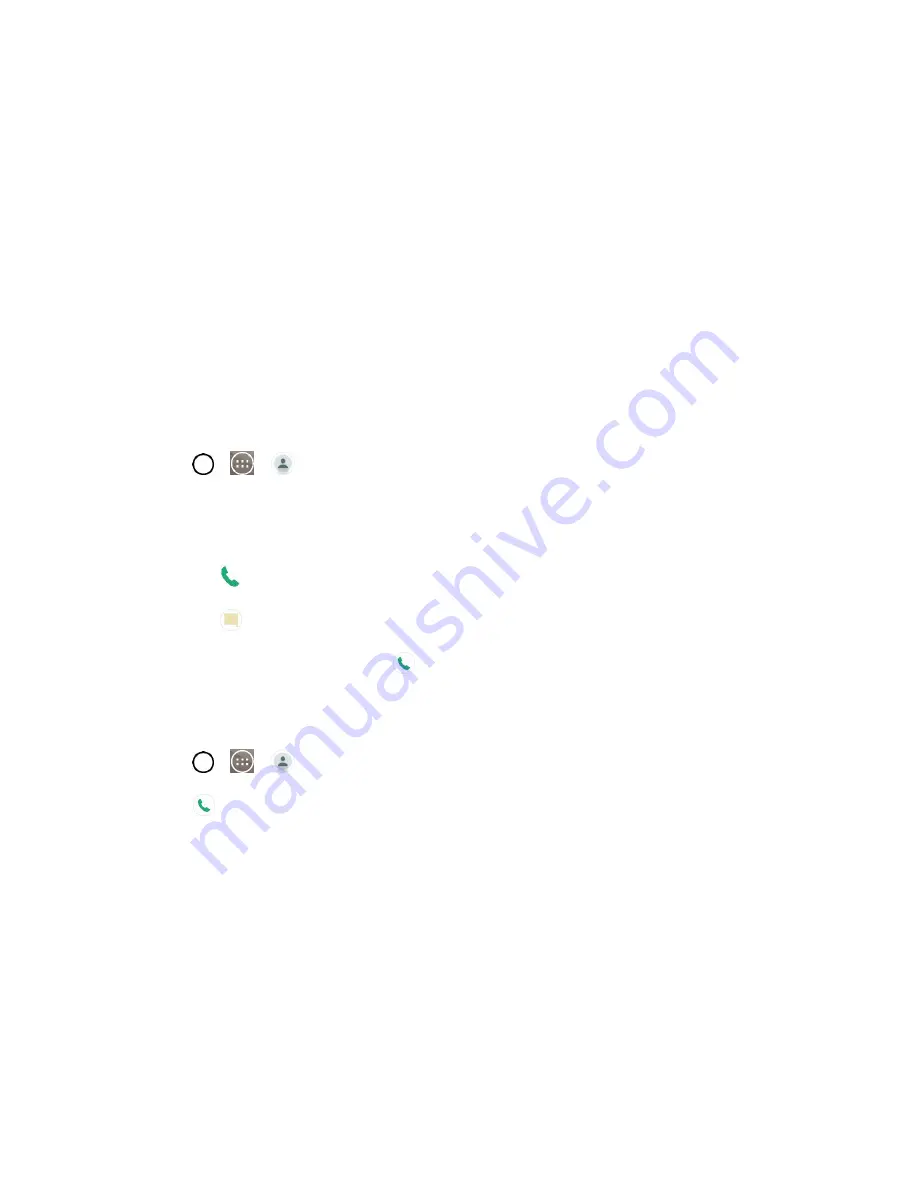
Contacts
50
Communicate with Your Contacts
From the Contacts or Favorites tab, you can quickly call or send a text (SMS) or multimedia message
(MMS) message to a contact's default phone number. You can also open a menu to access different
methods of communicating with that contact.
The Contacts application shares your contacts with many other applications, such as Gmail™ (see
and messaging (see
To connect by using Quick Contact for Android™:
1. Tap a contact's picture to open Quick Contact for Android.
2. Tap the icon corresponding to the type of communication you want to start.
Depending on the contact information saved, the available actions will be displayed above the name.
To communicate with a contact:
1. Tap
>
>
Contacts
.
2. Tap the contact's entry.
3. In the contact's details screen, tap the method you wish to communicate with the contact.
Tap
next to the number you want to call to directly.
Tap
next to the number you want to message.
Note
: Anytime you see the green Call Key
next to a number, such as in your Favorites or Call logs,
just tap it to call that number.
To call a contact‗s default number:
1. Tap
>
>
Contacts
.
2. Tap
next to the contact entry.
3. If multiple numbers are stored, a pop-up window to select the number will open.
(For more information about placing phone calls, see
For more information about sending text and multimedia messages, see
Import, Export, and Share Contacts
If you have contacts stored in vCard format on the phone's internal storage, you can import them into your
Contacts application on your phone. You can also export contacts in vCard format onto the phone internal
storage. Export your contacts to back them up to a computer or another phone.
Summary of Contents for LS991
Page 1: ...LS991 User Guide ...
















































