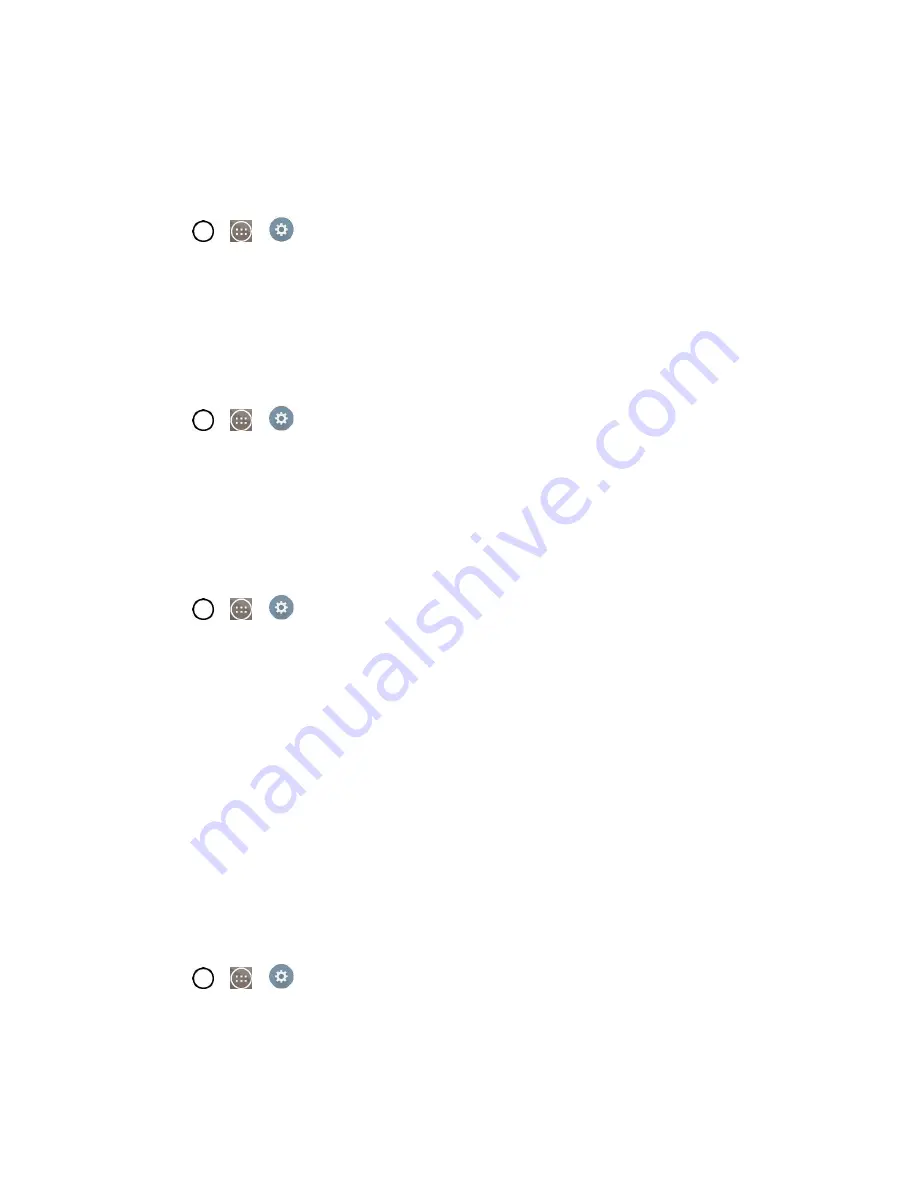
Settings
130
4. Tap
OK, Set wallpaper
or
Apply
to set it as the wallpaper.
Screen Swipe Effect
Choose the desired type of effect to display when you swipe from one Home screen canvas to the next.
1. Tap
>
>
Settings
.
2. From the DEVICE section, tap
Home screen
>
Screen swipe effect
.
3. Tap the desired effect and
OK
.
Allow Home Screen Looping
Displays the first screen after the last screen when scrolling the Home screen.
1. Tap
>
>
Settings
.
2. From the DEVICE section, tap
Home screen
.
3. Tap the
Allow Home screen looping
checkbox. (A blue checkmark will appear.)
Home Backup & Restore
You can backup and restore app/widget layouts and the Home screen wallpaper.
1. Tap
>
>
Settings
.
2. From the DEVICE section, tap
Home screen
.
3. Tap
Home backup & restore
>
Backup
or
Restore
.
Help
Allows you to view help tips for the Home screen.
Lock Screen Settings
Lock screen menu lets you configure screen lock options.
Select Screen Lock
You can increase your phone's security by setting up a knock-code, pattern, PIN, or Password. When
these features are enabled, you must show your face, draw the correct unlock pattern, enter the PIN, or
enter the password on the screen to unlock and regain access to the phone.
1. Tap
>
>
Settings
.
2. From the DEVICE section, tap
Lock screen
>
Select screen lock
.
3. Select the desired screen lock option from the following options.
Summary of Contents for LS991
Page 1: ...LS991 User Guide ...
















































