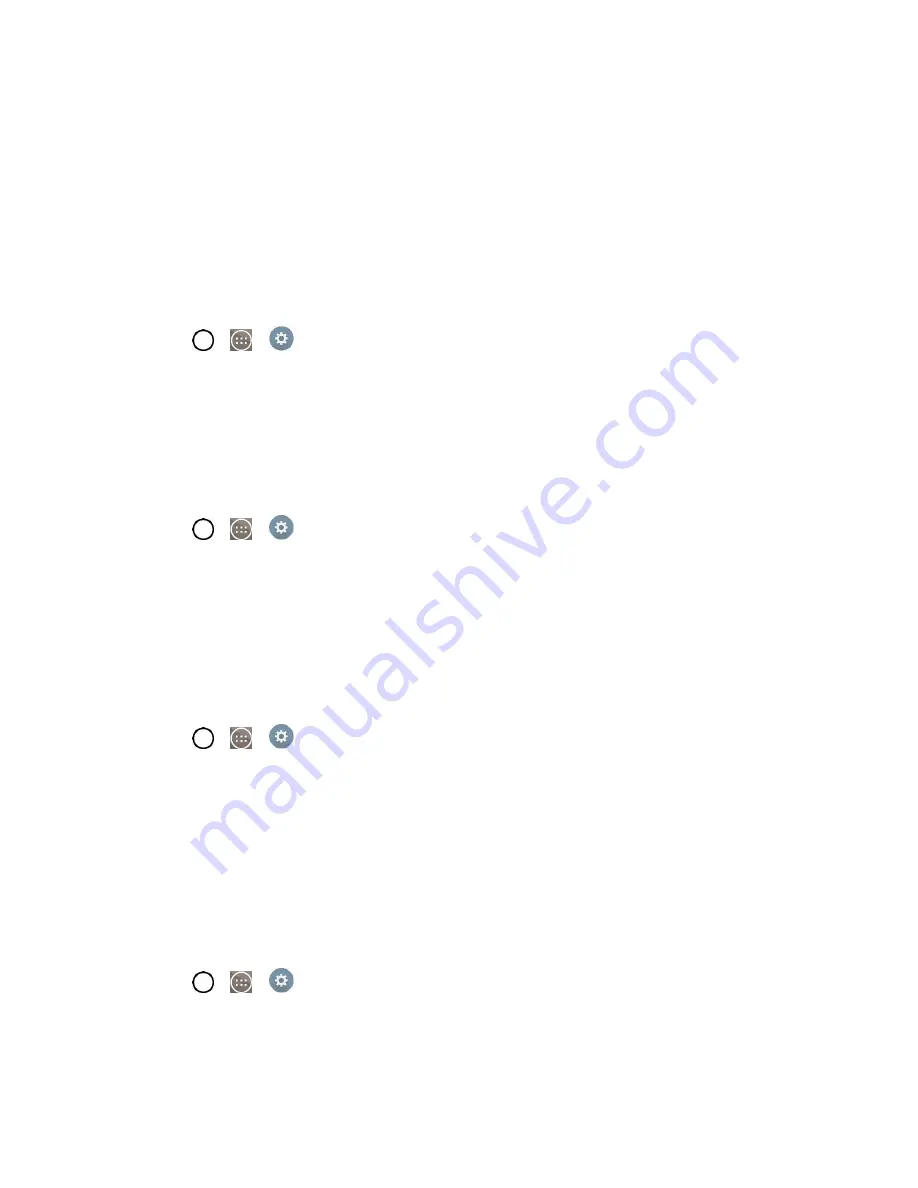
Settings
125
Note
:
Vibrate Type
can only be selected when
Vibrate only
is selected as the sound profile or
Sound
with vibration
option is checked in the Sound screen.
3. Set each vibrate type to the desired option.
4. Tap
OK
.
Do Not Disturb
Allows you to set a schedule when to prevent interruptions from notifications. You can set to allow certain
features to interrupt when Priority only is set.
1. Tap
>
>
Settings
.
2. From the DEVICE section, tap
Sound
>
Do not disturb
.
3. Set the desired options as needed.
Lock Screen
Allows you to choose if you want to show or hide notifications on the lock screen.
1. Tap
>
>
Settings
.
2. From the DEVICE section, tap
Sound
>
Lock screen
.
3. Tap the desired options.
Apps
Allows you to prevent apps from displaying notifications or set apps to show notifications with priority
when Do not disturb is set to Priority only.
1. Tap
>
>
Settings
.
2. From the DEVICE section, tap
Sound
>
Apps
.
3. Tap the desired apps.
4. Choose
None
to show no notifications from the app or choose Priority to show notifications with
priority on top of others and when Do not disturb set to Priority only.
Vibrate on Tap
Vibrate when tapping the Home touch buttons and during other UI interactions.
1. Tap
>
>
Settings
.
2. From the DEVICE section, tap
Sound
.
3. Tap the
Vibrate on tap
checkbox to turn on the feature. (A blue checkmark will appear.)
Summary of Contents for LS991
Page 1: ...LS991 User Guide ...






























