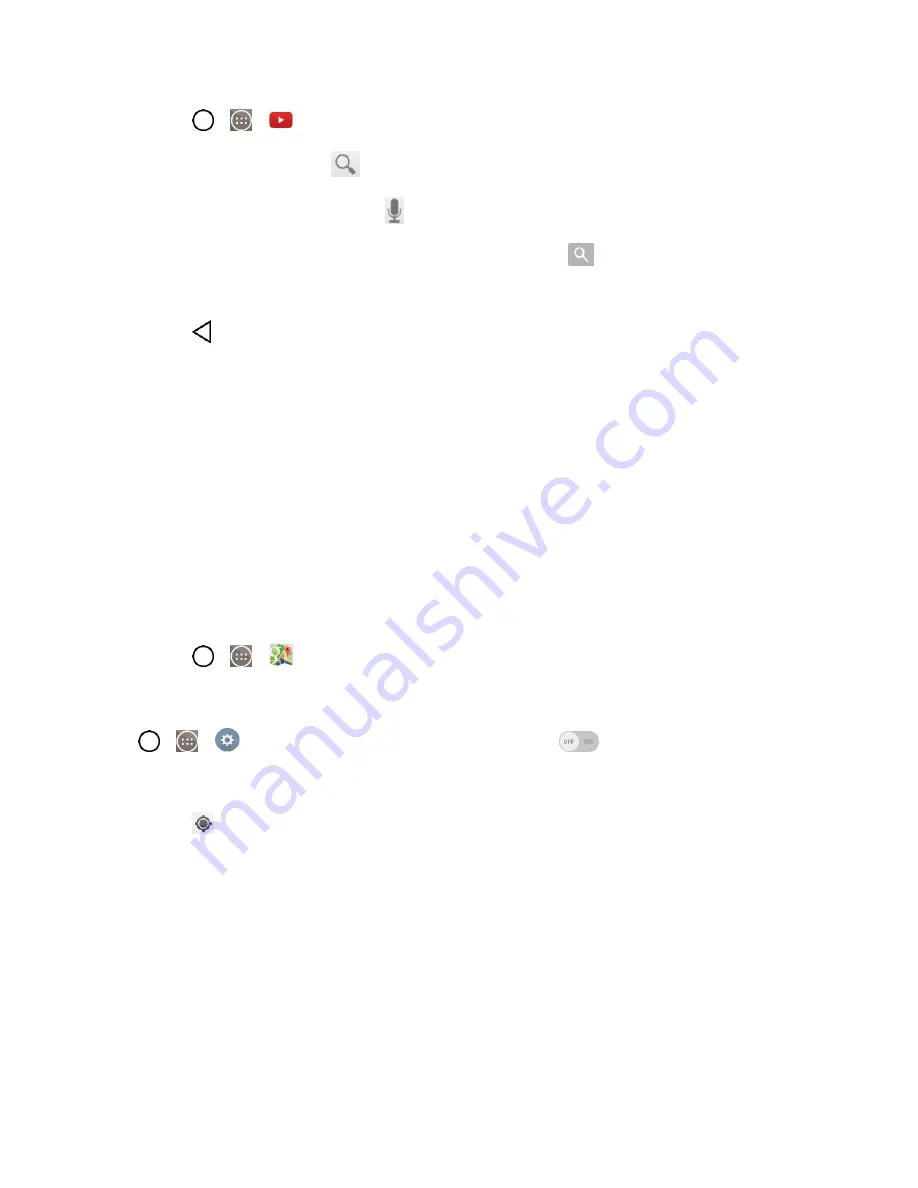
Apps and Entertainment
75
1. Tap
>
>
YouTube
.
2. To search for videos, tap
.
3. Enter the text to search for or tap
to search by voice.
4. If entering text, tap a suggestion below the search box or tap
to search.
5. Scroll through the search results and tap a video to watch it.
6. Tap
to return to the previous page.
GPS Navigation
Your phone's built-in GPS capability gives you access to a number of location-based services, including
Maps and Scout
TM
by TeleNav.
Google Maps™
You can use Google Maps to find your current location, to view real-time traffic conditions, to get detailed
directions by foot, public transportation, bicycle, or car, and to navigate by using spoken, turn-by-turn
driving instructions using the Google Maps Navigation (beta) service. You can search on a street map or
a satellite image to locate an address or a landmark, and you can view some locations as if you were
strolling down the street.
Launch Google Maps
1. Tap
>
>
Maps
.
Note
: Before using any navigation programs, make sure your phone is set to allow location detection, and
then select which sources you want to use.
Tap
>
>
Settings
>
Location
. Tap the
Location
switch
and tap
Mode
. Select from
High accuracy (GPS and networks)
,
Battery saving (Networks only)
, and
Device sensors only (GPS
only)
.
2. Tap
. The map centers on a blue circle that indicates your location. An arrow indicates the
direction the device is facing. A transparent blue circle around the dot indicates that your actual
location is within the circle.
To get an address and additional information for a location:
1. Touch and hold a location on the map. A bar with the address and a thumbnail from Street View
(if available) opens at the bottom of the screen.
2. Drag the bar upwards to access additional options.
To utilize Google Maps:
Summary of Contents for LS991
Page 1: ...LS991 User Guide ...






























