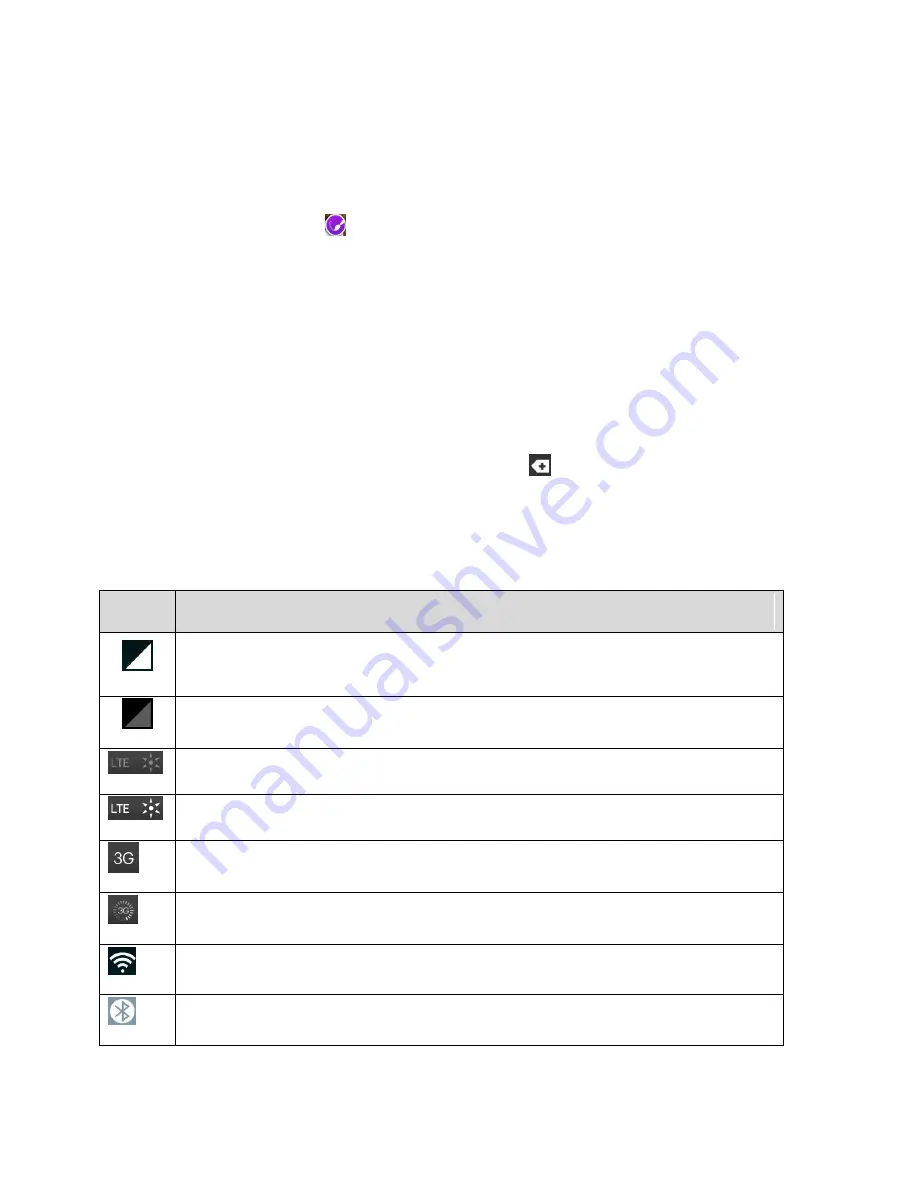
Phone Basics
21
Customize Applications Icons on the Home Screen
You can create your own custom application icon(s) using the images in your Gallery. Your customized
application icon(s) are only applied to icons on your Home screen. The Applications screen is not affected.
1.
Touch and hold an application icon until it‘s unlocked from its current position. Then drop it on the
screen. The editing icon
will appear in the upper right corner of the application.
2. Tap the application icon again and select a preloaded icon sign.
– or –
Tap the
Add new
to create a new icon using images from the Gallery.
Status Bar
The Status Bar appears at the top of the screen. It displays icons indicating that you‘ve received
notifications (on the left) and icons indicating the phone‘s status (on the right), along with the current time.
If you have more notifications than can fit in the Status Bar, the
icon prompts you to open the Status
Bar to view them all. (See
The following list identifies the symbols you‘ll see on your phone's display screen:
Status Icons
Icon
Status
Signal Strength
– Shows your current signal strength (the more bars there are,
the stronger the signal is).
No Service
– Your phone cannot find a mobile network.
Sprint Spark
TM
enhanced LTE network (data service) is available.
Sprint Spark enhanced LTE network (data service) in use.
3G/1x Connected
– Indicates that 3G/1x data service is available.
3G/1x In Use
– Indicates that 3G/1x data service is in use.
Wi-Fi Connected
– Indicates that Wi-Fi is in use.
Bluetooth On
– Indicates that Bluetooth is on.
Summary of Contents for LS991
Page 1: ...LS991 User Guide ...






























