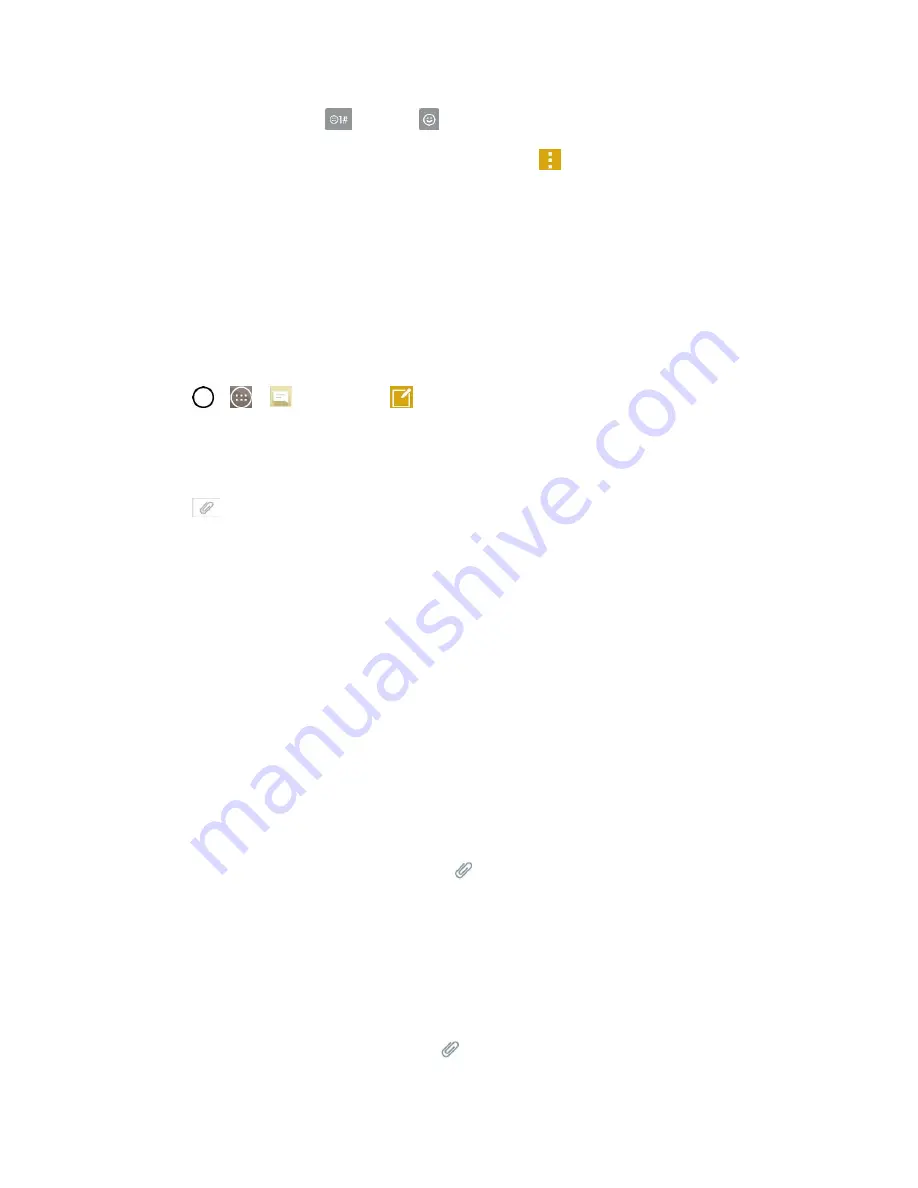
Accounts and Messaging
62
To enter emojis, tap
, then tap
, and select a category at the bottom of the keyboard.
3. You may select additional messaging options by tapping
.
4. Review your reply and tap
Send
.
Send a Multimedia Message (MMS)
When you need to add a little more to a text message, you can send a multimedia message (MMS) with
pictures, voice recordings, audio, video files, contacts (vCard), location or memos.
Note
: See your service plan for applicable charges for multimedia messaging.
Compose Multimedia Messages
1. Tap
>
>
Messaging
>
.
2. Tap the
To
field and enter the recipient‘s name, phone number, or email information.
3. Tap the text field and enter your message.
4. Tap
.
5. Select a multimedia attachment type:
Image
: Opens the Gallery application. Use the on-screen navigation to select the picture you
wish to send with the outgoing message.
Take photo
: Opens the Camera application. Take a picture, and then tap
OK
to use this
Video
: Opens the Gallery application. Use the on-screen navigation to select a video and
attach it to your outgoing message.
Record video
: Opens the Camcorder application. Record a video, then tap
OK
to use this
video in your message. (See
Audio
: Opens a menu that allows you to browse for audio files using different applications.
Record voice
: Opens the message recorder.
•
After recording your message, tap
to attach it to your message.
Location
: Opens a map screen. Select a location, then tap
Attach
to use this.
Contact
: Opens your Contacts list and allows you to select of a Contact to send.
Schedule
: Opens your Schedule event list and allow you to select an event to send.
Slide
: Allows you to create a slideshow with your media files.
•
Insert a multimedia file, then tap
>
Slide
. You can also enter text to each slide.
Summary of Contents for LS991
Page 1: ...LS991 User Guide ...
















































