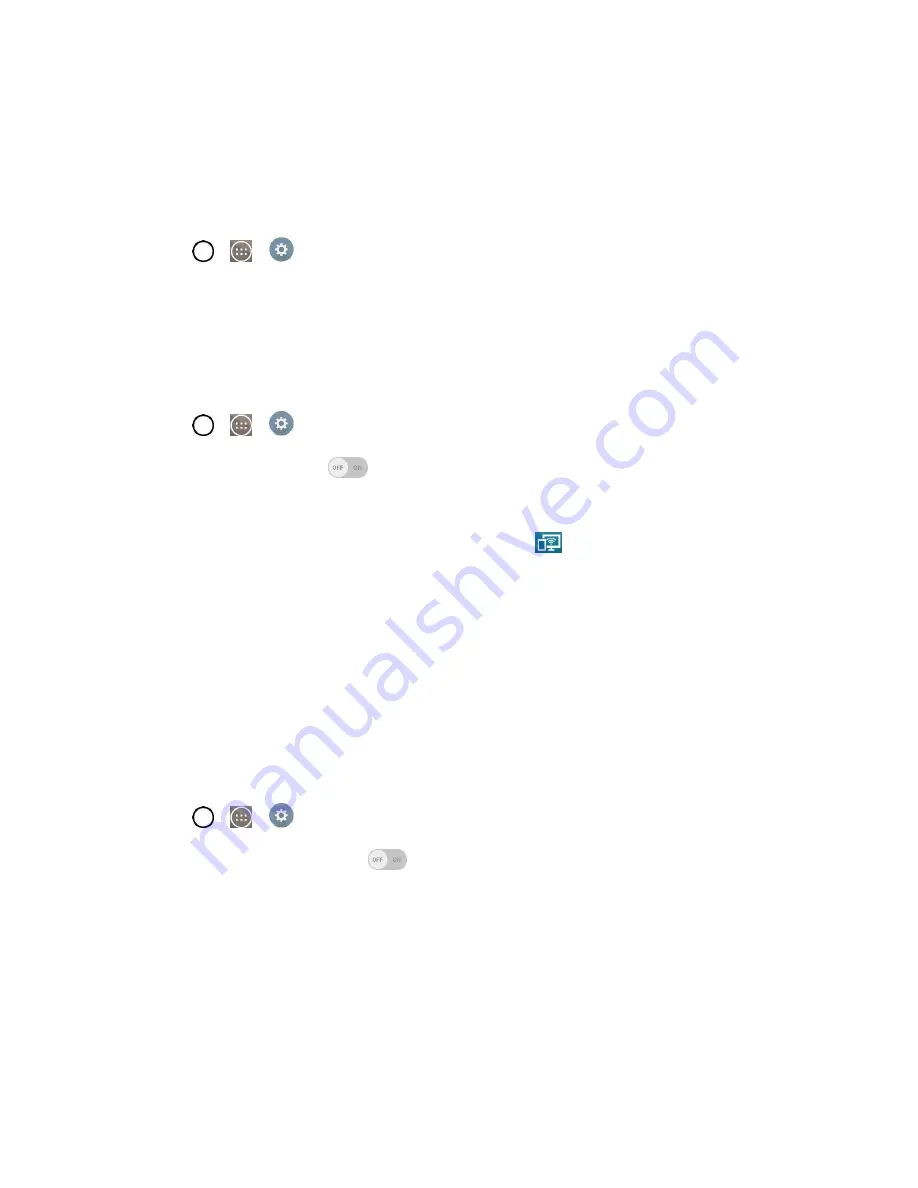
Settings
120
3. Turn on the SmartShare Beam feature on other LG phones or tablets supporting SmartShare
Beam to send/receive photos, music, videos and documents.
Media Server
Share media content with nearby devices via DLNA.
1. Tap
>
>
Settings
>
Share & connect
.
2. Tap
Media sever
and checkmark the
Content sharing
checkbox to allow nearby devices to
access your content.
Miracast
You can mirror the phone screen and sound onto a LG Miracast dongle or TV wirelessly.
1. Tap
>
>
Settings
>
Share & connect
.
2. Tap the
Miracast
switch
to turn on this feature.
3. Turn on the Miracast feature on your TV or connect to a LG Miracast dongle.
Tips
: To start the Miracast feature quickly, tap the Miracast icon
in the Notifications Panel.
While mirroring, Wi-Fi Hotspot cannot be used simultaneously.
More Settings
This menu allows you to personalize additional wireless feature settings.
USB Tethering
You can share your phone's data connection with a computer by turning on USB tethering.
To share your phone's data connection via USB cable:
1. Connect your phone to your computer with a USB cable.
2. Tap
>
>
Settings
>
More...
.
3. Tap the
USB tethering
switch
to activate it. Then tap
OK
to confirm.
Note
: You cannot access your phone's internal memory on your computer when using USB tethering.
Wi-Fi Hotspot
You can share your phone's data connection with up to eight phones at once by turning your phone into a
Wi-Fi hotspot.
To share your phone‘s data connection as a portable Wi-Fi hotspot:
Summary of Contents for LS991
Page 1: ...LS991 User Guide ...






























