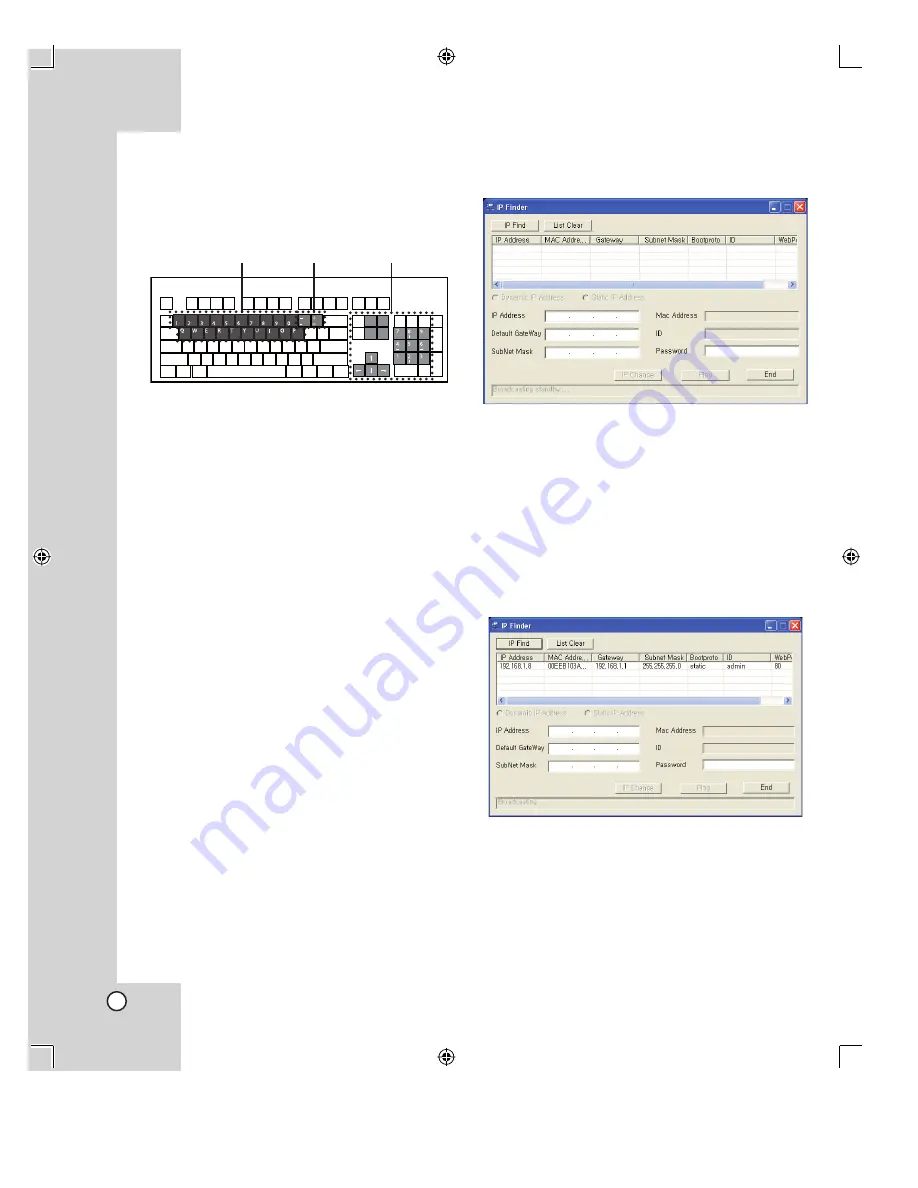
36
PTZ and Preset move control using
the Keyboard
The key function is as shown below.
a
If you press a button, the camera will move to the
preset position.
• 1 to 0: The buttons are used preset 0 to
preset 9.
• Q to P: The buttons are used preset 10 to
preset 19.
b
You can control the zoom in or zoom out function.
• - button: Zoom out function.
• + button: Zoom in function.
c
The function is same as direction arrow buttons
in the Web Viewer program.
• [1] and [End] buttons: To move lower left
direction.
• [2]
and
[
r
] buttons: To move downward
direction.
• [3] and [Page Down] buttons: To move lower
right direction.
• [4]
and
[
T
] buttons: To move left direction.
• [5] button: To set the focus by manually.
• [6]
and
[
t
] buttons: To move right direction.
• [7] and [Home] buttons: To move upper left
direction.
• [8]
and
[
R
] buttons: To move upward direction.
• [9] and [Page Up] buttons: To move upper
right direction.
Using the IP Finder
Finding the IP Address of the
Camera(s)
If you don’t know the IP address of the connected
camera(s) within local network, you can find IP
address easily as shown below.
1. Run the IP Finder program on the computer.
The IP Finder window is displayed.
2. Click [IP Find] button.
After a few seconds the found IP address is(are)
displayed in the list.
3. Click [End] to exit the program.
Note:
You can also find the MAC Address, Gateway,
Subnet Mask, Bootproto, Setup user ID, Web Server
Port number of the camera.
End
Home
Pg Dn
Pg Up
Page
Up
Page
Down
End
Home
a
b
c
Summary of Contents for LPT-DW113M
Page 44: ...P NO MFL30580181 ...























