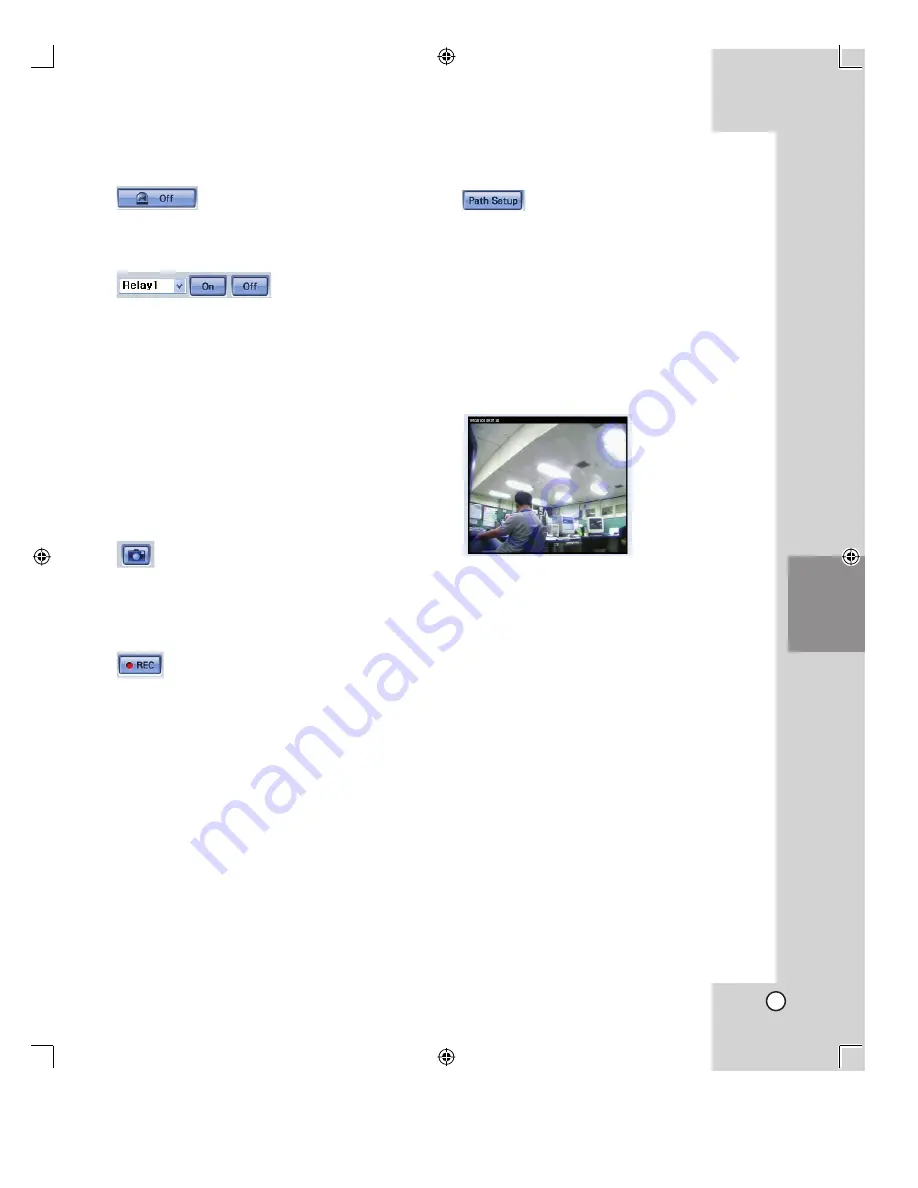
Introduction
Connections
Installation
Setup
configuration
Operating
Client
Program
Additional
Information
Specifications
31
x
Alarm
beep
Off
If the alarm is occurred, making
the sound and blinking the live
screen window. In this case,
click to cancel the alarm beep.
x
Control
the
Relay
You can control the relay function that you have
set using the Relay option of the DIO Setup
page (See page 24).
1.
Select [Relay1] or [Relay2] to control relay.
2.
Click [On] to activate the relay on of select-
ed relay.
3.
Click [Off] to activate the relay off of select-
ed relay.
Note:
If you want the use this function, set the Relay
options in the DIO Setup menu (See page 24).
x
Live image capture
You can capture the image of selected
channel as BMP file.
If you click the camera button, the cur-
rent still image is captured and saved
to the settings folder on the computer.
x
Instant
Recording
You can recording the live image of
selected channel.
Click [REC] button to start recording.
The REC with red text is displayed
on the right upper side of the live
screen window. The live images will be
recorded to the settings folder on the
computer. Click [REC] button again to
stop the recording.
Notes:
• If you use the multi-cameras, you should
use different Server Title Name for each
camera. Because you may be confused by
saved or captured image file name. The
saved or captured file name is [Server Title
Name_Date_Time. Extension].
• If you move to the other page in recording
mode, the current recording will be stopped.
x
Path Setup button
You can select (or make) the
folder on the computer to save
the captured image and record-
ed image. The initial save folder
is root (C:\).
You can select the saving file format between
“Rec Type [*.csm][*.csa]” and “Media Type
[Video only][*.avi]”. The CSA file is audio file
and the CSM file is video file. The AVI file is
saved video only. The saved CSA and CSM
file can playback using the Stand-alone viewer
(See page 32).
x
Live screen display window
• Displays live image of the camera.
• Blink when alarm function is occurred.
• You can control the direction of the camera on
the Live screen display window. If you want
to change the direction of the camera, click-
ing the one of the position on the live screen
display window. The direction of the camera
moves as you selected position.
• You can change the display size of the live
screen window by double click the window.
The live screen window is changed between
352x288 and 704x576 (PAL), 352x240 and
704x480 (NTSC) size.
• The current date and time of the camera is
displayed on the left upper side of the live
screen window.
Note:
When you control the Pan, Tilt, Zoom function
or viewing the live image via the network, there
may have delay time to control or view by your
network traffic condition.
Operating
Summary of Contents for LPT-DW113M
Page 44: ...P NO MFL30580181 ...




























